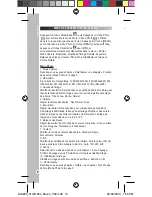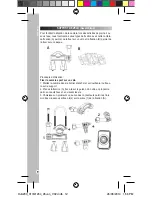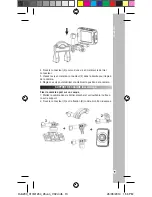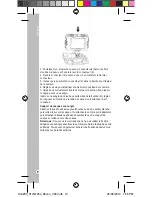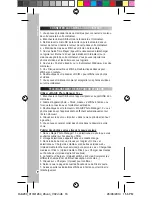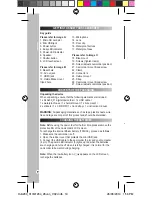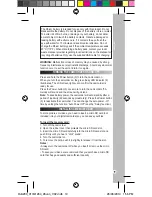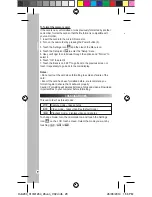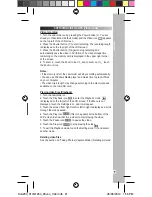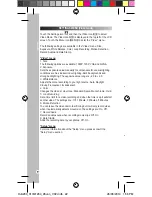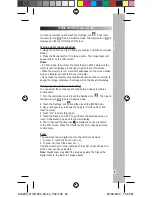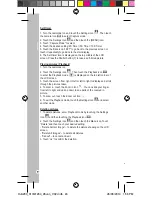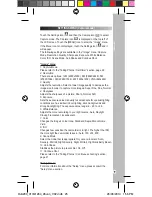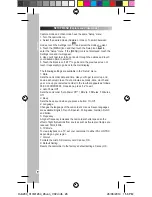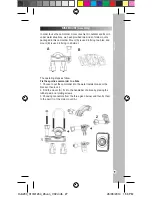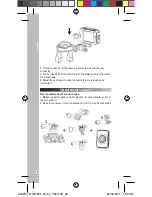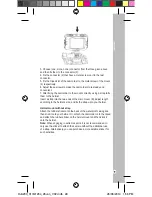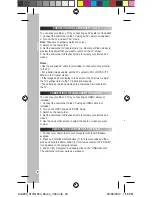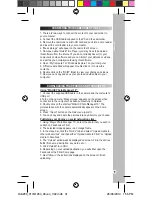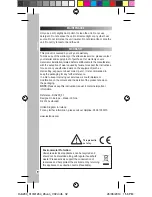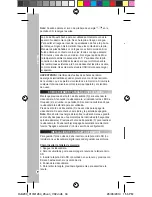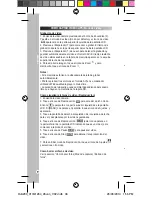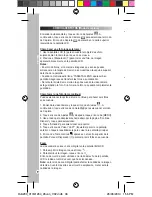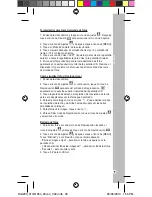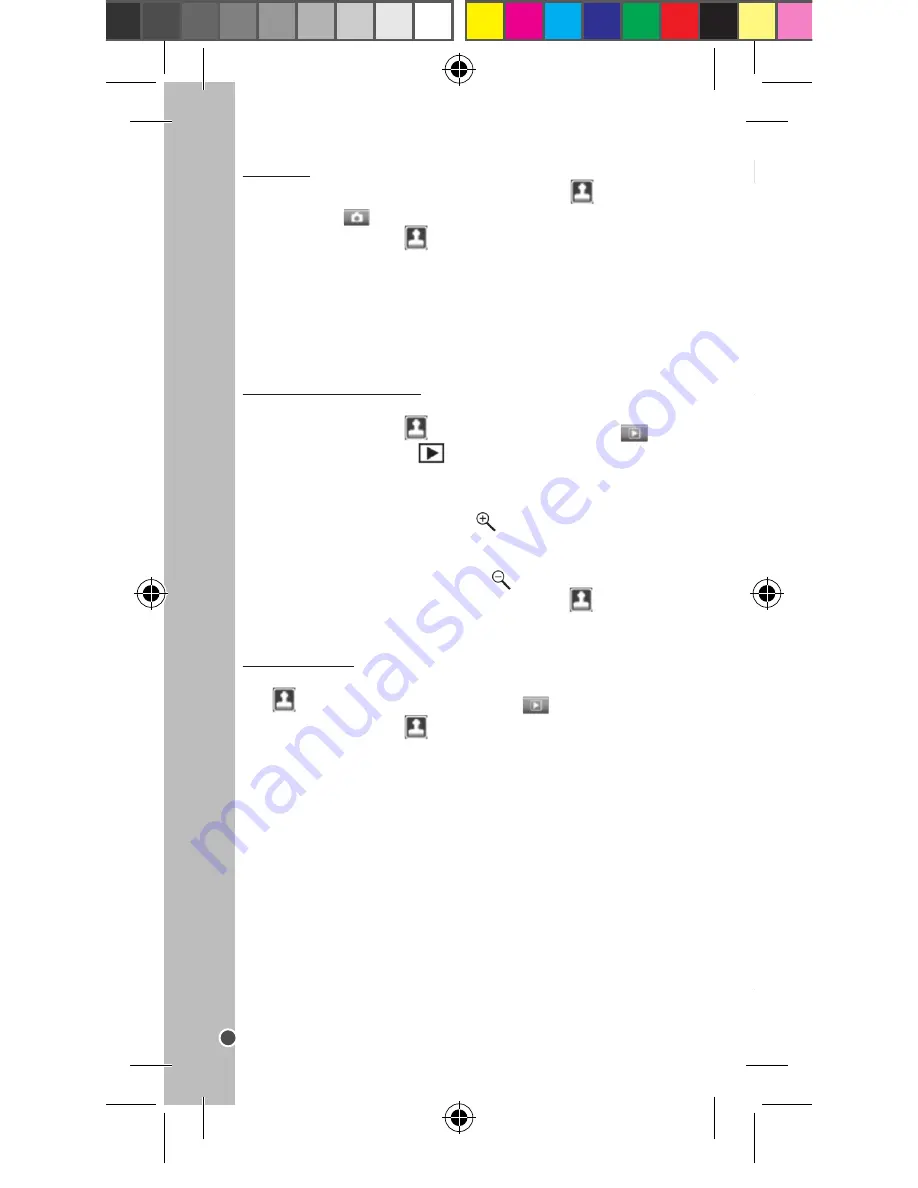
24
ENGLISH
Self-timer
1. Turn the camcorder on and touch the Settings icon
. Then touch
the camera icon
to select Capture mode.
2. Touch the Settings icon
and then touch the [MENU] icon.
3. Touch “Capture Mode” to select.
4. Touch the desired setting: 2S Timer / 5S Timer / 10S Timer.
5. Touch the Back icon “LEFT” to go back to the previous screen or
touch it repeatedly to go back to the main display.
6. The Self-timer icon is displayed on the top middle of the LCD
screen. Press the Shutter button (7) to take a self-timed picture.
Playing pictures (Playback)
1. Turn the camcorder on.
2. Touch the Settings icon
. Then touch the Playback icon
to enter the Playback mode.
is displayed on the top left corner of
the LCD screen.
3. Touch the screen from right to left or left to right to display and scroll
through the pictures taken.
4. To zoom in, touch the Zoom in icon
. You can slide your finger
from left to right and up and down to see parts of the zoomed in
picture.
5. To zoom out, touch the Zoom out icon
.
6. To exit the Playback mode, touch the Settings icon
and select
another mode.
Deleting pictures
1. To delete pictures, enter Playback mode by touching the Settings
icon
and then touching the Playback icon
.
2. Touch the Settings icon
and then touch the Menu icon. Touch
“Delete” and then touch your desired setting:
- “Delete Current Image” – to delete the picture showing on the LCD
screen.
- “Delete All Images” – to delete all pictures.
- “Cancel” – to cancel and exit.
3. Touch “ok” to confirm the deletion.
Touch the Settings icon
and then the Camera icon
to select
Capture mode. The Capture icon
is displayed on the top left of
the LCD screen. Touch the [MENU] icon to enter the “Image” menu.
If the Menu icon is not displayed, touch the Settings icon
and it
will appear.
The following settings are available in the “Image” menu: Capture
Mode, Resolution, Quality, Sharpness, Exposure, White Balance,
Color, ISO, Scene Mode, Anti-Shake and Continue Shot.
“Image” menu
1. Capture Mode
Please refer to the “Taking Photos / Self-timer” section, page 22.
2. Resolution
There are six options: 12M (4000x3000), 8M (3264X2448), 5M
(2592X1944), 3M (2048X1536), 2M (1600x1200), VGA (640x480)
3. Quality
Adjusts the resolution. Select a lower image quality to decrease the
image size in order to capture more images: Super Fine, Fine, Normal.
4. Sharpness
Adjusts the sharpness of a picture: Sharp, Normal, Soft.
5. Exposure
Sets the exposure value manually to compensate for unusual lighting
conditions such as indirect indoor lighting, dark backgrounds and
strong backlighting. The exposure value range is: –2.0 to +2.0.
6. White Balance
Adjusts the colour according to your light source: Auto, Daylight,
Cloudy, Fluorescent, Incandescent.
7. Color
Changes the image’s colour tone: Standard, Sepia, Monochrome,
Vivid.
8. ISO
Changes how sensitive the camcorder is to light. The higher the ISO
the more light the camcorder takes in: Auto, 100, 200, 400.
9. Scene Mode
Select the mode that is appropriate for your environment: Auto,
Scenery, Portrait, Night Scenery, Night Portrait, High Sensitivity, Beach.
10. Anti-Shake
Stabilises the picture to prevent blur: On, Off.
11. Continue Shot
Please refer to the “Taking Photos / Continuous shooting” section,
page 21.
“Setup” menu
For more information about the “Setup” menu, please consult the
“Setup” menu section.
SETTINGS MENU (Capture mode)
DJA200_01IM1264_26Jun_V02.indb 24
26/06/2014 1:56 PM