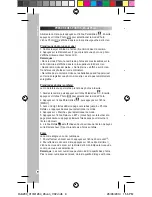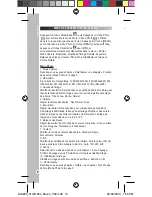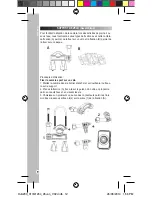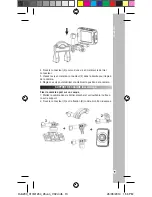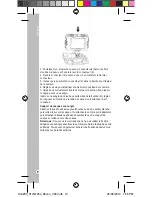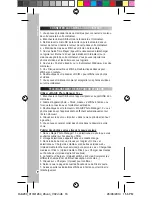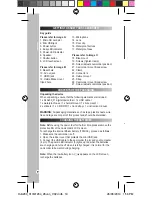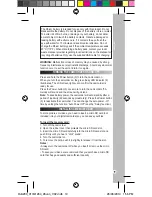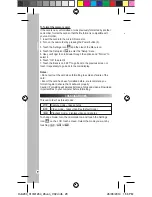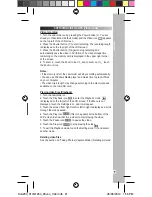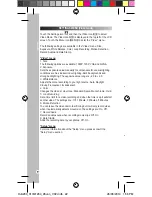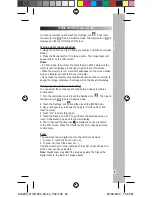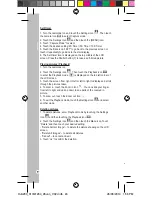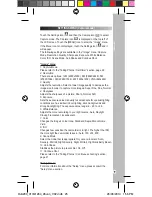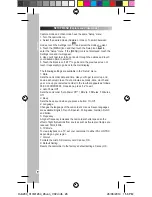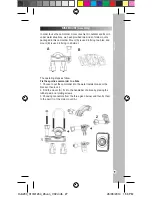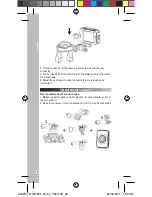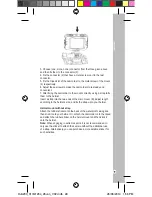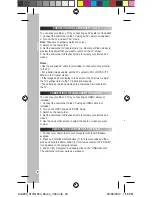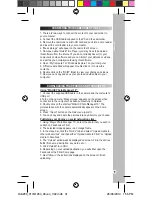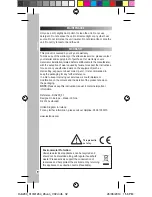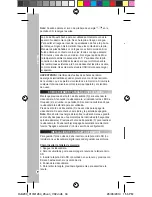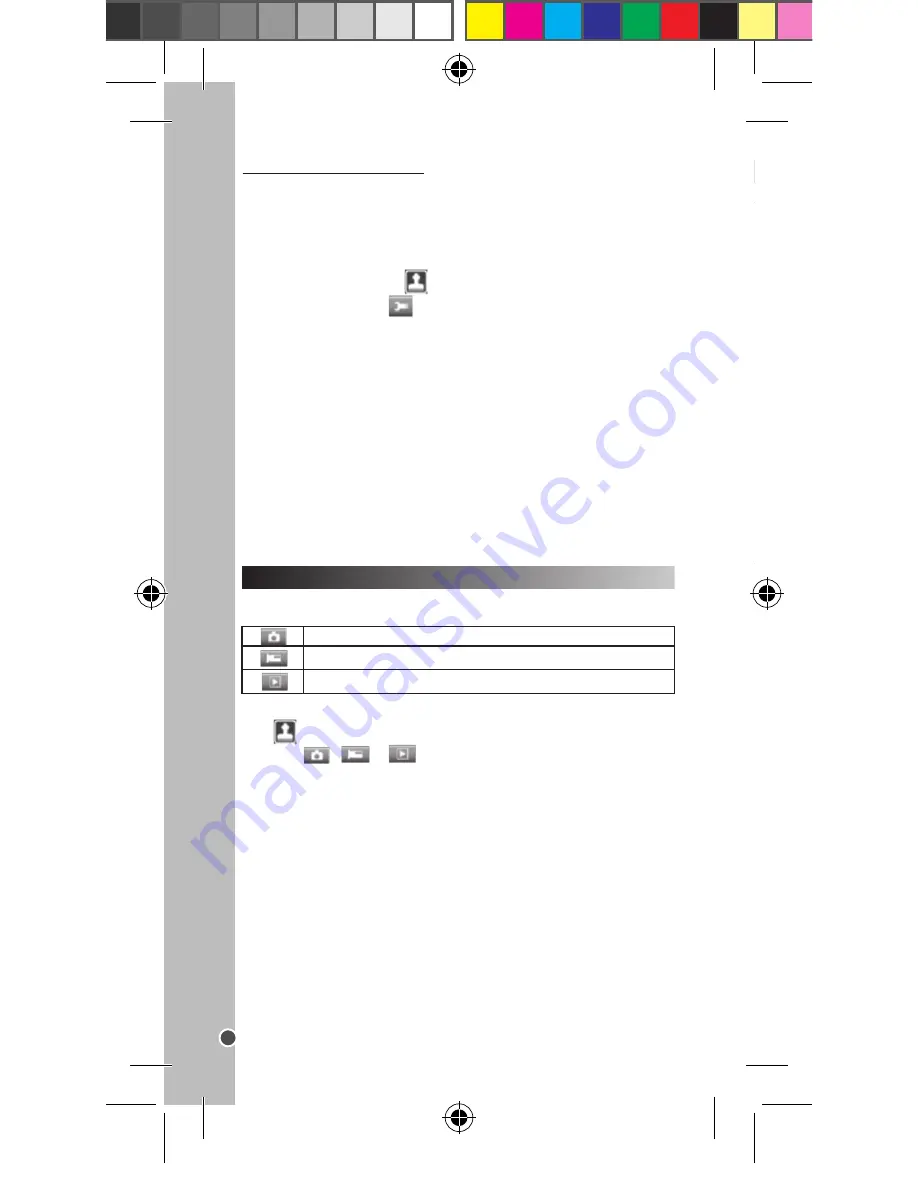
20
ENGLISH
This camcorder has three modes:
Capture mode – takes photos
Video mode – takes video files (default mode)
Playback mode – displays videos and photos
To change mode, turn the camcorder on and touch the Settings
icon
on the LCD touch screen. Select the mode you want by
touching
,
or
.
CHANGING MODES
To format the memory card:
If the card is new, unformatted or was previously formatted by another
camcorder, format the card so that the file format is compatible with
your camcorder.
1. Insert the card into the micro SD card slot.
2. Turn on the camcorder by pressing the Power button (3).
3. Touch the Settings icon
and then touch the Menu icon.
4. Touch the Setup icon
to enter the “Setup” menu.
5. Use your finger to scroll down through the options and “Format” to
select it.
6. Touch “OK” to select it.
7. Touch the Back icon “LEFT” to go back to the previous screen or
touch it repeatedly to go back to the main display.
Notes:
• Do not pull out the card when formatting to avoid any failure of the
card.
• Even if the card has been formatted before, we recommend you
format it again to ensure that it will work properly.
Caution: Formatting will delete all stored photos and videos. Download
important files to your computer before formatting.
CAPTURING VIDEO CLIPS (Video mode)
Video recording
1. Turn the camcorder on by pressing the Power button (3). You are
already in Video Mode (default mode) and the Video icon
appears
on the top left of the LCD screen.
2. Press the Shutter button (7) to start recording. The recording length
is displayed on the top right of the LCD screen.
3. Press the Shutter button (7) again to stop recording and
automatically save the video in AVI format. The video storage time
remaining on the memory card is displayed in the upper right corner
of the screen.
4. To zoom in, touch the Zoom in icon
and to zoom out
, touch
the Zoom out icon .
Notes:
• If the memory is full, the camcorder will stop recording automatically.
• You can use Windows Media player and Quick time to play AVI files
on your computer.
• The video clip’s length may change according to the memory space
available on the micro SD card.
Playing video files (Playback)
1. Turn the camcorder on.
2. Touch the Playback icon
to enter the Playback mode.
is displayed on the top left of the LCD screen. If the Menu is not
displayed, touch the Settings icon and it will appear.
3. Touch the screen from right to left or left to right to display and scroll
through the videos saved.
4. Touch the Play icon
(this icon appears at the bottom of the
LCD screen to show that it is a video) to start playing the video.
5. Touch the Pause icon
to pause the video.
6. Touch the Stop icon
to stop playing the video.
7. To exit the Playback mode, touch the Settings icon
and select
another mode.
Deleting video files
See the section on “Taking Photos (Capture Mode) / Deleting pictures”.
DJA200_01IM1264_26Jun_V02.indb 20
26/06/2014 1:56 PM