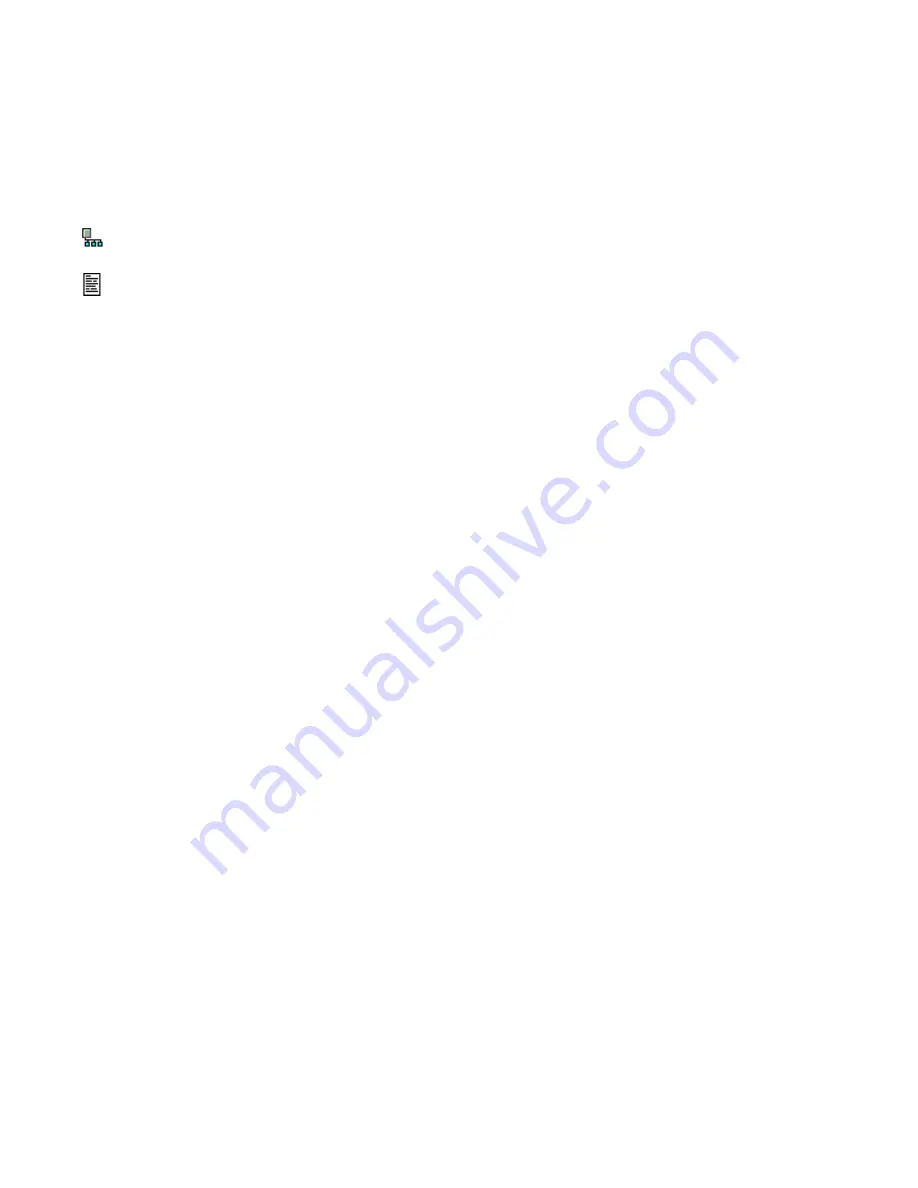
the firmware.
At the bottom of the device list, there is an option to allow you to rename all the devices listed. This is useful for initial
deployments. There is also a troubleshooting link that will look for common configuration problems and alert you to the
appropriate solution.
Device List Options
At the top of the Modbus device list page, there are several display options that control the sorting of the device list.
Tree display: Click this icon to organize the list by showing each ModHopper, and the devices attached to each
one.
List display: (default) Show the list of Modbus devices sorted by the Modbus address number.
At the bottom of the Modbus device list, there are several options that may be selected to view or configure all the
Modbus devices at the same time. These options are as follows:
Add
: Manually add a Modbus device to the device list. This option can be used to configure a Modbus device that is not
presently connected to the system, add a framework configured device, or add a Modbus/TCP connected device. See the
section on manually adding a device below.
Troubleshoot
: The Energy Monitoring Hub will review the devices connected and offer suggestions about any problems
found.
Rename all devices
: This option allows you to edit all the device names in one configuration page. This is useful when
initially configuring a large number of new devices. A name
must
be assigned to a device before the Energy Monitoring
Hub will log data for it.
List all supported devices:
This option will show a list of all Modbus devices with built in drivers in the installed firmware.
Show [setup]:
Display links for Device configuration and Advanced configuration for each device.
Show [devinfo]
: Display the communications options including baud rate, serial number and firmware version (when
available) for all devices in the Modbus device list.
Show [stats]
: Show packet counters for all devices in the device list. These include
Sent
: Total number of packets sent to this Modbus address.
Received
: Total number of valid packets received from this Modbus address.
Error
: Total number of packets received that fail CRC for this device. (does not include non-response
queries)
RTT
: The average round trip time for the last 7-10 packets that received a valid response. This value is useful
in configuring the Modbus timeout in the Modbus Setup/RS485 page. Note: if the timeout is set too short,
you will not see an accurate value because packets dropped for timeout are not counted for RTT.
XML
: Display the device list data in XML format.
Notes on RTT and Timeout configuration:
To best measure the true RTT, set the Modbus Setup/RS485 timeout to the maximum period and allow the Energy
Monitoring Hub to run for 5 or 10 minutes. Next, review the RTT values seen in the device list page and make note of the
longest RTT time shown for any device. Last, configure the Modbus Setup/RS485 timeout to the option that is the next
largest than the longest time seen for any device. For example; if the worst RTT is 600ms, set the timeout to 1second.
Typical RTT values for direct connected devices should range between 40ms and 200ms. Systems that have wireless links
such as ModHoppers should expect an additional delay of 500ms per hop. A complex system with multiple ModHoppers
may have RTT values upwards of 3 seconds.
Shop for Power Metering products online at:
1.800.561.8187
www.
PowerMeterStore
.ca






























