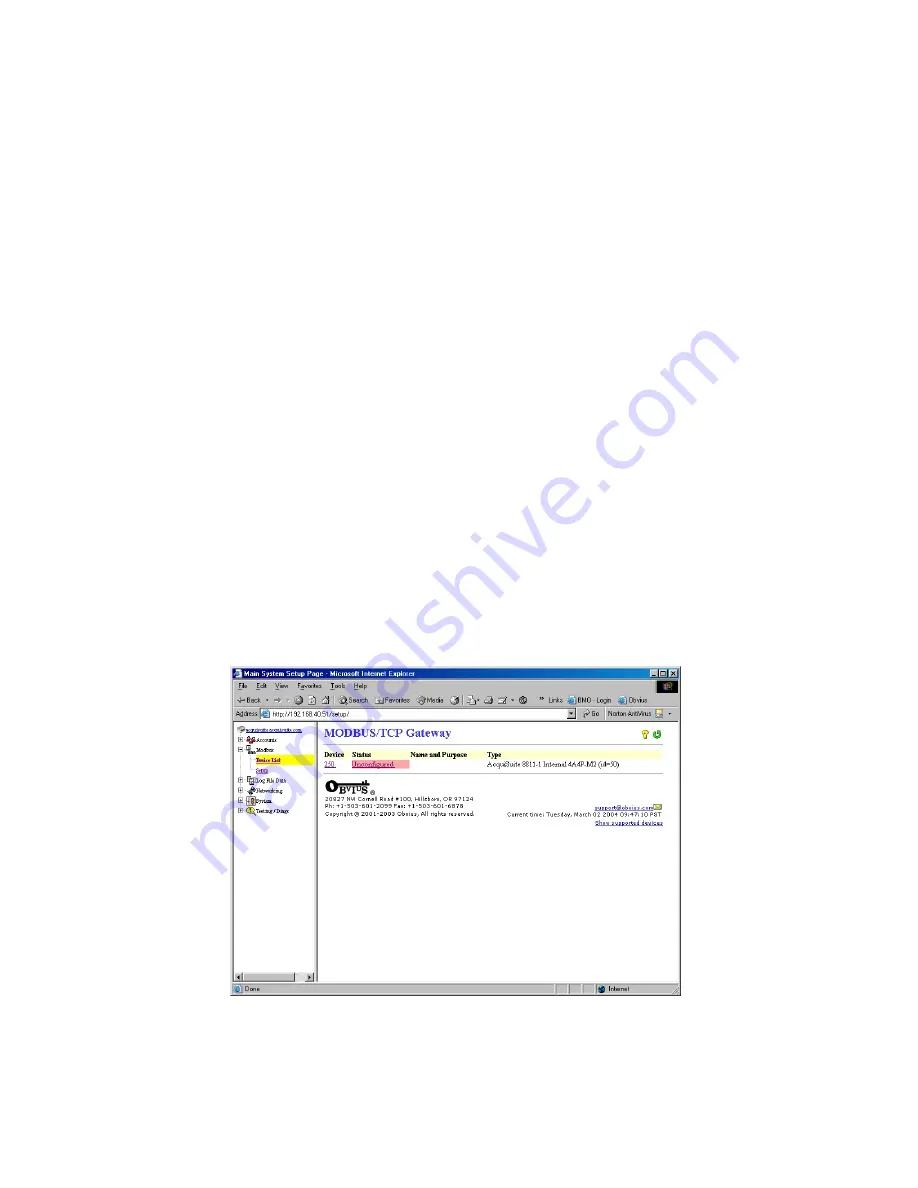
F.
Click "Apply" to save your changes.
If you select a manual transfer method, remove (blank out) the target address in the Modbus/Upload Data page.
Security
The Energy Monitoring Hub has three levels of security. These are “operator”, “user” and “admin”. When using a browser
to access the Energy Monitoring Hub, basic http authentication is used to prompt your browser for a username and
password. The admin account uses “admin” as the default password. To change the password, select the Accounts menu
from the left side tree display. Next, select the account name. Click the “Change Password” button to set a new password
for the selected account.
admin
: This account has full access to modify any of the system settings. The default password is “admin”.
operator
: This account may view settings, however may only change Modbus alarm ranges and device names.
user
: This account can view some system settings including the Modbus device status pages and can change nothing.
When using FTP to access the Energy Monitoring Hub, you may use the admin account username/password for read-only
access. Log information is stored in /var/log/Modbus. For read-write-delete access, use the login name “root” and the
admin password.
The three usernames specified are not able to be changed or renamed, nor can arbitrary usernames be added to the Energy
Monitoring Hub. Access is only controlled by setting the password for the three existing usernames noted above.
The “operator” and “user” accounts are disabled by default. These accounts are activated when you first set a password for
each.
Modbus
Modbus Device List
The Energy Monitoring Hub automatically searches for Modbus devices on the RS485 serial loop. The Modbus Device List
page will show a listing of all the currently detected or configured devices the Energy Monitoring Hub has found. The
device list will show the Modbus address number, status (Ok, Error, Alarm, Unconfigured), the device name (user specified)
and the device identification string.
Click on the Modbus address number for any of the devices for specific device details
Note: not all Modbus devices have built in driver support in the Energy Monitoring Hub. If a device appears in the list with
“Unknown” in the status column, you may need to upgrade the firmware on the Energy Monitoring Hub to access the
device. At the bottom of the device list page under the Type column, a link is shown that will show all the Modbus devices
with built in driver support provided in the firmware. Use the System/Firmware update page to check for newer versions of
Shop for Power Metering products online at:
1.800.561.8187
www.
PowerMeterStore
.ca





























