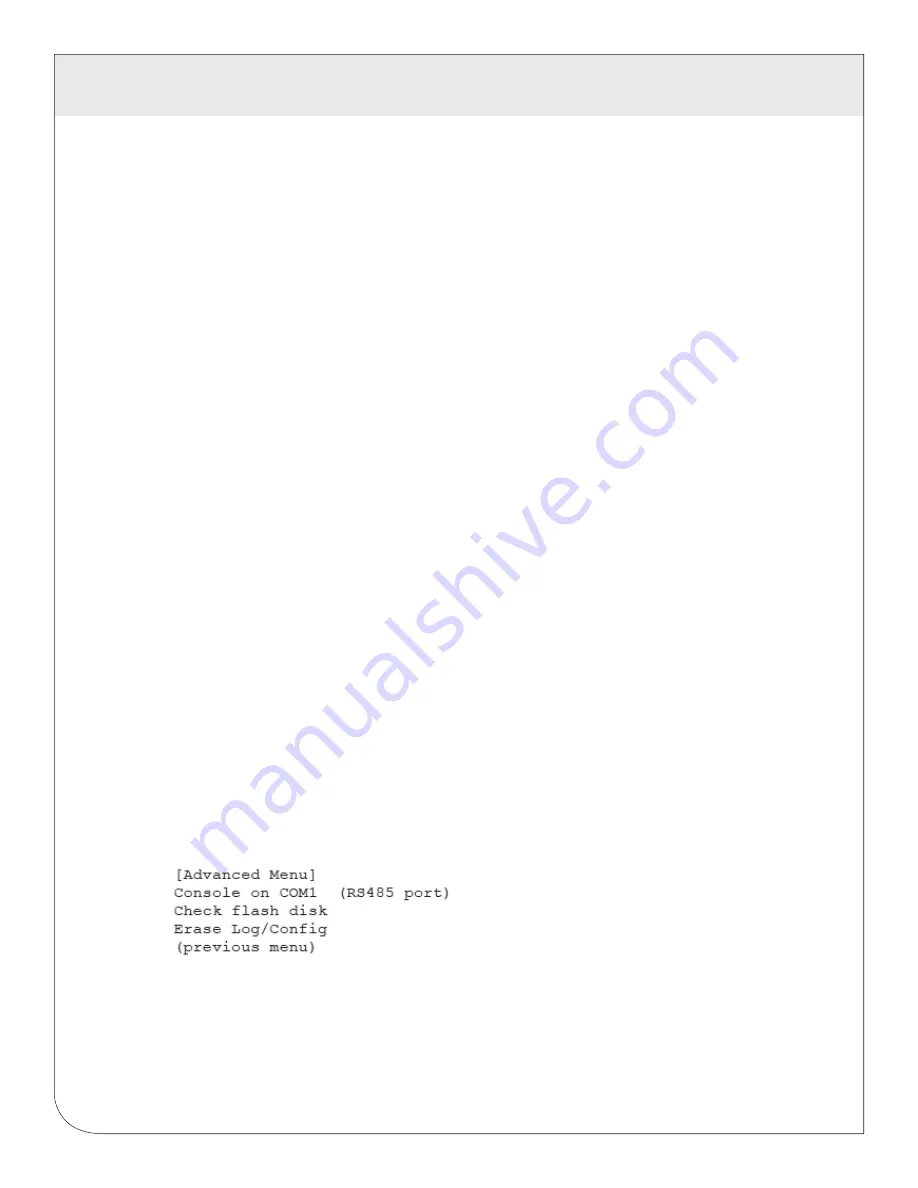
30
13 LCD
CONSOLE
Network Status:
This option will test the ethernet connection by attempting to ping the following addresses:
localhost, ethernet IP address, gateway, DNS1, DNS2. The localhost ping will verify the kernel IP stack is
properly initialized. The ethernet ping will verify the ethernet card’s IP address is set and communicating
with the kernel. The ethernet ping test does not send any packets over the ethernet cable however. The
gateway ping test will verify that the gateway address responds to queries. This test is the first one that
actually sends packets over the ethernet wire. The gateway test does not verify the IP address of the
gateway is correct, or that the gateway is working correctly, it only tests that the address specifed as a
gateway responds to a ping request. The DNS1 and DNS2 ping tests verify the IP addresses listed for DNS
servers respond to ping requests. This test does not verify if the DNS servers can actually resolve DNS
names to IP addresses.
For a more complete test, use the connection test web page in the EMB Hub diagnostics menu.
Modbus Status: This option will report the number of devices currently detected by the EMB Hub. The
display will show a device count for “Devices OK”, “New”, and “Failed”. These are as follows:
Devices OK
: The number of Modbus devices that are presently working, and have been configured.
New:
Devices that the EMB Hub supports, and are working, but have not yet been given a name.
Failed:
The number of modbus devices that either stopped responding, or are not supported by the
EMB Hub.
Note: selecting the modbus status option from the EMB Hub console does not cause the EMB Hub to
search for new devices. The EMB Hub checks for new devices in the background all the time, taking about
2.5 minutes to complete each pass through all 255 possible addresses. The modbus test console option
simply displays the number of devices the EMB Hub presently knows about.
Upload Data Now: If the EMB Hub is configured to upload data using HTTP/POST to a webserver/database
such as BMO,this option will cause the EMB Hub to upload all stored data immediately.
Reboo
t: This option will reboot the EMB Hub.
Shutdown:
This option will stop the data logging processes and secure the flash memory. When secured,
the console will state that the power may be disconnected. It is important to shut down the EMB Hub cleanly
prior to disconnecting the power from the device.
The EMB Hub has an advanced menu that can be used to perform system checks and clear all
configuration options to the default settings. To access the advanced menu, wait until the LCD shows
“EMB Hub Ready” and press both the Menu and Select buttons at the same time. Hold both down together
for about 10 seconds. When the advanced menu is displayed, you may release the two buttons. The
following is a tree display of the advanced menu.
The
Check Flash Disk
option will force the EMB Hub to check the entire flash disk for file system integrity.
This will require you to reboot the EMB Hub.
The
Enable Console
feature will provide a shell prompt on the serial port for remote diagnostics. This is
intended to be used by Leviton technical support only.
The
Reset Configuration
option will remove all the user settings, data, and passwords that have
been configured and will return the EMB Hub to the factory default settings. This is mainly useful when
reconfiguring an EMB Hub that has been used previously on a different job or project.
WEB
VERSION


























