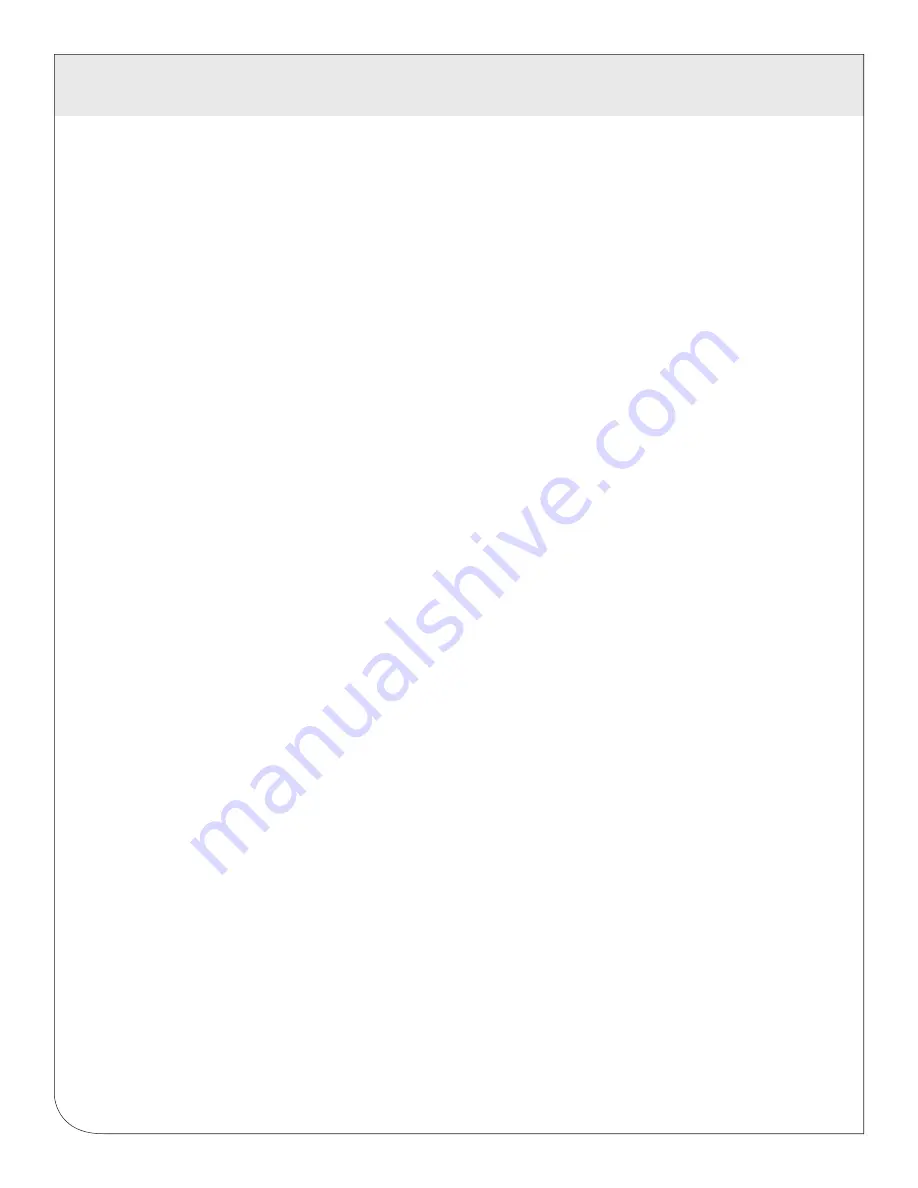
27
11 SYSTEM
OPTIONS
Ftp Connection log:
This log shows a list of files transferred by FTP on the EMB Hub.
Last Data Upload log:
This log file contains a report from the last data upload attempt to remote database/
webservers such as BMO. This log will show if any log files are being rejected by the dabase/webserver, or
if the network is not allowing a connection.
Last Modem Connection log:
This log file shows the details of the modem operation including modem
connection quality parameters. This is updated ever time the modem makes a dial in or dial out connection.
Time Change Log:
This log contains a list of time change events. When the EMB Hub system clock is
changed either manually or by automated time sync, and the change is more than a few seconds, the event
is recorded here.
System boot log:
This log shows when the EMB Hub was started, and lists process events such as remote
logins, or logger process restarts. This log is most useful for detecting when the EMB Hub was restarted,
and whether there was a proper shutdown event prior to rebooting (if not, possibly a power outage).
Start/End logging:
This button allows the user to start detailed logging or disable it if it is running.
Purge Log Files
: This button will clear all the system log files listed on this page, but not the meter data log
files. (deletes kernel, boot, FTP, messages, upload log files) This does not clear the interval log data from
attached meter devices.
11.6 Firmware Update
The EMB Hub can upgrade its own firmware using the firmware update page. The EMB Hub must have an
Internet connection to communicate with the leviton.com website for firmware updates. If a LAN connection
is present and configured, it will be used by default.
After clicking the “Check for updates” button, the EMB Hub will contact the webserver and attempt to down
load a list of firmware files. The list is compared to the firmware versions installed, and a listing of the files
will be displayed. If any firmware updates are available, a button to the right will be shown labled “Upgrade”.
The firmware files are as follows:
When clicking on the Upgrade button, the EMB Hub will again contact the webserver and download the
requested firmware image file. The EMB Hub will take a few seconds to verify the file checksum and prompt
you with an “Install” button. Click the install button and the EMB Hub will install the firmware update and
reboot itself to make the changes take effect.
Do not power down the EMB Hub during any step of the EMB Hub firmware update process. Doing so may
corrupt the system and render the EMB Hub unusable.
asarm.cramfs
usrarm.cramfs
ramdisk.gz
zImage
The main EMB Hub firmware file including the modbus and data logging software.
High level system support files such as FTP, and timezone information.
Low level system files and system libraries.
The Linux operating system.
WEB
VERSION





























