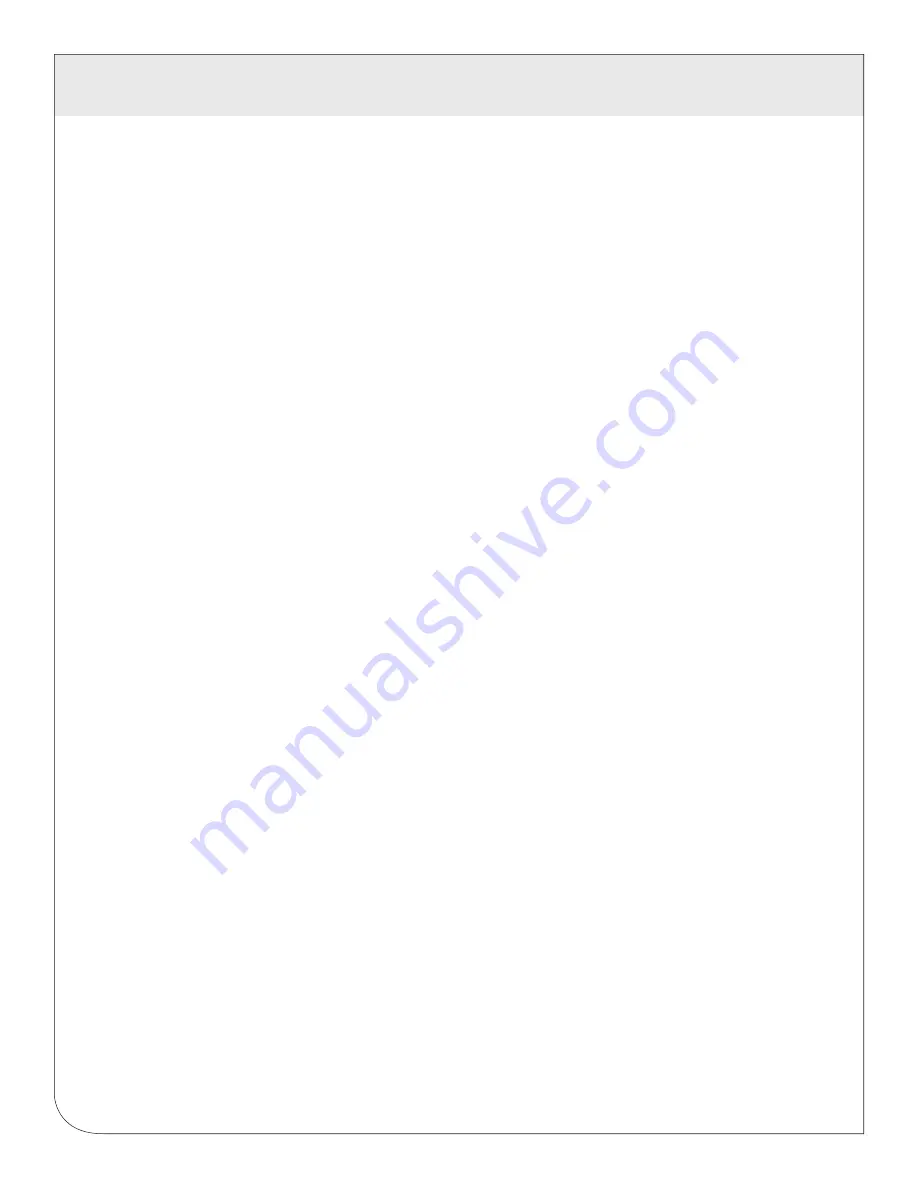
19
8 MODBUS
8.7 Troubleshooting Modbus Devices
If the device you have attached does not appear in the Modbus device list, check the following:
•
Verify the + (red), - (black), and Shield connections are correct on all connections. Look for any
connection in the middle of the loop that may have the wires reversed, or shorted together. Check the
Modbus FAQs on the leviton.com website for further details on wiring a Modbus serial connection.
•
Verify the address settings of every Modbus device. No two devices may have the same address.
•
If only one device is not working, try disconnecting all the other devices on the Modbus loop to isolate
the problem. If possible, bring the failed device adjacent to the EMB Hub and attach it with a short stub
of wire to eliminate possible wiring problems. If the EMB Hub can find a device on the short stub, the
problem is probably a wiring related issue on the RS485 loop.
•
Check to verify the Modbus device is supported by the EMB Hub . Usually, the EMB Hub will locate the
device and print “Unknown” in the device status column if the device is not recognized by the EMB Hub
firmware drivers. In the lower right corner of this screen, there is a link that will show a list of supported
devices. Use this to verify the Modbus device in question is supported by the EMB Hub firmware
version. If not, check for firmware upgrades online with the Firmware Update configuration page.
•
Remember, the EMB Hub may take between 2 and 5 minutes to detect a new device that has been
attached to the Modbus RS485 loop. Rebooting the EMB Hub, refreshing the device list page, or using
the console “Modbus status” menu will not speed up the recognition process.
• Click the “Troubleshooting” link at the bottom of the Modbus device list page for further diagnostics.
8.8 Modbus Setup
The Modbus setup page provides several options related to the Modbus RS485 serial port.
EMB Hub Name
: This is the name of the EMB Hub. This name will be present on all log file descriptors
when uploaded to a central database website such as BMO. It is helpful to name th e EMB Hub based
on the physical location of the system, or building. Note: this feature was labeled “Loop Name” in older
firmware versions.
Data logging period:
This option sets the log interval for the EMB Hub. Options range from once per
minute to once per hour. All of the selections are even divisions of one hour. The EMB Hub calculates the
next log time by finding the next multiple of the log period past the start of the hour. For example, if the log
period is 15 minutes, log readings will be taken at 0, 15, 30 and 45 minutes past the hour. The log period is
not calculated based on “15 minutes after the last reading”.
When the EMB Hub is first started, it will take an initial reading of all the Modbus devices immediately.
Following that, the next log reading will be calculated as a multiple of the log period after the hour. The initial
reading is taken to allow the EMB Hub to gather information for meters that require demand calculations, as
well as provide accurate information starting when the EMB Hub is booted.
Modbus/TCP access:
The EMB Hub has a Modbus TCP gateway feature that allows other systems to
send queries to all attached Modbus RS485 devices. This feature allows control of what systems have
access to the Modbus TCP gateway feature. The settings include “no access”, “local subnet only” and
“allow any”. This basic security feature only allows control based on the IP address of the system making
the request. The Modbus TCP protocol does not have provisions for any authentication passw ord or other
methods of security. By default, the gateway feature is disabled, and set to “No Access.”.
WEB
VERSION






























