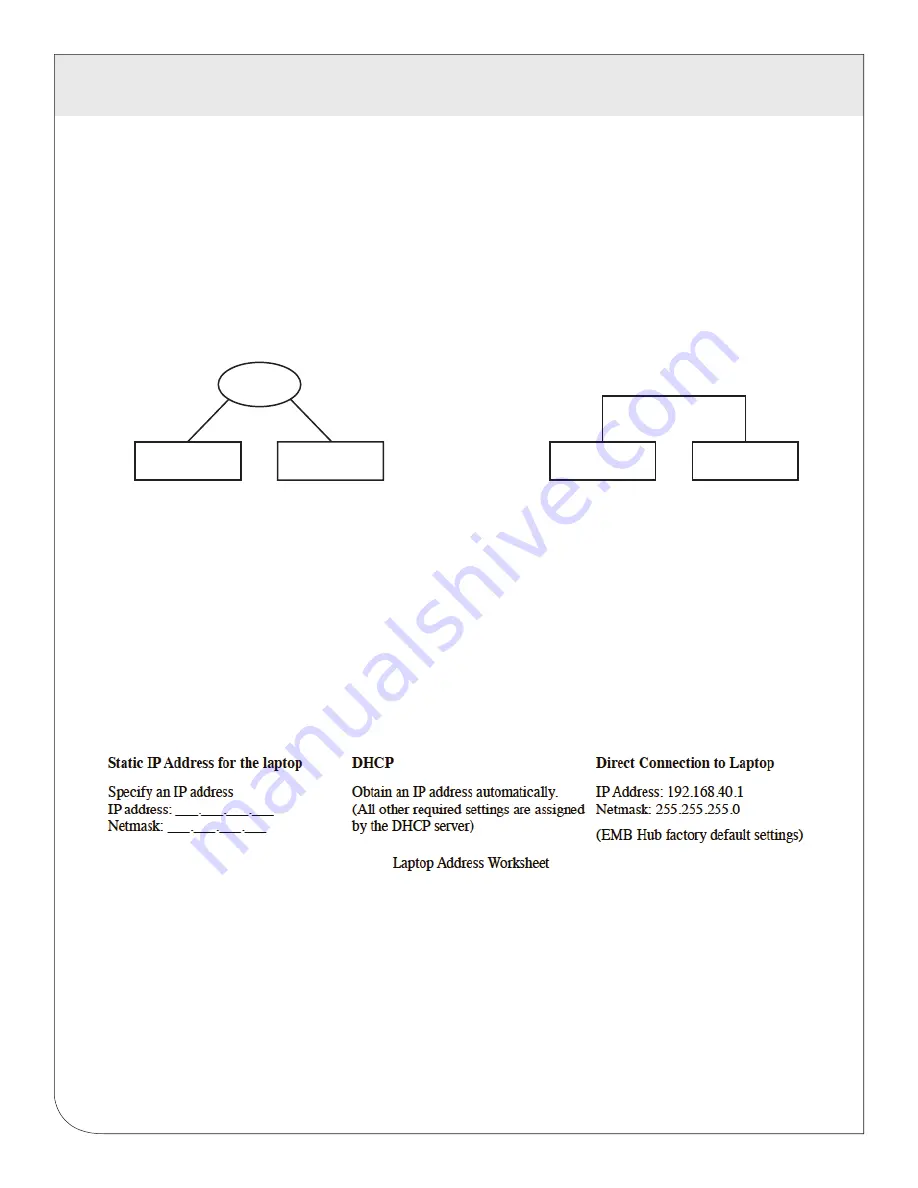
9
5.2 Laptop/Computer Setup
5.2.1
You must have a computer to access and configure the EMB Hub . This computer must have
an ethernet connection (on the LAN or by direct connection) and must have a web
browser installed.
Note: If your building already has an existing LAN that the EMB Hub is attached to, you can
use an existing computer on that LAN. Check with your network administrator for details. If this
option is available, use a LAN connected computer and skip to the “ EMB Hub administration
overview” section below.
The remainder of this section will assume the installer has brought a laptop to the site, and
will connect the laptop to the building LAN, or directly to the EMB Hub. Attach the laptop to the
EMB Hub or LAN as shown.
5.2.2
Attach the laptop to the EMB Hub or to the LAN. The A8810 will automatically detect whether
a direct or crossover cable is required, and will reverse polarity accordingly. This feature will
allow you to use either a straight ethernet cable or a crossover ethernet cable interchangeably.
If the laptop is to be attached to an existing LAN, obtain a static IP address (or use DHCP
addressing) from the network administrator.
5 CONFIGURATION
LAN
Laptop
ethernet
LAN Connected EMB Hub
ethernet
EMB Hub
ethernet
Laptop
Ethernet Connected EMB Hub
EMB Hub
WEB
VERSION



























