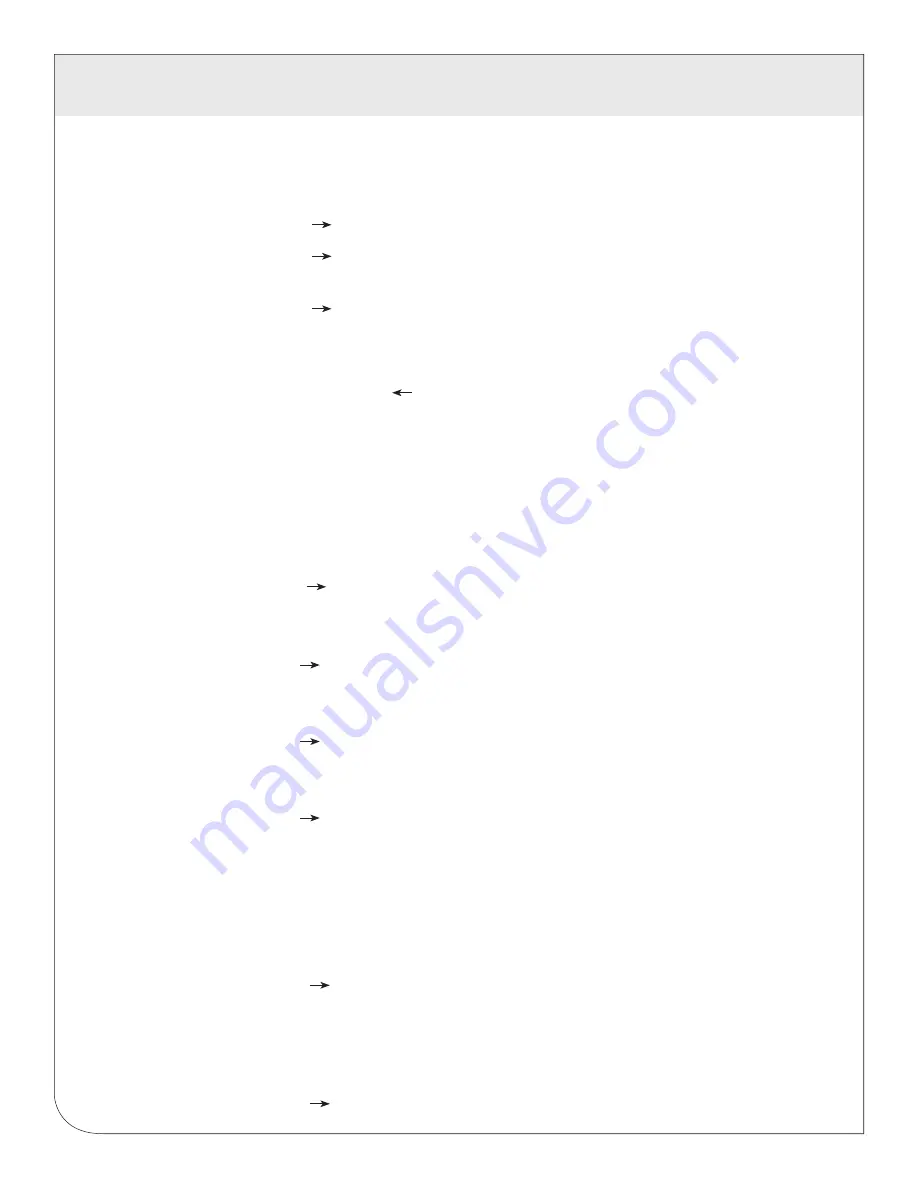
8
3 INTERNAL COMPONENT CONFIGURATION AND OPERATION
3.3.1 General Set Up Screen Navigation Instructions
3.3.1.1 Press + or – repeatedly until SETUP screen appears.
3.3.1.2 Press to get to the PASWD screen.
3.3.1.3 Press to move through the digits. Use the + to – buttons to enter
your desired password (the default is 00000).
3.3.1.4 Press to move to the first Setup screen S COM.
3.3.1.5 Use + or – to select the parameter screen you want to set.
3.3.1.6 After you set the parameters you want use + or – to select the next
Setup screen or to exit the Setup screens (return to SETUP).
3.3.2 Enter Modbus
®
Communication Parameters
Important: Your hardware provider may have specific instructions
regarding which Modbus address to use. The following are default
instructions.
3.3.2.1 Navigate to the S COM (set communications) Setup screen.
3.3.2.2 Press to go to the ADDR screen and through the address digits.
Use + or – to select the Modbus address (default is 001).
Leave at 001 unless otherwise instructed
3.2.2.3 Press
to accept the value and go to the BAUD screen. Use + or –
to select the baud rate (default is 19200).
Press – once to change to 9600.
3.2.2.4 Press
to go to the PAR screen. Use + or – to select the parity
(default is NONE).
Leave PAR at NONE unless otherwise instructed.
3.2.2.5 Press
to go back to the S COM screen.
3.3.3 Enter CT (Current Transformer) output voltage and input current ranges
Split Core CT Instructions
3.3.3.1 From S COM screen, press – to Navigate to the S CT (Set Current
Transformer) Setup screen.
3.3.3.2 Press
to go to the CT V screen. Use + or – to select the voltage
mode Current Transformer output voltage. (Options are 1.00 and .33.
Default is 1.00).
3.3.3.3 Press to go to the SCT SZ screen and through the digits. Use + or –
to select the CT size in amps (default is 100).
3.3.3.4 Press to accept the value and go back to the S CT screen.
Summary of Contents for A8810-41M
Page 2: ......



















