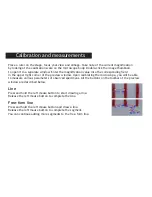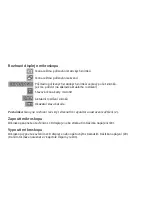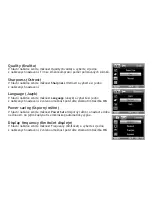Date and time
From the
Options
menu, select
Date/Time
to display or hide the date and time of capture
during preview.
Capturing an image
Click the corresponding icon on the toolbar or select
Photo
from the
Capture
menu
to capture an image. An image thumbnail will appear on the right side of the main window.
Recording a video
Click the corresponding icon on the toolbar or select
Video
from the
Capture
menu
to start recording a video.
Note:
during recording, the camcorder icon on the toolbar will turn red.
Click the icon again to stop recording.
Editing images and videos
Image and video thumbnails are displayed on the right side of the main window of the application.
Double-click an image thumbnail to open it in a separate preview window. Editing images
with PortableCapture application is similar to working with other applications in Mac OS.