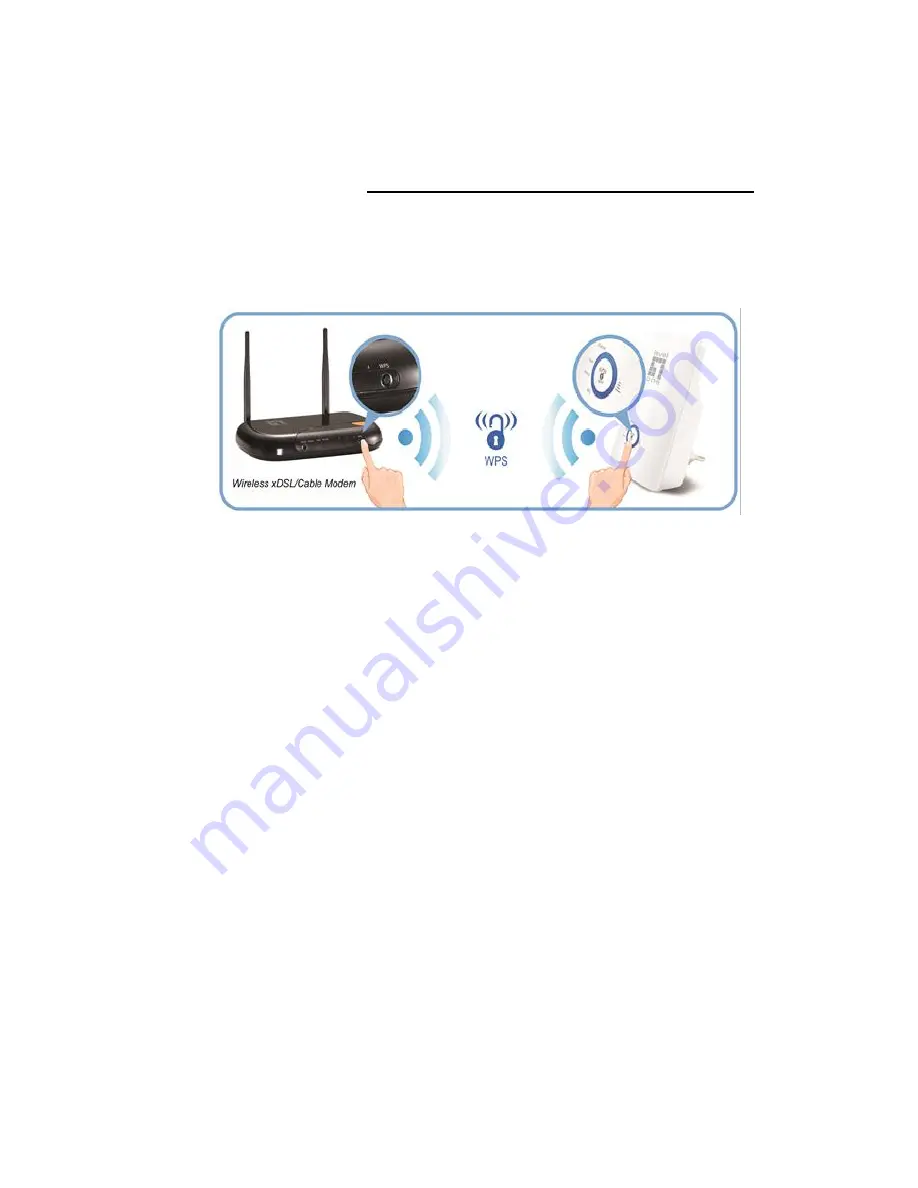
29
Step 2. Connect the WRE-8011E to your wall-mounted
power outlet
WPS Pairing between WRE-8011E and Wireless
xDSL/Cable Modem
This section describes how to do WPS Pairing between WRE-
8011E and Wireless xDSL/Cable.
The diagram below illustrates the hardware connections. The
layout of the ports on your device may vary from the layout
shown. Refer to the steps that follow for specific instructions.
Step 1. Press WPS button on Wireless xDSL/Cable Modem.
Step 2. Press WPS button on WRE-8011E for 3 seconds
and release WPS button. Now the WPS LED is blinking and
the WRE-8011E is donig WPS Pairing with Wireless
xDSL/Cable Modem.
Make sure to press the button within 120 seconds (2
minutes) after pressing the Wireless xDSL/Cable Modem's
WPS button.
Step 3. Once the WRE-8011E finished doing WPS Pairing
with Wireless xDSL/Cable Modem, the Wifi Signal Strength
LED is ON. The status of Wifi signal strength LED varies
depending on the Wifi signal strength between WRE-8011E
and Wireless xDSL/Cable Modem.
Step 4. Check if the Wifi Signal Strength LED of WRE-
8011E is ON, the WRE-8011E is connected and suitable for
Internet Connections.
Step 5. Check if the Wifi Signal Strength is OFF, the WRE-
8011E
isn’t connected and suitable for Internet
Connections. Please repeat steps of WPS Pairing or follow
next step to have it connected and suitable for Internet
Connections.
Summary of Contents for WRE-8011E
Page 1: ...1 LevelOne User Manual WRE 8011E AC1200 Wireless Range Extender V1 0_20161125...
Page 18: ...18...
Page 20: ...20 2 Click on Control Panel...
Page 25: ...25 3 Single RIGHT click on Ethernet then click Properties...
Page 26: ...26 4 Double click on Internet Protocol Version 4 TCP IPv4...
Page 35: ...35 2 Double click Network Connections...
Page 55: ...55...
Page 72: ...72 Figure 5 Wireless Network page...
Page 109: ...109 For example from the Network Connections window you should see the Internet Gateway Device...
















































