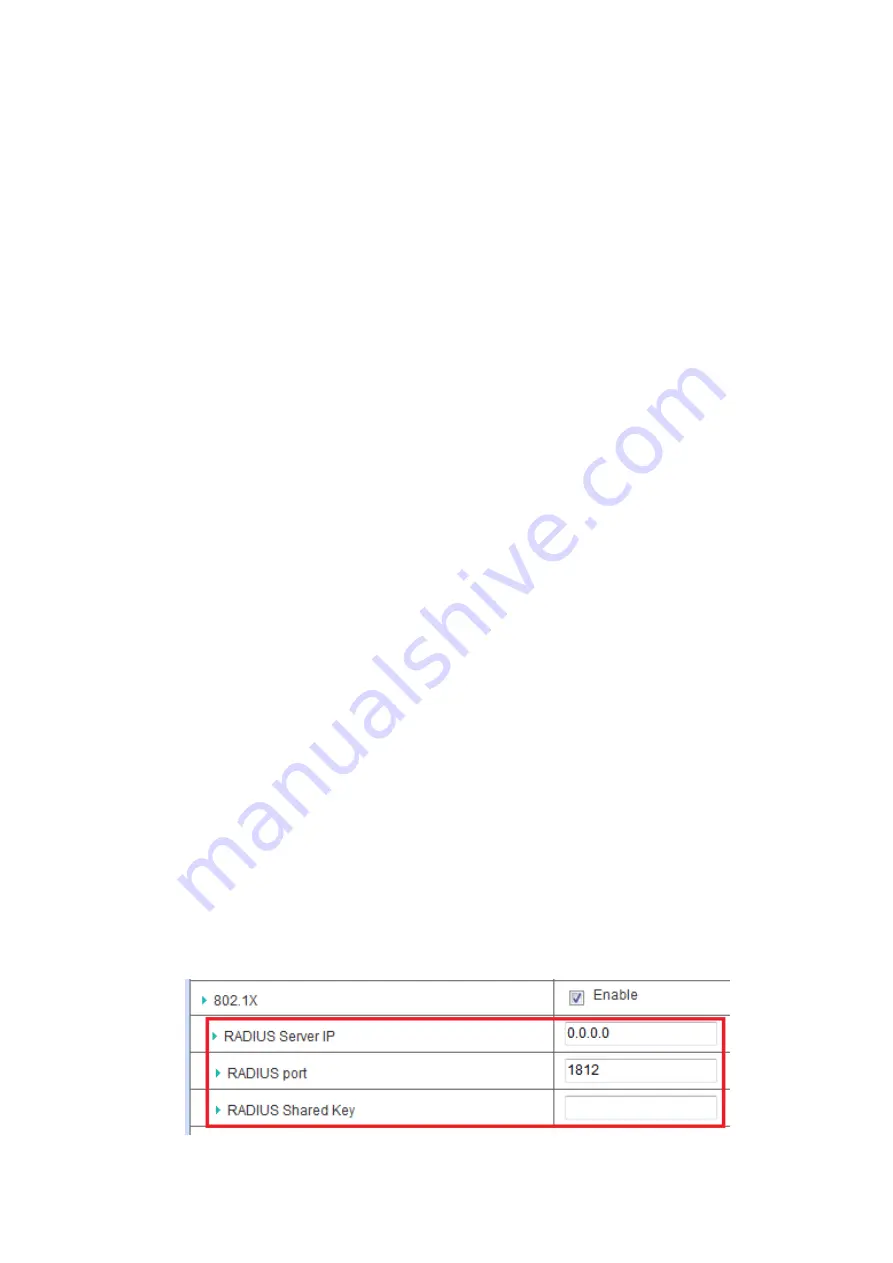
network. Therefore, if this setting is configured as “Disable”, you can hide the
wireless network from been scanned by wireless clients. Those who know the
SSID can manually specify the SSID on their client device to connect the hidden
wireless network.
6.
VLAN ID:
This device supports mapping of a SSID to a certain VLAN ID to
separate workgroups across wireless and wired domains. By default, it is not
enables. If you enabled this function, you have to specify a VLAN ID for the
wireless network.
7.
Max Supported Stations:
You can specify the number of maximum stations that
can associate to the SSID simultaneously.
8.
Channel:
The radio channel number. The permissible channels depend on the
Regulatory Domain. The factory default setting is auto channel selection. It’s
recommended to choose a channel that is not used in your environment to reduce
radio interference
9.
Wireless Mode:
The RF1 module supports 802.11b/g/n modes. You can also
c
hoose “N only”, “G/N mixed” or “B/G/N mixed”. The factory default setting is
“B/G/N mixed”.
10.
Bandwidth:
The default setting for Bandwidth is “Auto”. You can change it to
“20MHz” with care if some clients are suffering from the connectivity problem in
higher bandwidth setting.
11.
Authentication & Encryption:
You may select one of the following
authentications to secure your wireless network: Open (include 802.1x), Shared,
Auto, WPA-PSK, and WPA2-PSK.
Open
Open system authentication simply consists of two communications. The first
is an authentication request by the client that contains the station ID (typically
the MAC address). This is followed by an authentication response from the AP
containing a success or failure message. An example of when a failure may
occ
ur is if the client's MAC address is explicitly excluded in the AP’s
configuration.
In this mode you can also enable the 802.1x feature if you have another
RADIUS server for user authentication. You need to input IP address, port,
shared key of RADIUS server here.
In this mode, you can only choose “None” or “WEP” in the encryption field.
















































