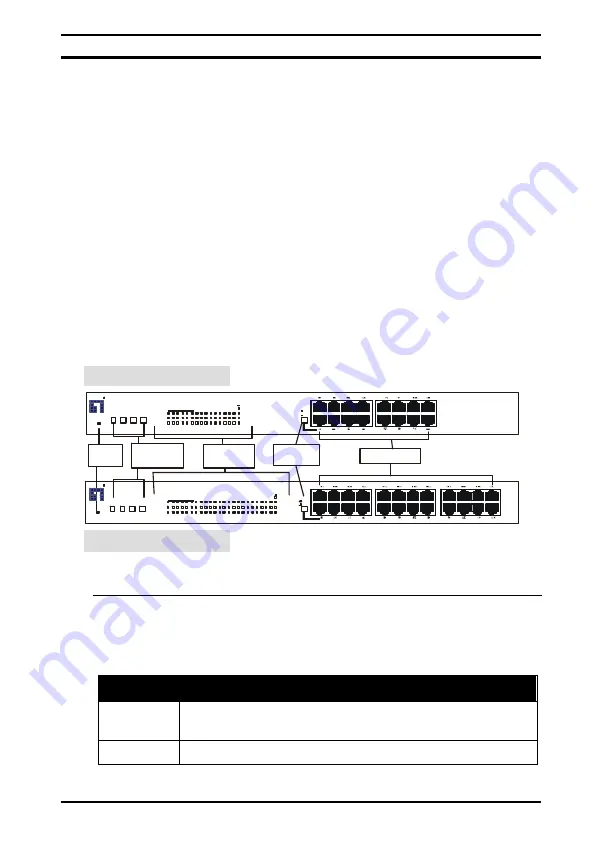
FSW-1607/2407TFX User’s Manual
2
bottleneck effect when interconnecting switches, and VLAN,
which allows you to set up virtual LANs within your network.
Features
•
Optional 100BASE-FX module for long distance expansion
•
Uplink button for MDI-II connection
•
Full/half-duplex support on all ports
•
Port trunking
•
Supports Virtual LAN for increased network security
Front view of FSW-1607/2407TFX
Refer to the following illustration for a description of the front panel
of the Smart Switch:
FSW-1607TFX
FSW-2407TFX
RJ-45 ports
MDI port
switch
Flexbutton
controls
LED
indicators
Power
LED
POWER
MO
DE
PO
RT
SE
T
GR
OU
P
VLAN
1
2
3
5
6
4
TRUNK
EXPANSION SLOT
100Mbps
LINK/ACT
FDX/COL
1 2 3 4 5 6 7 8 9 10 11 12 13 14 15 16
MDI-X
MDI-II
POWER
M
OD
E
PO
RT
S
ET
GR
OU
P
V L A N
1
2
3
5
6
4
TRUNK
EXPANSION SLOT
100Mbps
LINK/ACT
FDX/COL
1 2 3 4 5 6 7 8 9 10 11 12 13 14 15 16 17 18 19 20 21 22 23 24
MDI-X
MDI-II
le
e
v l
n
o
e
R
le
e
v l
n
o
e
R
FlexButton configuration controls
The Flexbutton controls let you easily configure the FSW-1607/
2407TFX 10/100Mbps Smart NWay Switch as you want. The fol-
lowing table describes the functions of the FlexButton controls:
Button
Function
Mode
Lets you scroll through the settings: VLAN; Trunk; and
normal port status
Port
Allows you to select a port
Summary of Contents for FSW-1607TFX
Page 2: ......
Page 17: ...Installing the FSW 1607 2407TFX 9 ...
Page 21: ...Installing the FSW 1607 2407TFX 13 ...
Page 22: ...FSW 1607 2407TFX User s Manual 14 Notes ...
Page 28: ...FSW 1607 2407TFX User s Manual 20 switches ...
Page 32: ......
Page 41: ...Cables and connectors 33 EN55022 Class A CE ...
Page 42: ......











































