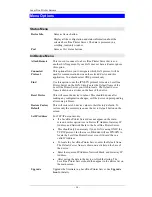Printing Methods – Overview ............................................................................... 46
LPD Printing Configuration .................................................................................. 47
Other Printing Methods ......................................................................................... 51
9.
Windows NT Server (TCP/IP) .......................................................................52
Software Requirements ......................................................................................... 52
LevelOne Printer Server Configuration................................................................. 52
Windows NT Host Configuration.......................................................................... 53
Printing with Windows NT ................................................................................... 56
10.
Windows Peer-to-Peer ....................................................................................57
Overview ............................................................................................................... 57
Setup...................................................................................................................... 57
11.
Special Features...............................................................................................61
Internet Printing..................................................................................................... 61
SNMP .................................................................................................................... 67
12.
Troubleshooting ..............................................................................................68
Overview ............................................................................................................... 68
Hardware Problems ............................................................................................... 68
Printing - General .................................................................................................. 69
AppleTalk.............................................................................................................. 70
NetWare ................................................................................................................ 72
TCP/IP (Unix & Windows NT)............................................................................. 77
Windows Peer-to-peer ........................................................................................... 79
Internet Printing..................................................................................................... 82
13.
Specifications ...................................................................................................84
ii