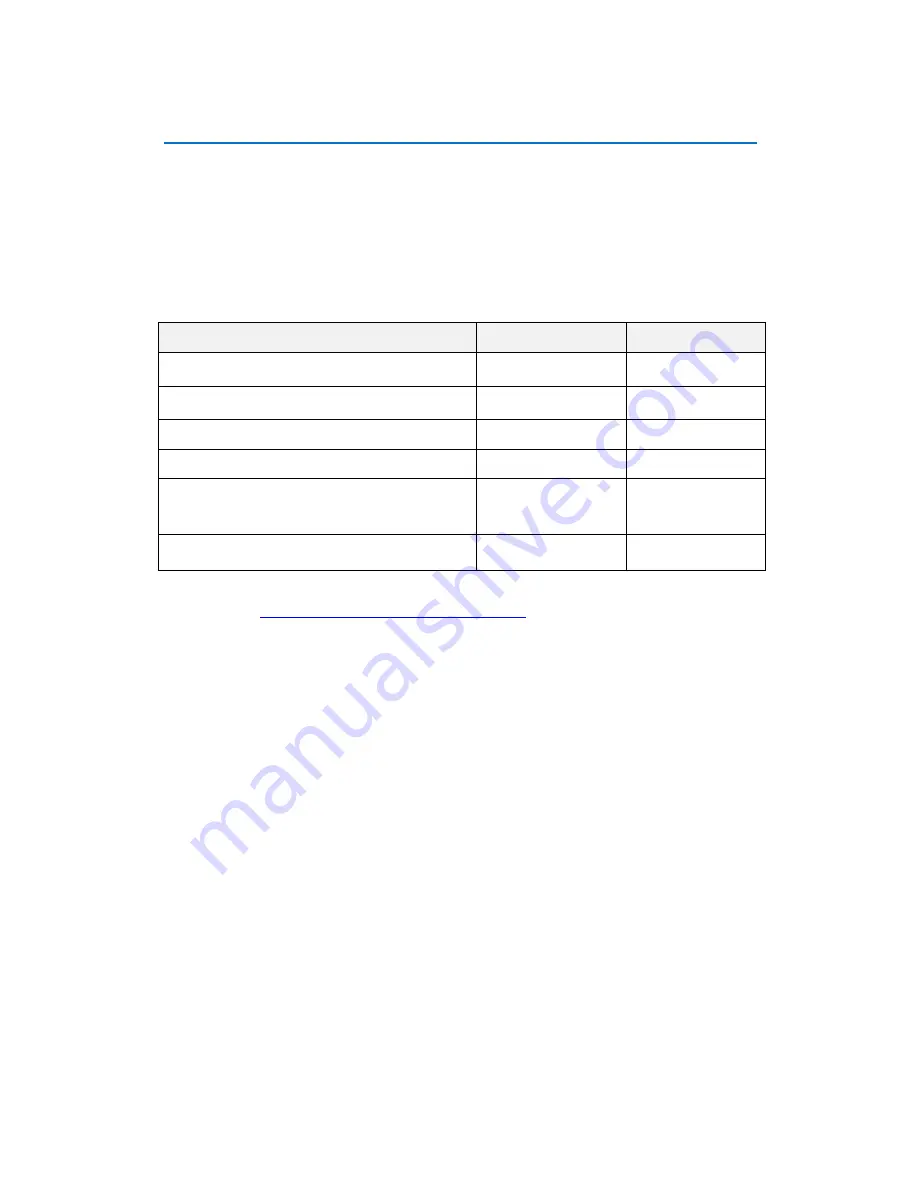
Hardware Manual
39
Access the Camera
Now that the camera and the PC are both having their unique IP addresses and are under the
same network segment, it is possible to use the Web browser of the PC to access the camera.
You can use
any of the browsers
to access the camera, however, the full functionality is
provided only for
Microsoft Internet Explorer
.
The browser functionality comparison:
Functionality
Internet Explorer
Other browsers
Live Video
Yes
Yes
*
Live Video Area Resizable
Yes
No
PTZ Control
Yes
Yes
Capture the snapshot
Yes
Yes
Video overlay based configuration (Motion
Detection regions, Privacy Mask regions)
Yes
No
All the other configurations
Yes
Yes
*
QuickTime
(
http://www.apple.com/quicktime/download/
) has to be installed in PC first before
using any non-Internet Explorer browsers to be able to get live video feed from the camera with
those browsers. It is a free and open source cross-platform multimedia player.
Disclaimer Notice:
The camera manufacturer does not guarantee the compatibility of its cameras
with QuickTime
– since it is a third party software, the third party has the right to modify their utility
any time which might affect the compatibility. In such cases, please use Internet Explorer browser
instead.
When using Internet Explorer browser, the ActiveX control for video stream management will be
downloaded from the camera directly
– the user just has to accept the use of such control when
prompted so. No other third party utilities are required to be installed in such case.
The examples in this manual are based on Internet Explorer browser in order to cover all
functions of the camera.



































