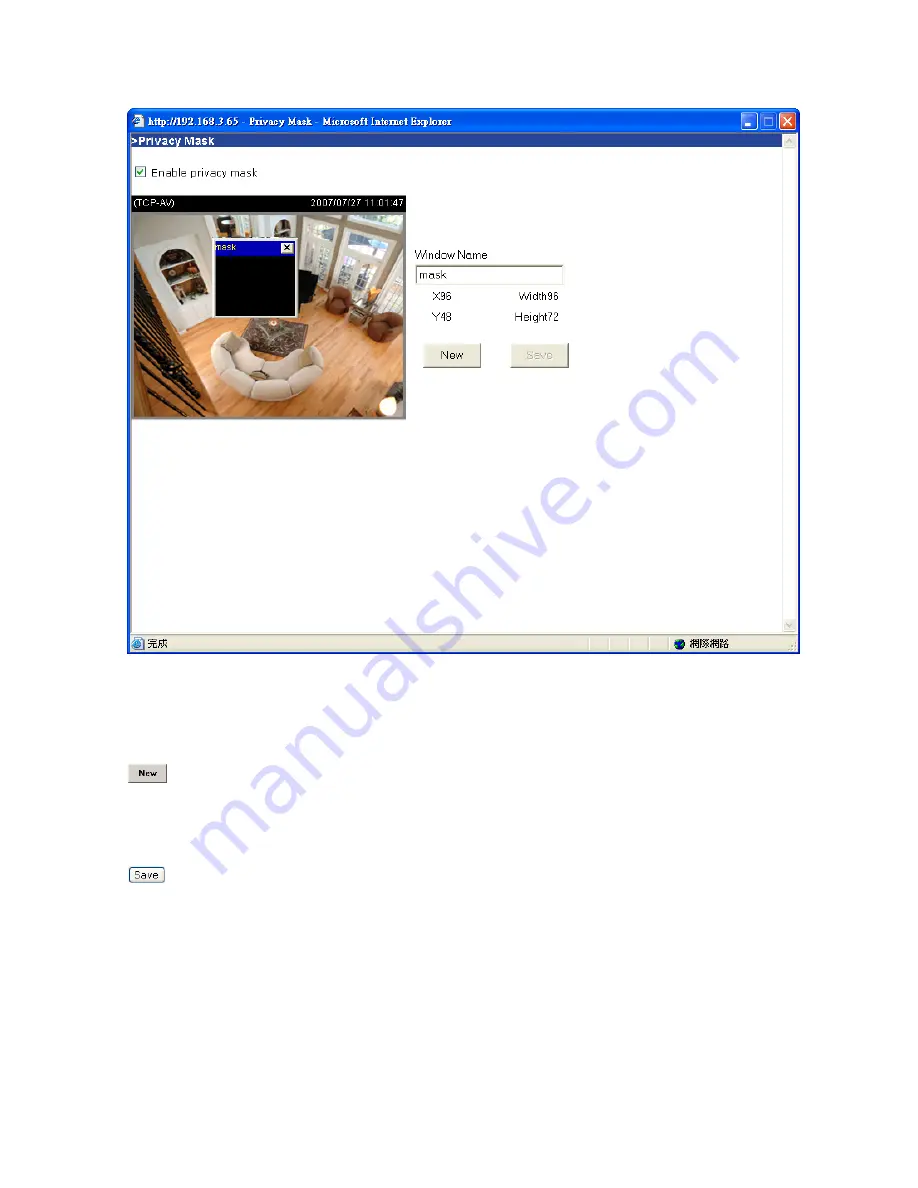
Motion detection
“Enable motion detection”
Check this option to turn on motion detection.
Click on this button to add a new window. At most three windows can exist simultaneously.
Use the mouse to click, hold, and drag the window frame to resize or the title bar to move. Clicking
on the ‘x’ at the upper right-hand corner of the window deletes the window. Remember to save in
order to validate the changes.
Click on this button to save the related window settings. A graphic bar will rise or fall
depending on the image variation. A green bar means the image variation is under monitoring
level and a red bar means the image variation is over monitoring level. When the bar goes red, the
detected window will also be outlined in red. Going back to the homepage, the monitored window
is hidden but the red frame shows when motion is detected.
"Window Name"
The text will show at the top of the window.
“Sensitivity”
This sets the endurable difference between two sequential images.
“Percentage”
This sets the space ratio of moving objects in the monitoring window. Higher
Summary of Contents for FCS-3021
Page 1: ...LevelOne FCS 3021 PoE IP Dome Camera User Manual Ver 1 2 0 0809...
Page 11: ...User interface of Installation Wizard after clicking on the arrow button...
Page 64: ...File name prefix The prefix name will be added on the file name of the video clip...
Page 66: ...File Name Prefix The prefix name will be added on the file name of the recording...






























