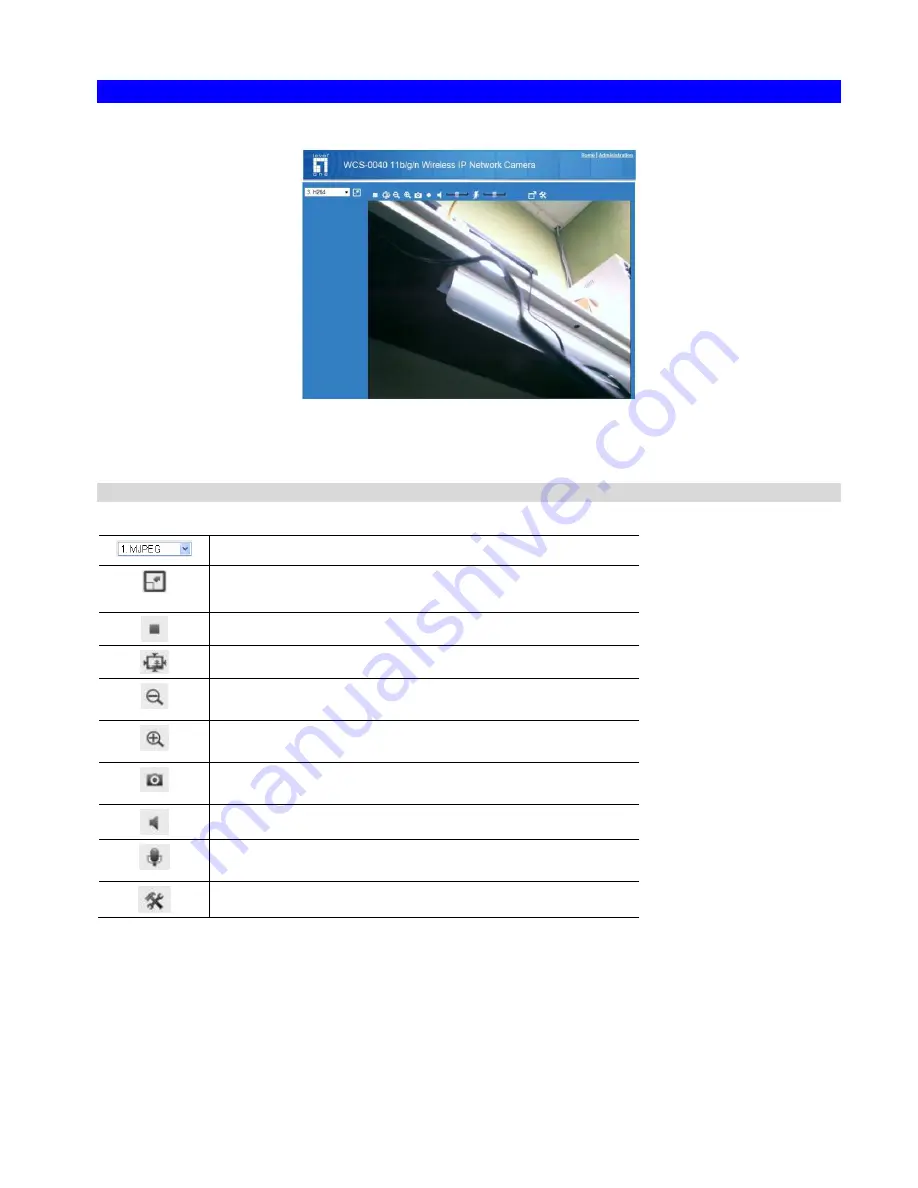
15
Viewing Live Video
After installing the ActiveX component, you will be able to view the live video stream in its own window, as shown below.
There are a number of options available on this screen, accessed by select list, button or icon. See the table below for details.
Note: The options can only be configured while using IE browser. Other browsers can just view the video rather than
configuration.
General Options
These options are always available, regardless of the type of camera you are connected to.
Streaming. Use this drop-down list to select the desired streaming.
Full Size. When using high-resolution mode (1280*960), click this
button to see the full size of the image.
Use this icon to start/stop viewing.
Use this icon to make the image back to original size.
Zoom Out. A digital zoom out feature is available. To zoom out the
window, click this icon.
Zoom In. A digital zoom in feature is available. To zoom in the
window, click this icon.
Snapshot. Click this to take a single JPEG "snapshot" image of the
current video.
Speaker On/Off. Use this button to turn the PC's speaker on or off.
Microphone On/Off. Use this button to toggle the microphone on or
off.
Setup. Select the desired folder to save the file.






























