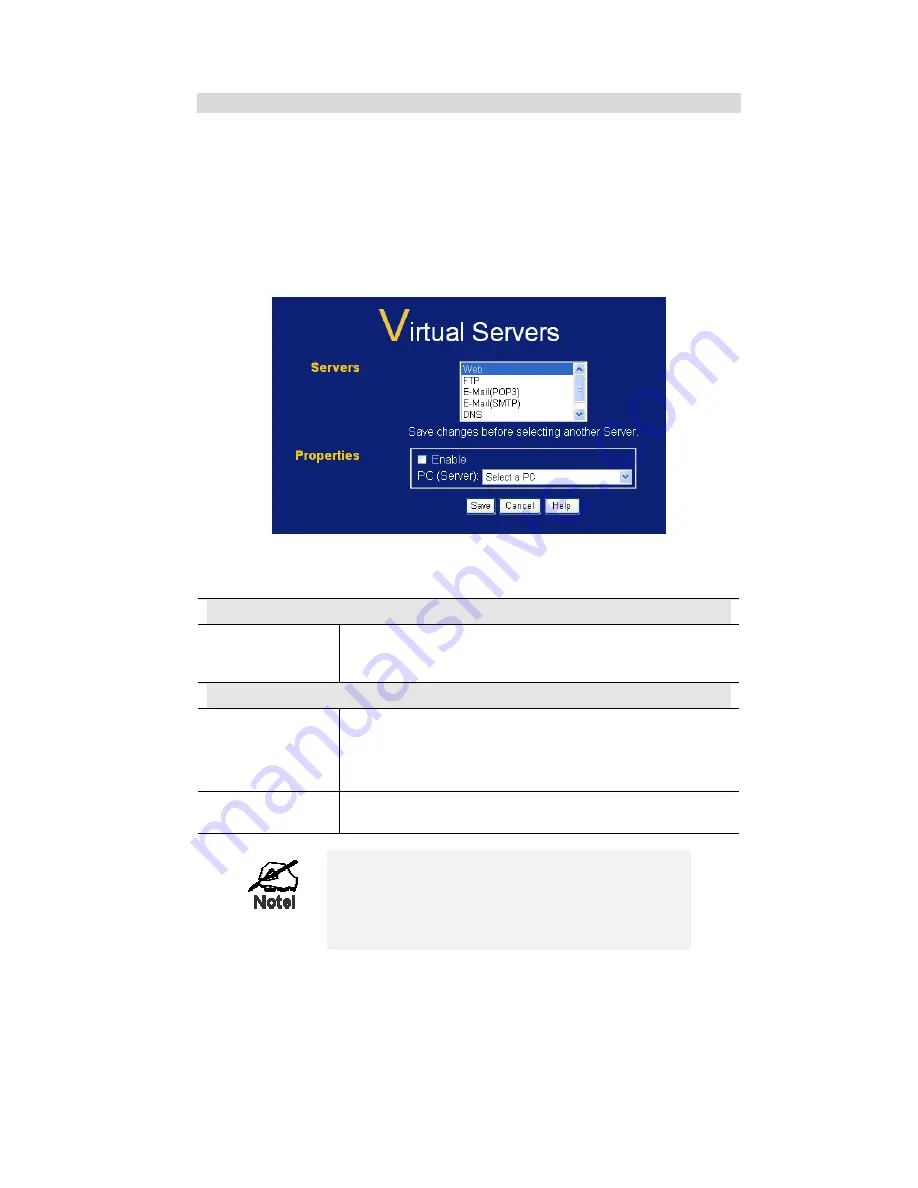
52
Virtual Servers Screen
•
The "Virtual Servers" feature allows Internet Users to access PCs on your LAN.
•
The PCs must be running the appropriate Server Software.
•
For Internet Users, ALL of your Servers have the same IP address. This IP
address is allocated by your ISP.
•
To make it easier for Internet users to connect to your Servers, you can use the
"DDNS" feature. This allows Internet users to connect to your Servers with a URL,
rather than an IP address. This technology works even if your ISP allocates
dynamic IP addresses (IP address is allocated upon connection, so it may change
each time you connect).
Figure 37: Virtual Servers Screen
Data - Virtual Servers Screen
Servers
Servers
This lists a number of common Server types. If the desired
Server type is not listed, you can create a Firewall Rule to
achieve the same effect as the Virtual Server function.
Properties
Enable
Use this to Enable or Disable support for this Server, as
required.
If Enabled, you must select the PC to which this traffic will be
sent.
PC (Server)
Select the PC for this Server. The PC must be running the
appropriate Server software.
For each entry, the PC must be running the
appropriate Server software.
If the desired Server type is not listed, you can define
your own Servers, using the Firewall Rules.
















































