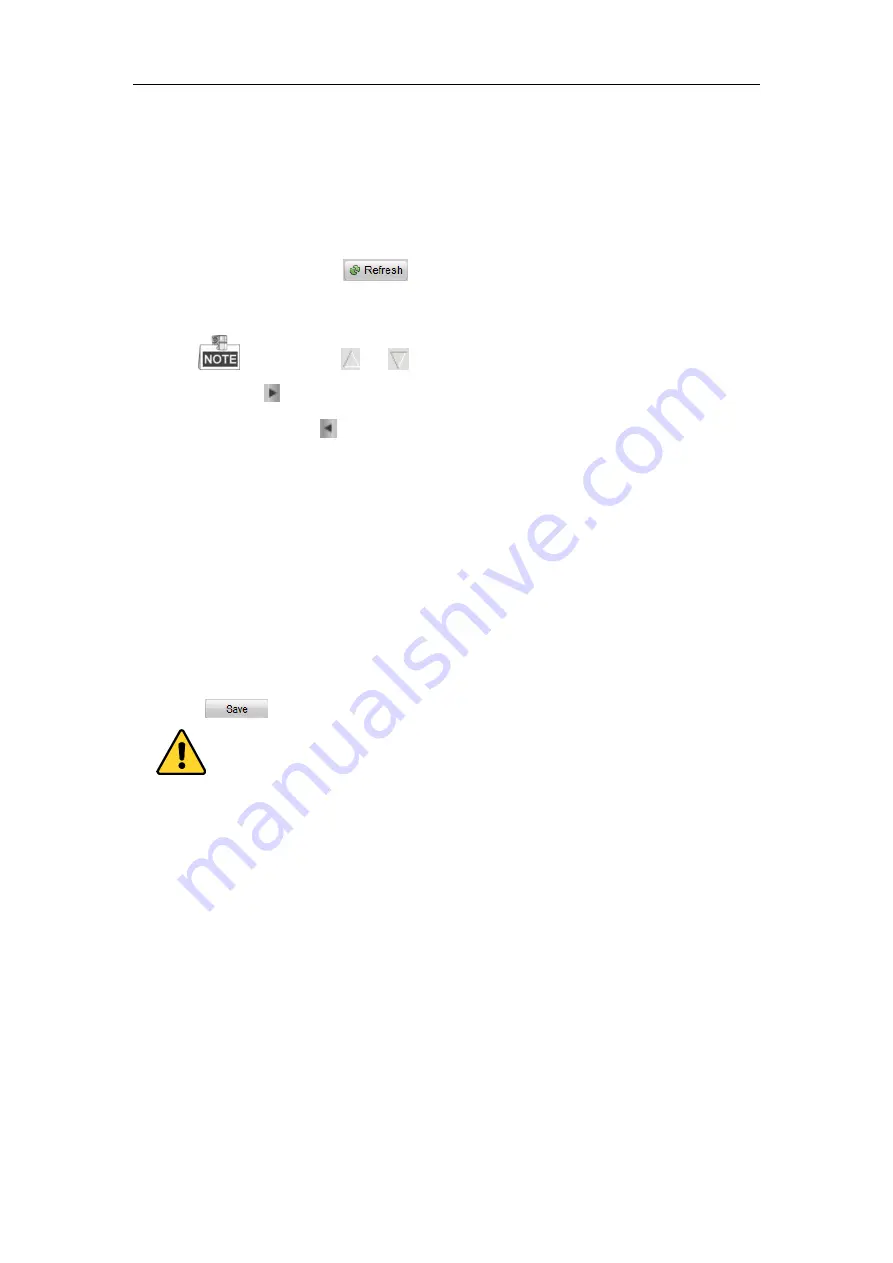
User Manual of Network Camera
161
Note:
Device can be searched and displayed in the list in 15 seconds after it went
online; it will be removed from the list in 45 seconds after it went offline.
⧫
Search online devices manually
You can also click
to refresh the online device list manually. The
newly searched devices will be added to the list.
You can click
or
on each column heading to order the information; you
can click
to expand the device table and hide the network parameter panel on the
right side, or click
to show the network parameter panel.
⚫
Modify network parameters
Steps:
1.
Select the device to be modified in the device list and the network parameters of
the device will be displayed in the
Modify Network Parameters
panel on the
right side.
2.
Edit the modifiable network parameters, e.g. IP address and port number.
3.
Enter the password of the admin account of the device in the
Password
field and
click
to save the changes.
⚫
For your privacy and to better protect your system against security risks, we
strongly recommend the use of strong passwords for all functions and network
devices. The password should be something of your own choosing (using a
minimum of 8 characters, including at least three of the following categories:
upper case letters, lower case letters, numbers and special characters) in order to
increase the security of your product.
⚫
Proper configuration of all passwords and other security settings is the
responsibility of the installer and/or end-user.
Summary of Contents for 57107207
Page 1: ...User Manual of Network Camera 1 User Manual Network Camera...
Page 24: ...User Manual of Network Camera 24 web browser and log in again after installing the plug in...
Page 143: ...User Manual of Network Camera 143 Figure 8 3 Overlay Content Settings...
Page 162: ...User Manual of Network Camera 162 Figure A 1 2 Modify Network Parameters...






















