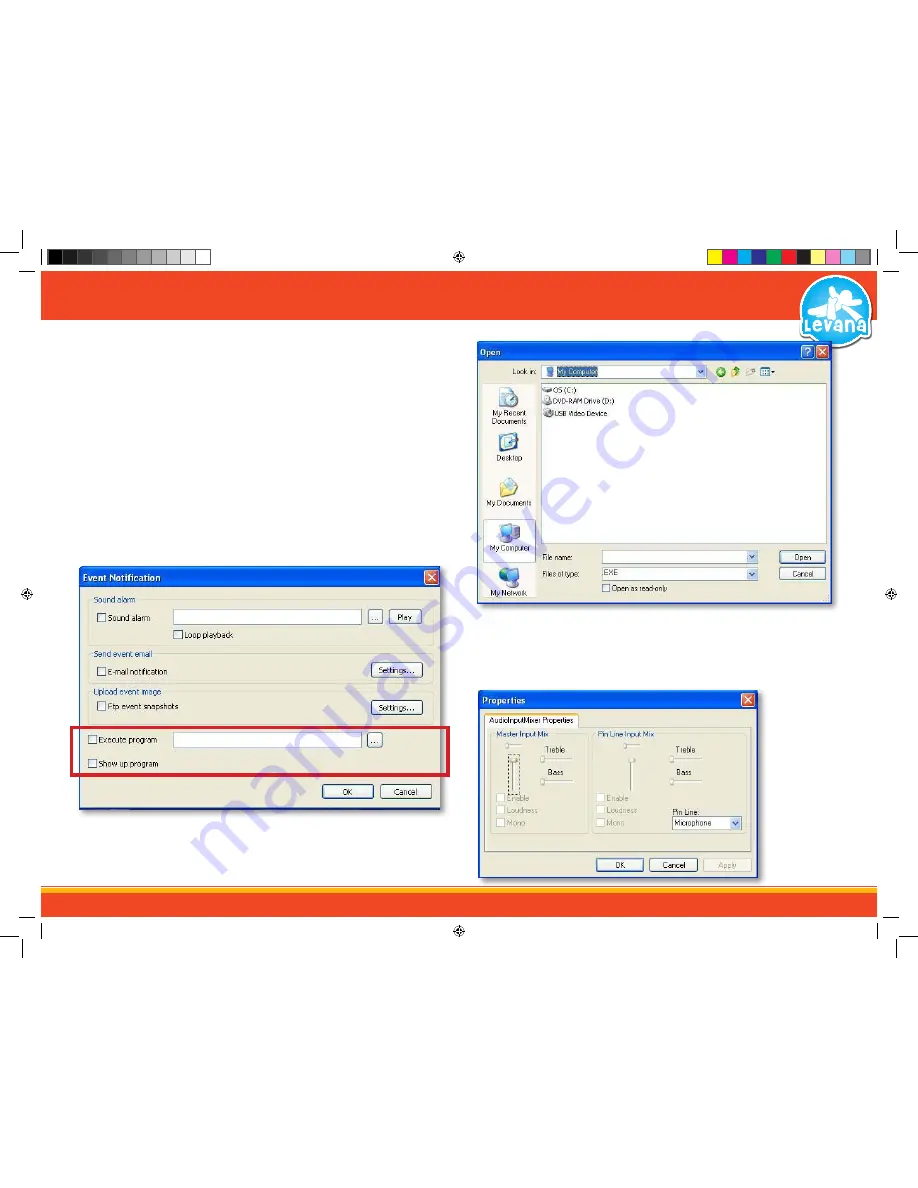
44
Execute program when motion is detected:
This feature allows you to choose if another program on your computer will start up when motion is
detected. Check the box next to Execute program to enable the program to be started when motion or
noise is detected.
1. Select the program you would like to start by pressing the […] button and finding it in the
browse screen.
2. Once you have selected the program from the browse screen select OK.
3. To save your settings and exit the screen select OK. To exit without saving select Cancel.
Show up Program:
This option allows you to decide if the watcher program will pop up (if minimized) when motion is
detected. This is good to get your attention if there is motion or noise in a room. To have the watcher
program pop up when motion or noise is detected check the show up program box to enable it.
Select OK to save and exit the screen and Cancel to exit without saving.
STEP 8 - SOFTWARE - IN DEPTH
Audio Capture Filter:
As the LV-TW500 has a microphone built into it, the options to adjust sound are limited. You can only
adjust the main master input volume; this allows you to set the volume of sound that plays through
the software. To open the audio capture filter select “options”
→
” Audio Capture Filter.”
Execute Program when motion is detected
Search for program to be executed
Audio Capture Filter menu
LV-TW500 Manual.indd 44
14/10/2010 11:39:46 AM























