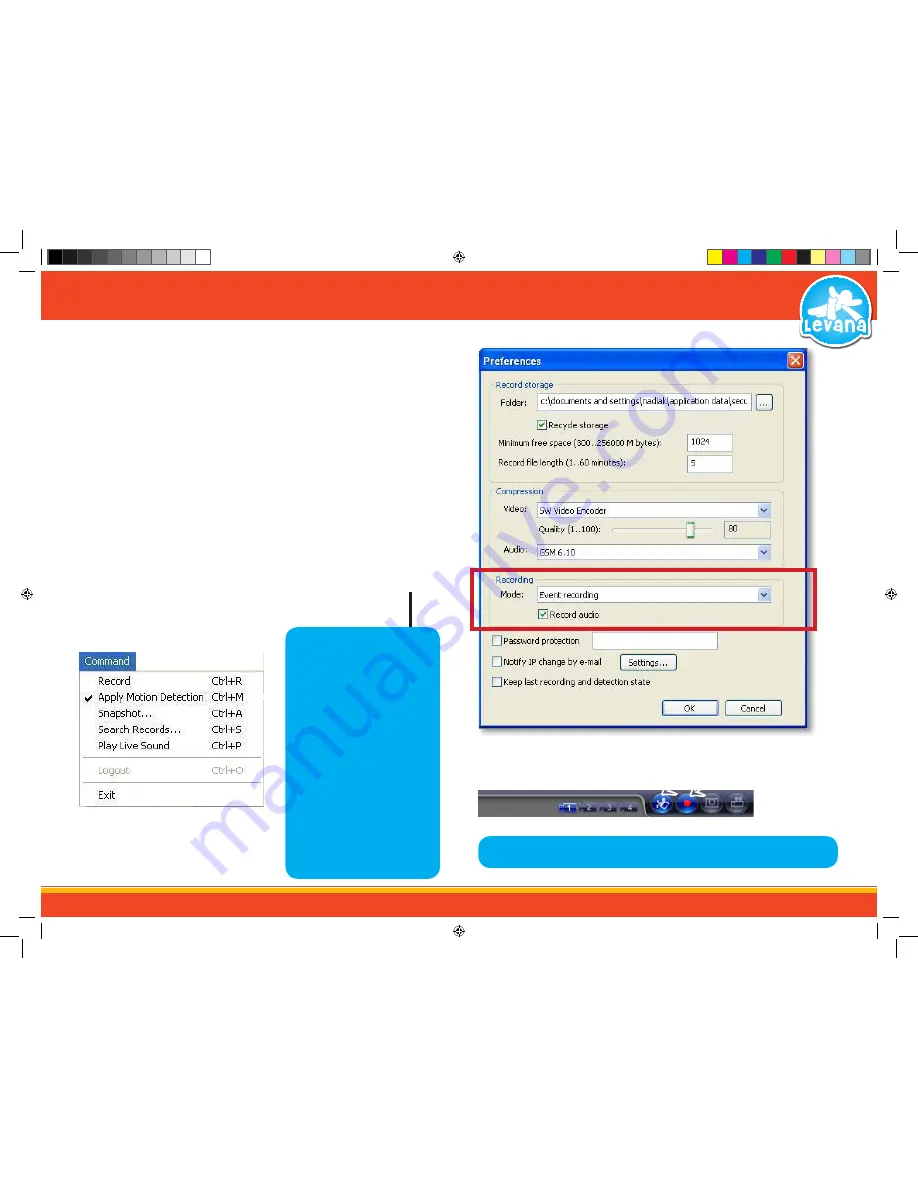
17
Enabling Motion Detection Recording:
Enabling motion detection will prompt the software to record each time there was motion detected
through the camera. This function is good if you want to record each time your baby stirs at night or if
someone comes into the room that the camera is located in. To enable motion detection you must have
the recording mode set to event recording.
STEP 6 - THE BASICS
Record Mode Section
↑
Motion Detection and Record Icons Highlighted
↑
Motion Detection Command Menu
To set the recording type to motion detect record:
1. Select “Options”
→
”Preferences” from the upper menu.
2. Select the drop down menu under Recording, and choose “Event Recording“ to enable motion
detection recording.
3. If you would also like to record audio, check the record audio box under the drop down menu.
4. To save changes and exit the preferences box select OK. To exit without saving select Cancel.
5. Once you have set the Recording Mode to Event Recording, the motion detection will
automatically be activated.
6. To enable motion detect to save footage, click the record icon as well. Ensure that both the
running man and record icons are selected and highlighted blue, on the main screen.
7. To de-activate motion recording, press the running man icon again until it is no longer
highlighted in blue.
↑
NOTE: If both the “running man” and “record” icons are not hightlighted in the viewer
software, the system is NOT recording and saving motion detection footage.
↑
NOTE: To start Motion detection
through the main menu,
select:
→
The “Options” Menu
→
Choose “Event Recording”
and then
→
The “Command “menu
→
Click “Apply Motion Detection.”
→
Click “Record“
When event recording is
chosen and both options in
the command menu have
check marks beside them,
the system will have motion
detection recording enabled.
LV-TW500 Manual.indd 17
14/10/2010 11:38:22 AM






























