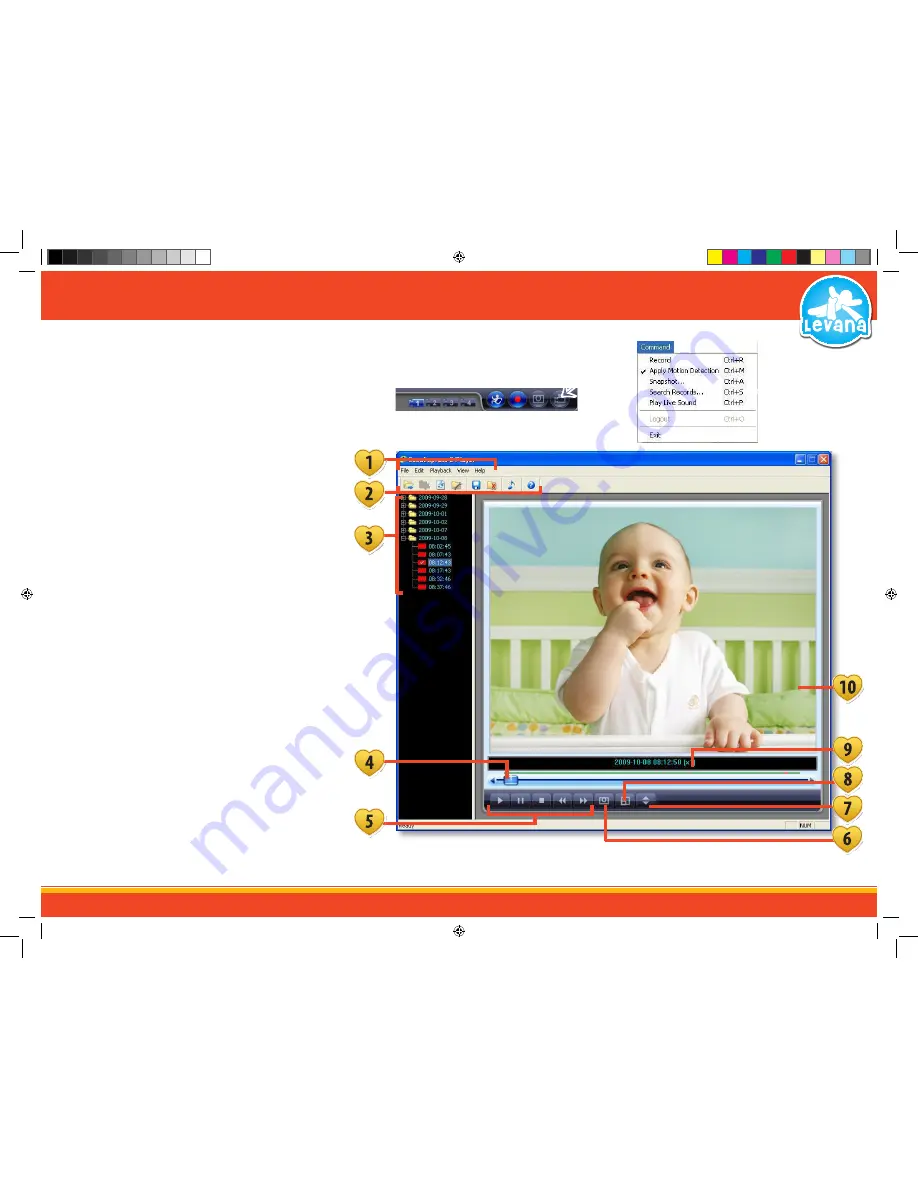
19
STEP 6 - THE BASICS
PLAYBACK PLAYER
Watching recorded footage:
To prompt the playback player to open select the camera icon or go to
“Command”
→
“Search Records” in the upper menu bar.
The Software should look like this:
↑
↑
1. Upper Menu:
The upper menu consists of the File, Edit,
Playback, View and Help menus
2. Quick Access
:
This area contains quick access to open files,
refreshing video footage, maintaining files, saving
footage, deleting videos, muting sound and the
help menu
3. Playback List:
This is the list of your recorded footage. To play the
recorded footage, click on the folder you would
like to view to expand it. Highlight the particular
footage and select play or double click it
4. Scroll Bar:
You can skip back or ahead on the video by
clicking and dragging the square along the bar
5. Playback Keys:
These buttons allow you to play, pause, stop, fast
forward and rewind the play back footage
6. Snap Shot:
Pressing this takes a photo of the recorded
footage. For more information see the
SNAPSHOT guide
7. Video Speed:
You can adjust the speed that the footage is
playing back. The footage can be adjusted to slow
down to 1/16x and also adjusted to speed
up to 2x
8. Zoom:
Pressing this expands and shrinks the
playback screen
9. Date/Speed
:
This shows you the date and time that the video
was recorded as well as the playback speed
10. Viewing Screen:
Your recorded footage will play back through this
viewing screen
Select Icon
Command Menu
LV-TW500 Manual.indd 19
14/10/2010 11:38:34 AM






























