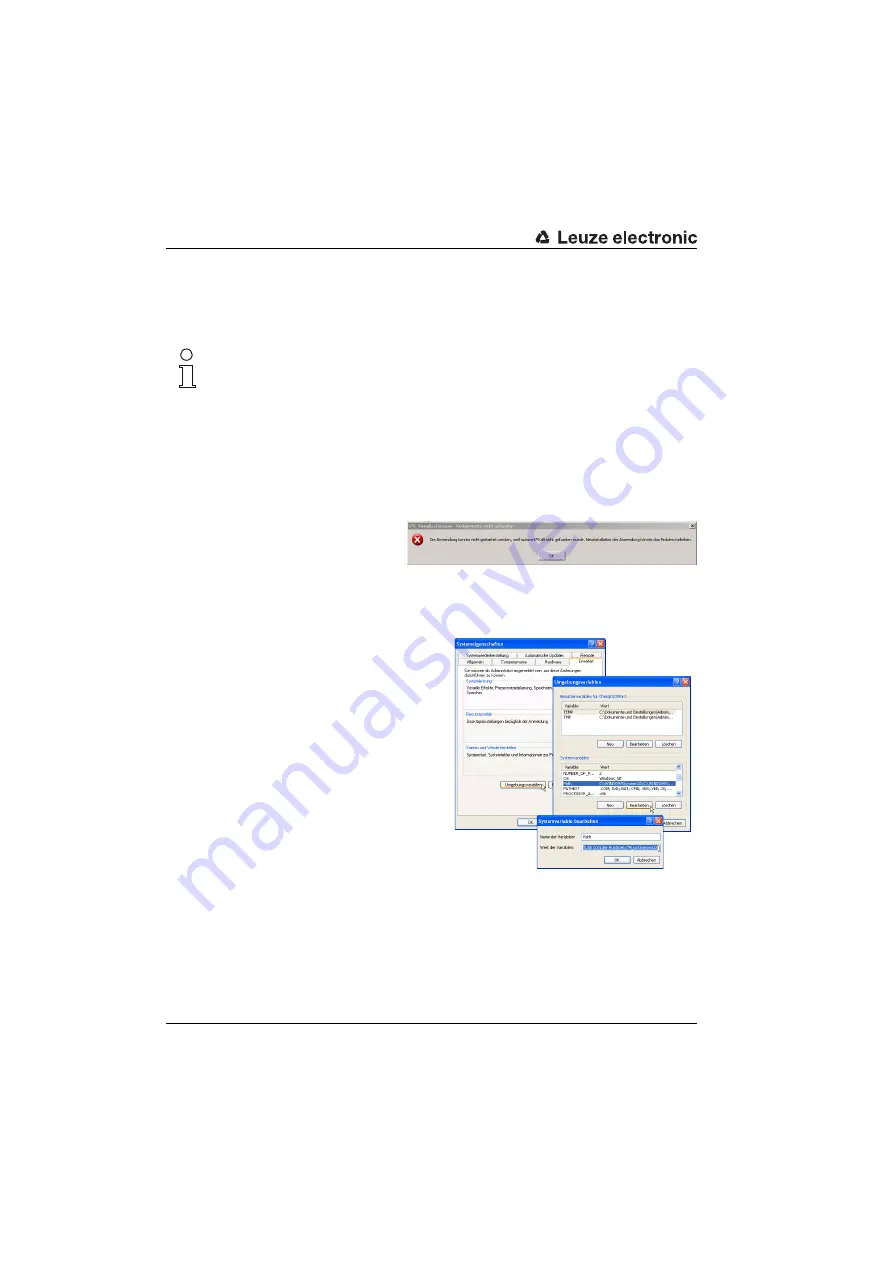
LESsoft configuration software
70
Technical description LES
Leuze electronic
9.2.1
Possible error message
Depending on the setting of the display, the "Width and Height must be >0" error message
may be output. The cause is an incompatible setting of the display.
Notice!
For Windows XP, the necessary DPI setting is 96 DPI. For Windows 7, the display is to be
set to "Smaller - 100% (default)".
The setting can be adjusted as follows.
Adjust the display for Windows XP by selecting the value
"
96 DPI
" under
Properties
-> Display -> Settings -> Extended -> Display -> DPI setting
.
For Windows 7, adjust the display via
Control Panel -> Display by setting
the
display to
"Smaller - 100% (default)"
.
Depending on the system config-
uration the adjacent error
message can appear at this point.
The cause of this error message is a bug in the MCR installation routine, which does not
set the environment variable
Path
correctly in some systems.
That, however, can easily be corrected without reinstallation of the MCR.
Open the
System properties
window located in the
System
control
of Windows under
System
.
Go to the
Advanced
tab and click on
Environment variables
.
The
Environment variables
window
opens.
Scroll down in the
System variables
area until you find the
Path
entry.
Click on
Path
and then on
Edit
The
Edit system variable
window
opens.
There in the
Variable value
field you will
find the
;C:\Programs\MATLAB\MATLAB
Compiler Runtime\v79\runtime\win32
entry right at the end.
If this entry is missing, copy the entry from this document and insert it together with the
preceding semicolon.
Then click on
OK
and close also all further windows using
OK
.
Shut Windows down, restart Windows and then start LESsoft by double-clicking on it.
Now the start screen of
LESsoft
appears, as described in chapter 9.3.
















































