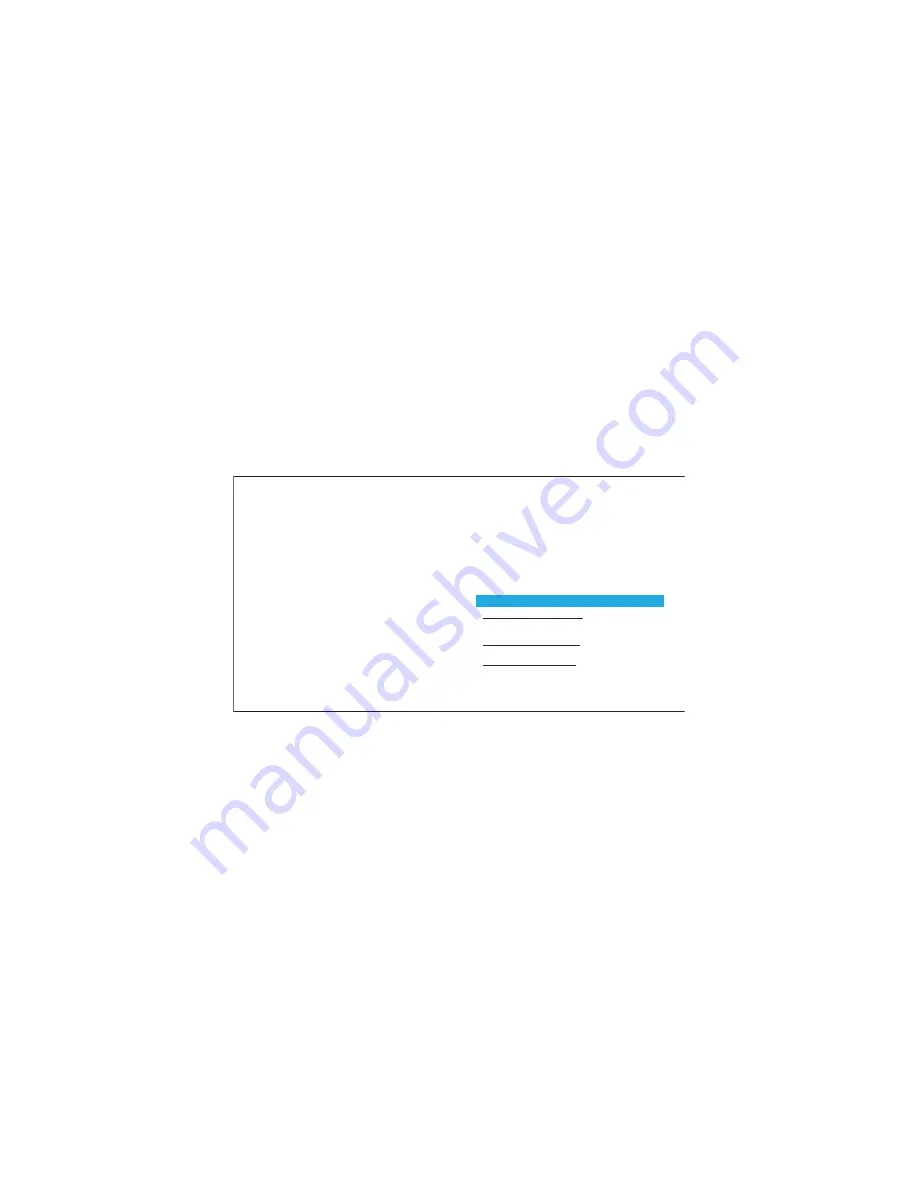
23
24
5.10 Upgrade
When there's a new System Version or Device Firmware Version, you
will get a reminding of upgrade. Click "OK" and automatically enter
into the upgrade process.
When the upgrade begins, it takes about 1 minute to complete the
preparation, and the process may appear to be inactive during this
period. The upgrade process will last for about 8 minutes. It may
vary from different models of mobile phones and there will be a
probability of failure of upgrade. If fails, you can enter into the menu
"My Watch>About The System" and retry the upgrade.
5.7 No Disturb Mode
Enter into the APP menu "Functions>Device>No Disturb", enable it
and set up the period of time. During the No Disturb period of time,
the incoming call, message notifications will not function.
5.8 Electronic business card
Make sure your phone has NFC function and enable it.
Enter into the APP's electronic business card interface to input
business card information. The watch dial needs to be attached to
the mobile phone NFC sensor area. When business card information
has been saved to the watch successfully, the App interface will
indicate.
Attach any phone's NFC sensor area to the watch dial, the business
card information saved in the watch will be automatically saved to
the phone contacts.
5.9 Low battery power reminding
If the watch is in the low battery state, there will be a daily
indication when you enter into the APP first time during that date. If
the battery is not changed in time, the watch will turn off the smart
functions automatically and act as a normal watch. The LED light
will flash quickly for 4 seconds when you press the side button in
the low battery state indicating the Bluetooth is OFF.
6. FAQ
1.
Can’t install the device with iOS APP?
APP does not support iOS below 8.1, make sure iOS system is 8.1 and
above;
2.
Can't install apk on Android phone?
Make sure your phone's operation system is Android 5.0 and above.
3.
Can’t search the Bluetooth device?
Bluetooth may not be turned on or there may be other problems,
you can try the following methods:
Summary of Contents for LC-SW01
Page 17: ......

















