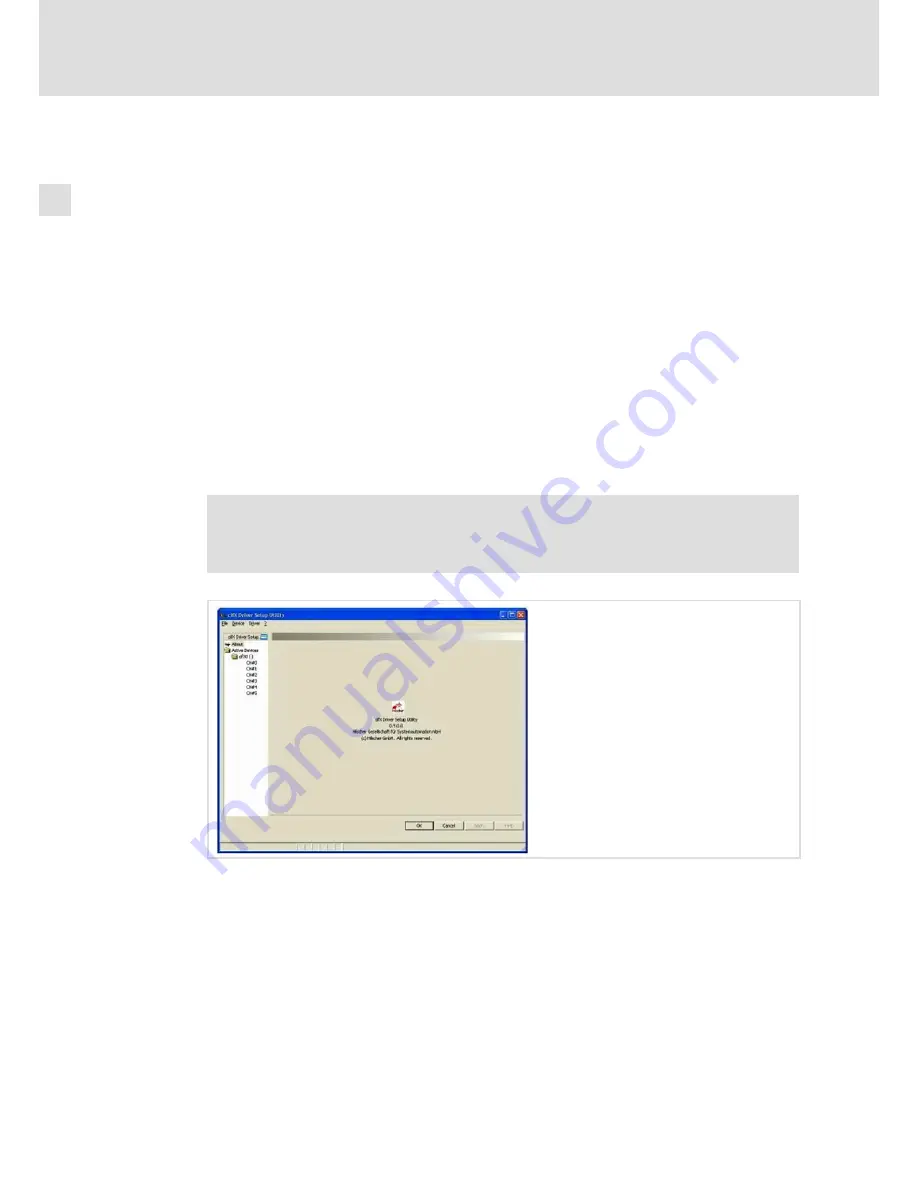
Electrical installation
Wiring and Configuration
MC−PBM, MC−PBS
4
l
36
BA_MC−Card EN 1.0
X
How to configure the device driver:
1. Start the "cifX Driver Setup Utility":
– Open the
Windows
â
system control
.
– If you have set the "classic view", double−click the
cifx Setup
entry. If you have set
the "category view", first select
Other Control Panel Options
in the left window
area and then double−click the
cifx Setup
entry.
I
Tip!
If, in an exceptional case, the device driver is to be installed before the
communication card has been installed, start the "cifX Driver Setup Utility" via
the Windows Explorer. For this purpose, go to the
x:\Programs\cifX Device
Driver
folder and double−click
cifX Setup.exe
.
After the application has started, its user interface is displayed. Use the object tree in
the left window area to open the corresponding dialog pages in which you assign a
firmware file to the communication card.
)
Note!
The navigation pane can be shown and hidden via the
Hide navigation pane
/
Show navigation pane
icon.
2. Assign the bus−specific firmware file to the communication channel 0 (CH#0):
– Go to the object tree and open the
Active Devices
folder and the (sub) folder of the
communication card (e.g.
cifX0 ( )
) you want to configure.
– Click the communication channel you want to assign to a firmware file. The
respective dialog page is displayed.
– Go to the
Downloads (Modules)
area, click the
Add
button and select the firmware
file (*.nxf) in the following menu.
– Confirm the selection with
OK
. The file path and the name of the firmware file are
displayed in the "File" list.
– Click the
Apply
button.










































