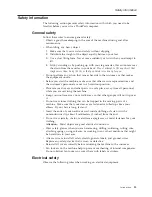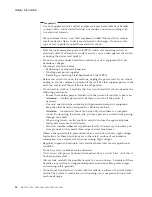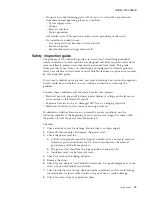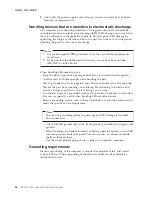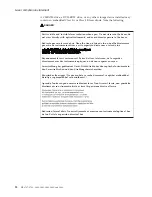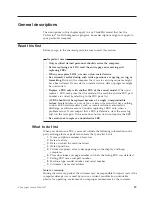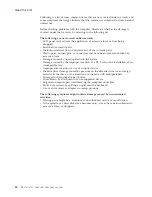Checkout
guide
Use
the
following
procedures
as
a
guide
in
identifying
and
correcting
problems
with
the
ThinkPad
computer.
Note:
The
diagnostic
tests
are
intended
to
test
only
ThinkPad
products.
The
use
of
non-ThinkPad
products,
prototype
cards,
or
modified
options
can
lead
to
false
indications
of
errors
and
invalid
system
responses.
1.
Identify
the
failing
symptoms
in
as
much
detail
as
possible.
2.
Verify
the
symptoms.
Try
to
re-create
the
failure
by
running
the
diagnostic
test
or
by
repeating
the
operation.
Testing
the
computer
The
ThinkPad
computer
has
a
test
program
called
PC-Doctor
®
DOS
(hereafter
called
PC-Doctor
.)
You
can
detect
errors
by
running
the
diagnostics
test
included
in
PC-Doctor.
This
section
is
an
overview
of
the
procedure.
For
details
that
depend
on
model-unique
functions,
refer
to
“Product
overview”
on
page
34.
For
some
possible
configurations
of
the
computer,
PC-Doctor
might
not
run
correctly.
To
avoid
this
problem,
you
need
to
initialize
the
computer
setup
by
use
of
the
BIOS
Setup
Utility
before
you
run
PC-Doctor.
On
the
BIOS
Setup
Utility
screen,
press
F9,
Enter,
F10,
and
then
Enter.
Note:
When
you
initialize
the
computer
configuration,
some
devices
are
disabled,
such
as
the
serial
port.
If
you
test
one
of
these
devices,
you
will
need
to
enable
it
by
using
PS2.EXE.
PC-Doctor
cannot
be
used
to
test
a
device
that
is
in
the
docking
station,
even
if
the
computer
supports
the
docking
station.
To
test
a
USB
device,
connect
it
to
the
USB
connector
of
the
computer.
Creating
the
PC-Doctor
diagnostics
diskette
To
create
the
PC-Doctor
disk
from
the
ThinkVantage
Predesktop
Area,
do
as
follows:
1.
Enter
the
Predesktop
application
by
pressing
the
ThinkVantage
button
during
POST.
2.
When
the
Access
application
finishes
loading,
double-click
the
“Create
Diagnostic
Diskettes”
icon.
3.
Authenticating
the
digital
signature
takes
about
15
seconds;
then
the
ThinkPad
computer
will
reboot
into
PC-DOS.
4.
A
batch
file
automatically
starts
up
to
prompt
you
through
the
process
of
creating
diskettes.
You
are
notified
of
how
many
diskettes
you
will
need.
a.
You
are
prompted
to
insert
each
diskette
in
sequence.
b.
Typically,
all
you
need
to
do
is
to
press
the
Enter
key
for
the
floppy
drive;
the
system
then
formats
and
creates
the
diskette.
c.
Each
diskette
is
erased
and
formatted
with
the
PC-Doctor
for
DOS
boot
image.
5.
Once
all
the
diskettes
have
been
created,
the
ThinkPad
computer
will
reboot.
The
user
is
asked
to
remove
all
diskettes
from
the
drive,
or
to
insert
the
first
diskette
created
if
it
is
desired
to
run
the
diagnostics.
To
run
the
test,
do
as
follows:
Checkout
guide
General
descriptions
27
Summary of Contents for Z61t
Page 2: ......
Page 3: ...ThinkPad Z61t Hardware Maintenance Manual ...
Page 6: ...iv MT 8747 8749 9440 9441 9442 9443 and 9448 ...
Page 8: ...2 MT 8747 8749 9440 9441 9442 9443 and 9448 ...
Page 68: ...2 3 4 Removing and replacing a FRU 62 MT 8747 8749 9440 9441 9442 9443 and 9448 ...
Page 94: ...5 5 Removing and replacing a FRU 88 MT 8747 8749 9440 9441 9442 9443 and 9448 ...
Page 116: ...3 5 4 6 continued Removing and replacing a FRU 110 MT 8747 8749 9440 9441 9442 9443 and 9448 ...
Page 171: ...Trademarks ThinkPad Z61t 165 ...