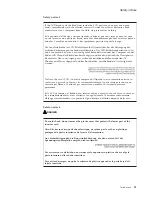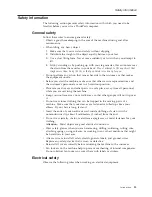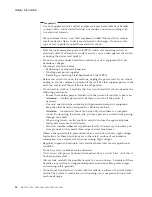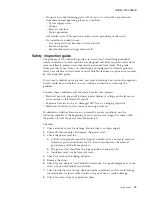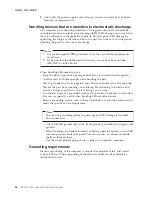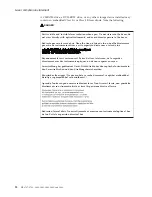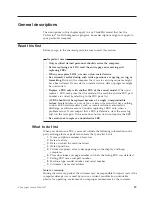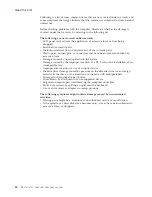Attention:
If
the
user
HDP
has
been
forgotten,
check
whether
a
master
HDP
has
been
set.
If
it
has,
it
can
be
used
for
access
to
the
hard
disk
drive.
If
no
master
HDP
is
available,
Lenovo
does
not
provide
any
services
to
reset
either
the
user
or
the
master
HDP,
or
to
recover
data
from
the
hard
disk
drive.
The
hard
disk
drive
can
be
replaced
for
a
scheduled
fee.
Supervisor
password:
A
supervisor
password
(SVP)
protects
the
system
information
stored
in
the
BIOS
Setup
Utility.
The
user
must
enter
the
SVP
in
order
to
get
access
to
the
BIOS
Setup
Utility
and
change
the
system
configuration.
Attention:
If
the
SVP
has
been
forgotten
and
cannot
be
made
available
to
the
servicer,
there
is
no
service
procedure
to
reset
the
password.
The
system
board
must
be
replaced
for
a
scheduled
fee.
How
to
remove
the
power-on
password
To
remove
a
POP
that
you
have
forgotten,
do
the
following:
(A)
If
no
SVP
has
been
set:
1.
Turn
off
the
computer.
2.
Remove
the
battery
pack.
For
how
to
remove
the
battery
pack,
see
“1010
Battery
pack”
on
page
56.
3.
Remove
the
backup
battery.
For
how
to
remove
the
backup
battery,
see
“1110
Backup
battery”
on
page
76.
4.
Turn
on
the
computer
and
wait
until
the
POST
ends.
After
the
POST
ends,
the
password
prompt
does
not
appear.
The
POP
has
been
removed.
5.
Reinstall
the
backup
battery
and
the
battery
pack.
(B)
If
an
SVP
has
been
set
and
is
known
by
the
servicer:
1.
Turn
on
the
computer;
then,
while
the
“To
interrupt
normal
startup,
press
the
blue
ThinkVantage
button”
message
is
displayed
at
the
lower-left
of
the
screen,
press
the
ThinkVantage
®
button.
Rescue
and
Recovery
screen
opens.
Note:
To
check
whether
the
ThinkPad
computer
supports
the
Passphrase
function,
enter
BIOS
Setup
Utility
and
go
to
Security
-->
Password
.
If
Using
Passphrase
item
is
displayed
in
the
menu,
this
function
is
available
on
the
ThinkPad
computer.
2.
Click
Access
BIOS
.
The
system
Restart
Required
window
is
displayed.
3.
Click
Yes
.
The
computer
restarts,
and
the
BIOS
Setup
Utility
screen
opens.
4.
Select
Security
,
using
the
cursor
directional
keys
to
move
down
the
menu.
5.
Select
Password
.
6.
Select
Power-On
Password
.
7.
Type
the
current
SVP
in
the
Enter
Current
Password
field.
then
leave
the
Enter
New
Password
field
blank,
and
press
Enter
twice.
8.
In
the
Changes
have
been
saved
window,
press
Enter.
9.
Press
F10;
then,
in
the
Setup
confirmation
window,
select
Yes
.
Related
service
information
General
descriptions
23
Summary of Contents for Z61t
Page 2: ......
Page 3: ...ThinkPad Z61t Hardware Maintenance Manual ...
Page 6: ...iv MT 8747 8749 9440 9441 9442 9443 and 9448 ...
Page 8: ...2 MT 8747 8749 9440 9441 9442 9443 and 9448 ...
Page 68: ...2 3 4 Removing and replacing a FRU 62 MT 8747 8749 9440 9441 9442 9443 and 9448 ...
Page 94: ...5 5 Removing and replacing a FRU 88 MT 8747 8749 9440 9441 9442 9443 and 9448 ...
Page 116: ...3 5 4 6 continued Removing and replacing a FRU 110 MT 8747 8749 9440 9441 9442 9443 and 9448 ...
Page 171: ...Trademarks ThinkPad Z61t 165 ...