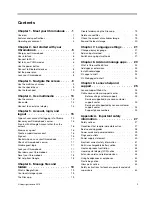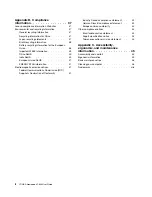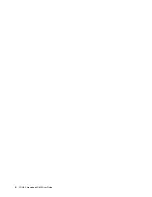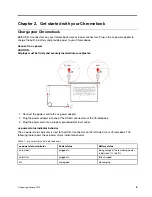Contents
Chapter 1. Meet your Chromebook . . . 1
Overview . . . . . . . . . . . . . . . . . . 1
Features and specifications . . . . . . . . . . . 2
Operating environment . . . . . . . . . . . . . 3
Chapter 2. Get started with your
Chromebook . . . . . . . . . . . . . . . 5
Charge your Chromebook . . . . . . . . . . . . 5
User interface
. . . . . . . . . . . . . . . . 6
Connect to Wi-Fi . . . . . . . . . . . . . . . 6
Get to know YOGA modes . . . . . . . . . . . 6
Use the power button . . . . . . . . . . . . . 7
Connect to Bluetooth devices . . . . . . . . . . 8
Set the power plan
Lock your Chromebook. . . . . . . . . . . . . 8
Chapter 3. Navigate the screen . . . . . 9
Use the multi-touch screen . . . . . . . . . . . 9
Use the special keys . . . . . . . . . . . . . . 9
Use the touch pad
Chapter 4. Use multimedia . . . . . . 13
Chapter 5. Account, login, and
logout . . . . . . . . . . . . . . . . . 15
Types of user account for logging into Chrome
Become your Chromebook’s owner . . . . . . . 15
Sign in with a Google Account other than the
owner’s . . . . . . . . . . . . . . . . . . 16
Browse as a guest . . . . . . . . . . . . . . 16
Create a supervised account. . . . . . . . . . 16
Sign out . . . . . . . . . . . . . . . . . . 16
Control who can use your Chromebook . . . . . 17
Check a Chromebook’s owner . . . . . . . . . 17
Disable guest login
Lock your Chromebook. . . . . . . . . . . . 17
Shut down your Chromebook . . . . . . . . . 17
Reset your Chromebook . . . . . . . . . . . 18
Get help from Google
Chapter 6. Manage files and
folders . . . . . . . . . . . . . . . . . 19
Create folders using the Files app . . . . . . . . 19
Delete unused files
Check the amount of available storage . . . . . . 19
Expand the local storage . . . . . . . . . . . 20
Chapter 7. Language settings. . . . . 21
Chapter 8. Add and manage apps. . . 23
What is Chrome Web Store . . . . . . . . . . 23
Add apps or extensions. . . . . . . . . . . . 23
Install Android apps . . . . . . . . . . . . . 23
Pin apps to shelf . . . . . . . . . . . . . . 24
Pin Web pages to shelf . . . . . . . . . . . . 24
Chapter 9. Lenovo help and
support . . . . . . . . . . . . . . . . . 25
Lenovo support Web site . . . . . . . . . . . 25
Call Lenovo customer support center . . . . . . 25
Appendix A. Important safety
information . . . . . . . . . . . . . . . 27
Safety notices . . . . . . . . . . . . . . . 27
Conditions that require immediate action . . . . . 27
Service and upgrades . . . . . . . . . . . . 28
Power cords and power adapters . . . . . . . . 29
Plugs and outlets . . . . . . . . . . . . . . 30
Power supply statement . . . . . . . . . . . 30
Electrical current safety information . . . . . . . 31
Built-in rechargeable battery notice . . . . . . . 32
Heat and product ventilation . . . . . . . . . . 33
Liquid crystal display (LCD) notice
© Copyright Lenovo 2018
i
Summary of Contents for YOGA Chromebook C630
Page 1: ...YOGA Chromebook C630 User Guide ...
Page 8: ...4 YOGA Chromebook C630 User Guide ...
Page 16: ...12 YOGA Chromebook C630 User Guide ...
Page 18: ...14 YOGA Chromebook C630 User Guide ...
Page 26: ...22 YOGA Chromebook C630 User Guide ...
Page 40: ...36 YOGA Chromebook C630 User Guide ...
Page 48: ...44 YOGA Chromebook C630 User Guide ...
Page 52: ...48 YOGA Chromebook C630 User Guide ...
Page 54: ......
Page 55: ......
Page 56: ......