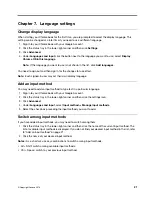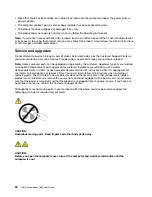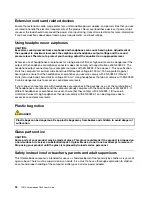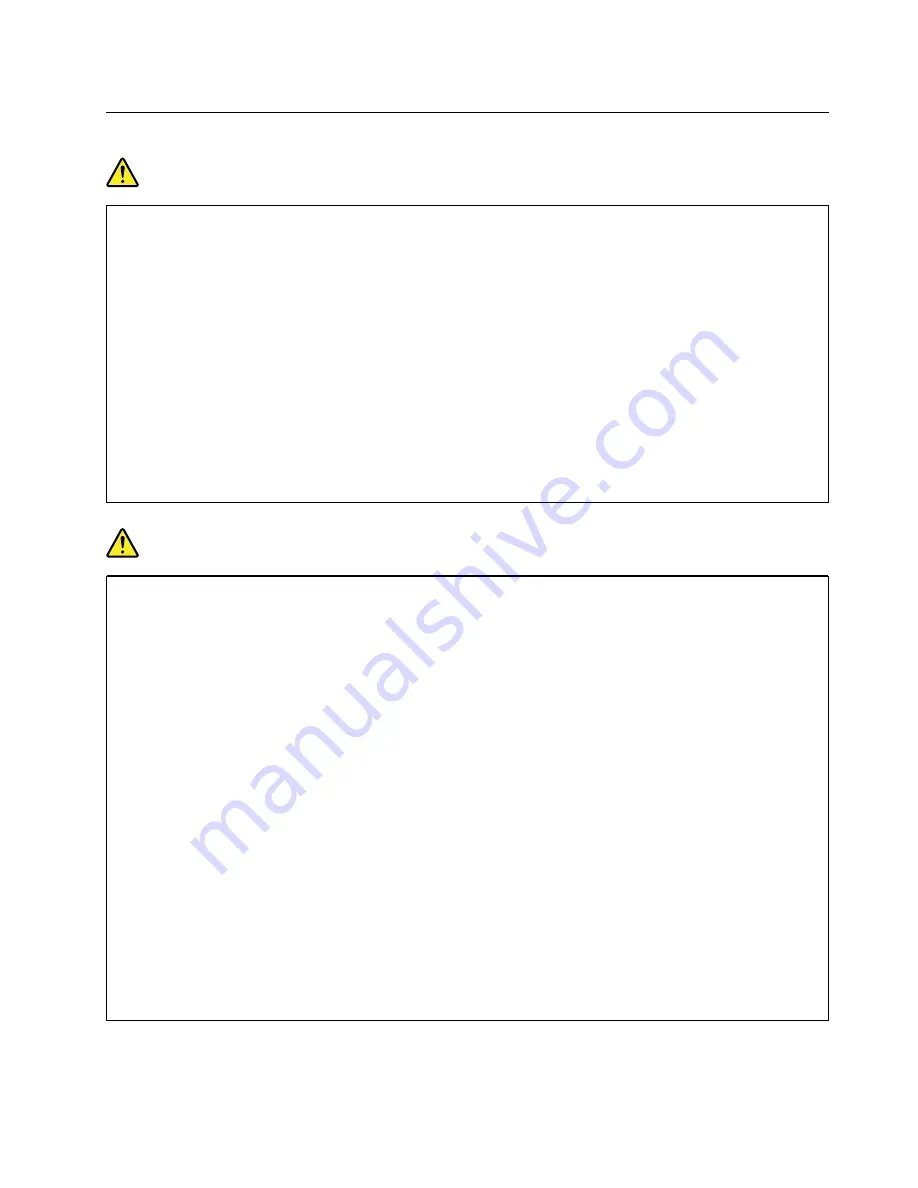
Electrical current safety information
DANGER
Electric current from power, telephone, and communication cables is hazardous. To avoid a shock
hazard:
• Do not use your computer during a lightning storm.
• Do not connect or disconnect any cables or perform installation, maintenance, or re-
configuration of this product during an electrical storm.
• Connect all power cords to a properly wired and grounded electrical outlet.
• Connect to properly wired outlets any equipment that will be attached to this product.
• Whenever possible, use one hand only to connect or disconnect signal cables.
• Never turn on any equipment when there is evidence of fire, water, or structural damage.
• Disconnect the attached power cords, battery pack, and all the cables before you open the
device covers, unless instructed otherwise in the installation and configuration procedures.
• Do not use your computer until all internal parts enclosures are fastened into place. Never use
the computer when internal parts and circuits are exposed.
DANGER
Connect and disconnect cables as described in the following procedures when installing, moving,
or opening covers on this product or attached devices.
To connect:
1. Turn everything OFF.
2. First, attach all cables to devices.
3. Attach signal cables to connectors.
4. Attach power cords to outlets.
5. Turn devices ON.
To disconnect:
1. Turn everything OFF.
2. First, remove power cords from outlets.
3. Remove signal cables from connectors.
4. Remove all cables from devices.
The power cord must be disconnected from the wall outlet or receptacle before installing all other
electrical cables connected to the computer.
The power cord may be reconnected to the wall outlet or receptacle only after all other electrical
cables have been connected to the computer.
Appendix A. Important safety information
31
Summary of Contents for YOGA Chromebook C630
Page 1: ...YOGA Chromebook C630 User Guide ...
Page 8: ...4 YOGA Chromebook C630 User Guide ...
Page 16: ...12 YOGA Chromebook C630 User Guide ...
Page 18: ...14 YOGA Chromebook C630 User Guide ...
Page 26: ...22 YOGA Chromebook C630 User Guide ...
Page 40: ...36 YOGA Chromebook C630 User Guide ...
Page 48: ...44 YOGA Chromebook C630 User Guide ...
Page 52: ...48 YOGA Chromebook C630 User Guide ...
Page 54: ......
Page 55: ......
Page 56: ......