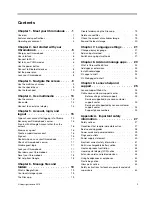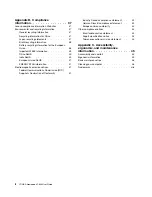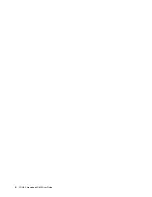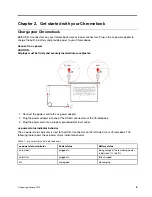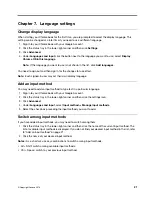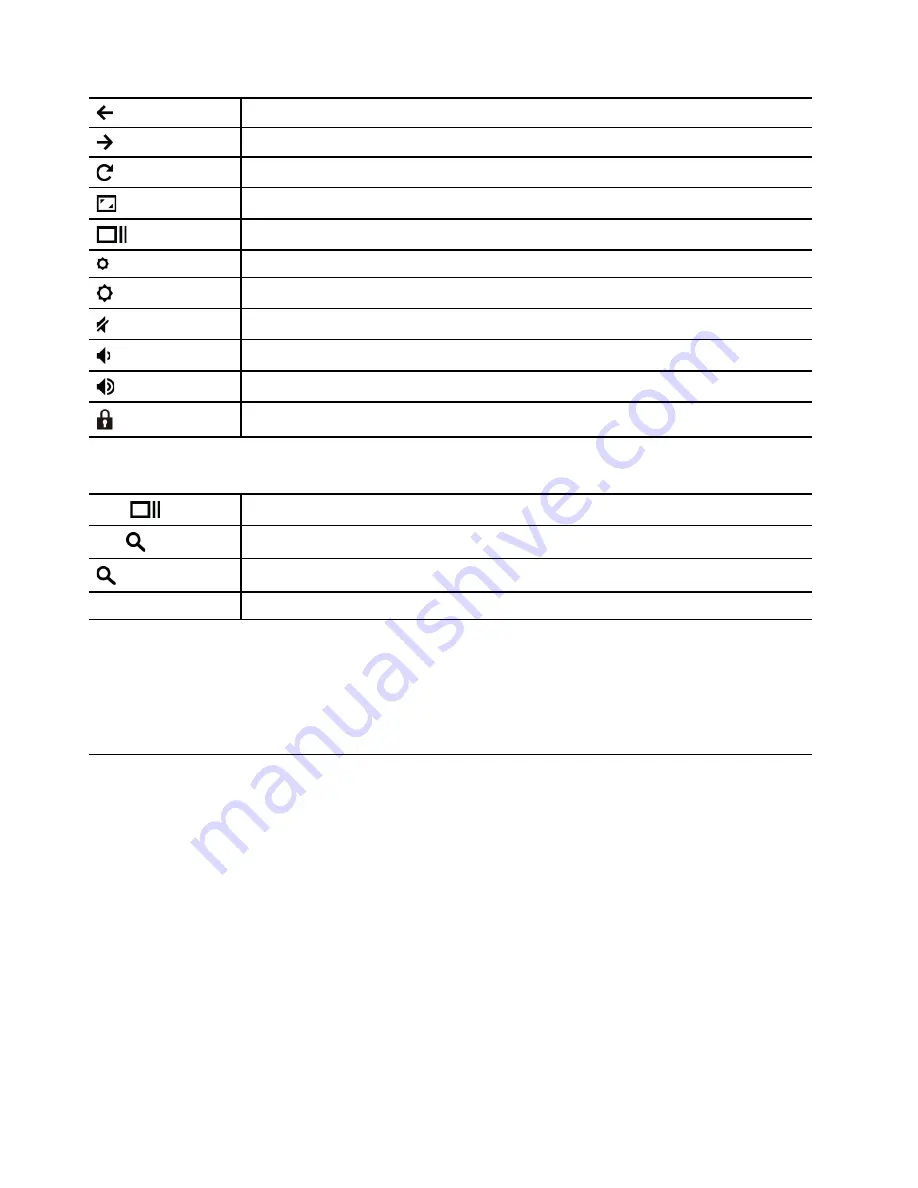
Go to the previous page you just visited.
Go to the next page.
Reload your current page.
Hide the tabs and open the App Launcher in full-screen mode.
Show all windows in overview mode.
Decrease the brightness of the screen.
Increase the brightness of the screen.
Mute the speakers.
Decrease the volume.
Increase the volume.
Lock the computer screen.
Your Chromebook also supports some key combinations.
ctrl +
Take a screenshot.
alt +
Turn on or turn off the Caps Lock function.
+ L
Lock the computer screen.
ctrl + alt + ?
View all the keyboard shortcuts.
To change the keyboard settings:
1. Click your account picture, and then click the settings icon.
2. Click
Settings
➙
Device
➙
Keyboard
.
3. Follow the on-screen instruction to change the settings as you prefer.
Use the touch pad
The entire touch pad surface is sensitive to finger touch and movement. You can use the touch pad to
perform all the pointing, clicking, and scrolling functions of a traditional mouse.
Notes:
• When using two or more fingers, ensure that you position your fingers slightly apart.
• Some gestures are only available when you are using certain apps.
• If the touch pad surface is stained with oil, turn off the computer first. Then, gently wipe the touch pad
surface with a soft and lint-free cloth moistened with lukewarm water or computer cleaner.
10
YOGA Chromebook C630 User Guide
Summary of Contents for YOGA Chromebook C630
Page 1: ...YOGA Chromebook C630 User Guide ...
Page 8: ...4 YOGA Chromebook C630 User Guide ...
Page 16: ...12 YOGA Chromebook C630 User Guide ...
Page 18: ...14 YOGA Chromebook C630 User Guide ...
Page 26: ...22 YOGA Chromebook C630 User Guide ...
Page 40: ...36 YOGA Chromebook C630 User Guide ...
Page 48: ...44 YOGA Chromebook C630 User Guide ...
Page 52: ...48 YOGA Chromebook C630 User Guide ...
Page 54: ......
Page 55: ......
Page 56: ......