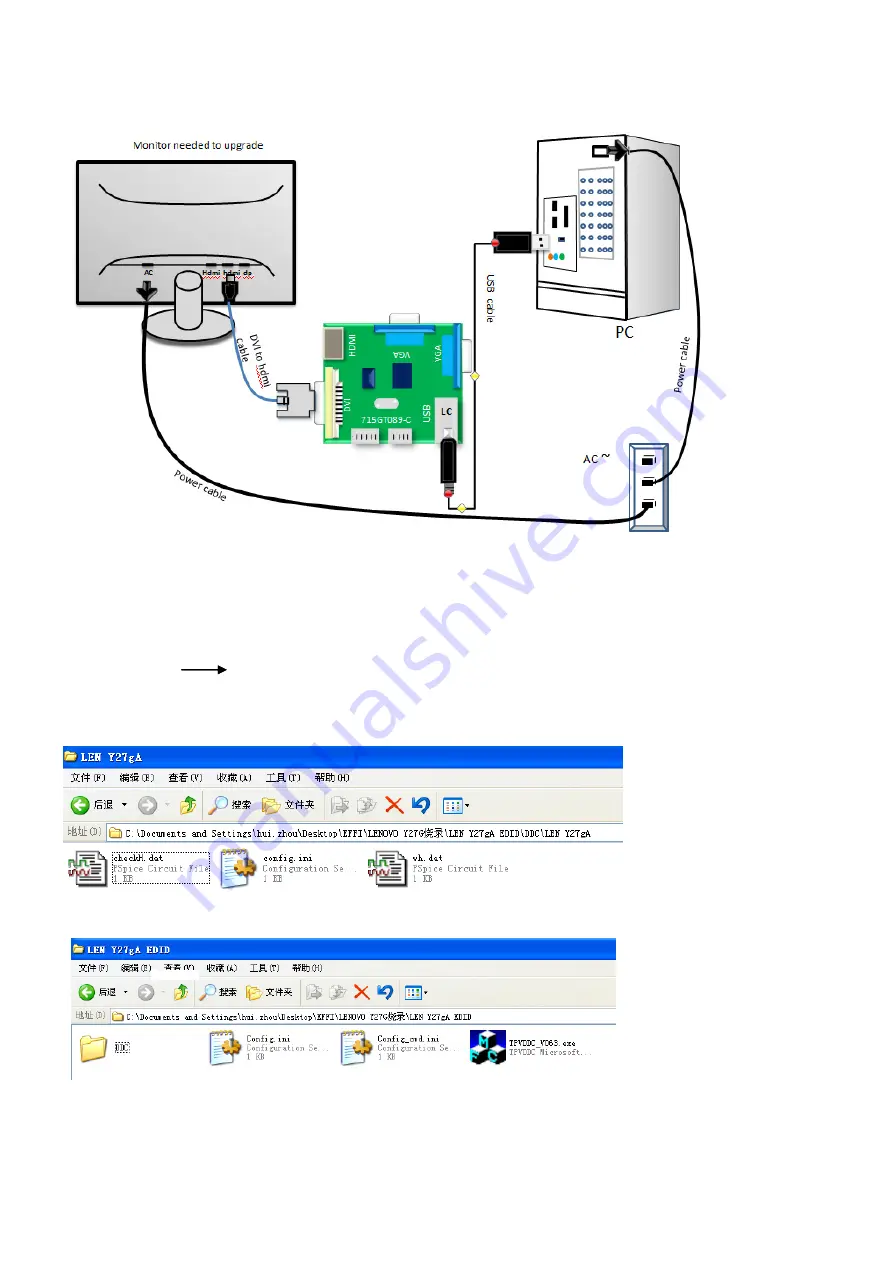
65
2. Connection
(DC on the monitor)
3. Install driver.
4. Prepare the EDID written.
4.1. Change the EDID files name as below rule.
HDMI EDID WH.dat
4.2. Copy these files to one folder named as LENOVO Y27g which must contains “config.ini” file.
4.3. Copy LENOVO Y27g to DDC folder and put DDC and ISP tool together.
Summary of Contents for Y27g RE
Page 4: ...4 1 Monitor Specifications ...
Page 5: ...5 ...
Page 8: ...8 3 3 OSD Settings ...
Page 9: ...9 ...
Page 10: ...10 ...
Page 11: ...11 ...
Page 13: ...13 4 2 Factory Preset Display Modes ...
Page 15: ...15 4 3 3 Optical Characteristics Ta 25 VDD 12V fv 60Hz Fdclk 35 3MHz If 300mA ...
Page 16: ...16 4 3 4 Electrical Specification ...
Page 17: ...17 Black Light ...
Page 23: ...23 6 Block Diagram 6 1 Main Board ...
Page 39: ...39 8 PCB Layout 8 1 Main Board 715G8134M0E000006T ...
Page 40: ...40 ...
Page 41: ...41 ...
Page 42: ...42 ...
Page 43: ...43 8 2 Key Board 715G8146K01000004Y ...
Page 44: ...44 8 3 USB Board 715G8165T0C000005Y ...
Page 45: ...45 ...
Page 46: ...46 ...
Page 47: ...47 ...
Page 48: ...48 715G8166T0B000005K ...
Page 57: ...57 ...
Page 67: ...67 5 Run the ISP tool 5 1 Double click the icon to open the tool 5 2 Select the EDID folder ...
Page 72: ...72 12 Monitor Exploded View ...
















































