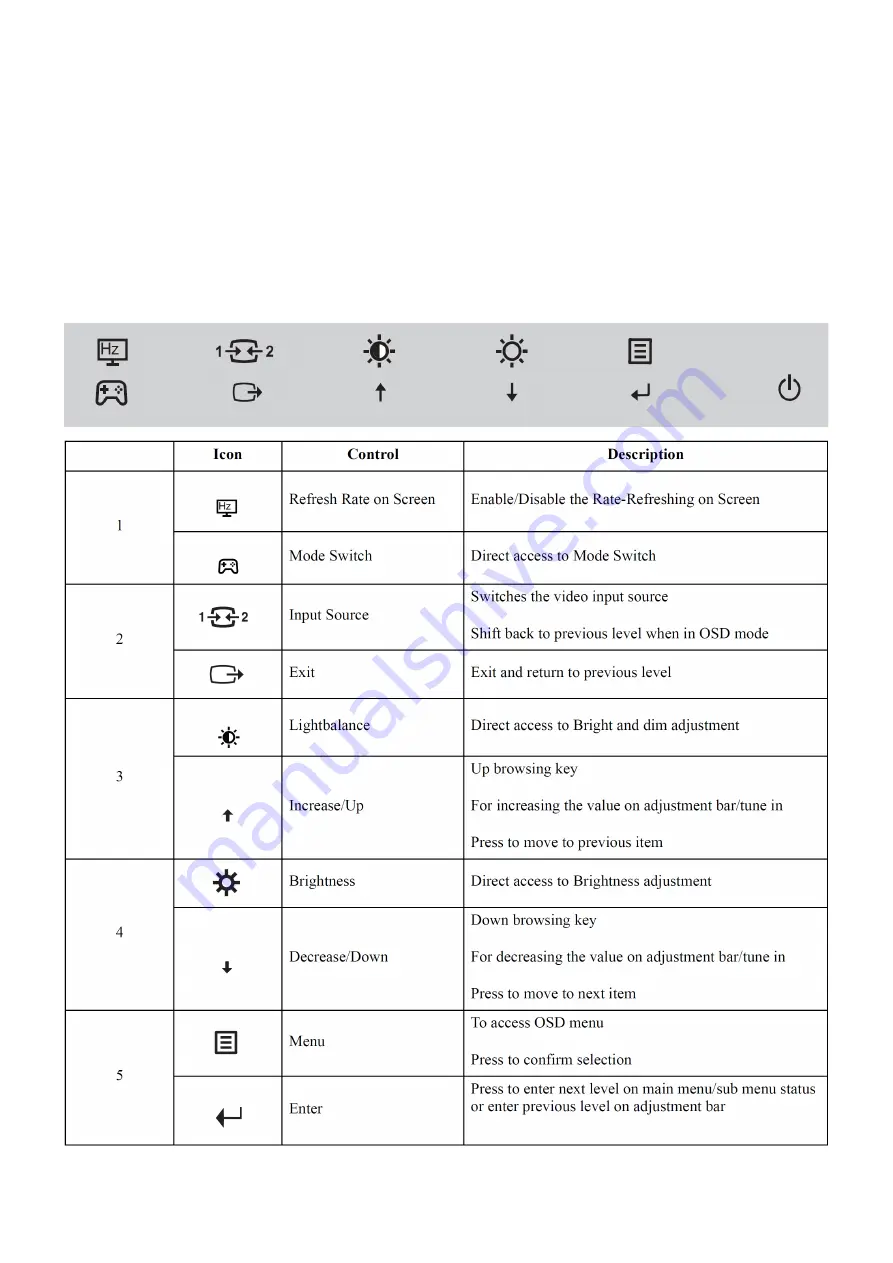
7
3. Operating Instructions
3.1 General Instructions
Press the power button to turn the monitor on or off. The other control buttons are located at the front of the panel of
the monitor. By changing these settings, the picture can be adjusted to your personal preferences.
The power cord should be connected.
Press the power button to turn on the monitor, the power indicator will light up.
3.2 Monitor Controls
The power cord should be connected.
Press the power button to turn on the monitor.The power indicator will light up.
Summary of Contents for Y27g RE
Page 4: ...4 1 Monitor Specifications ...
Page 5: ...5 ...
Page 8: ...8 3 3 OSD Settings ...
Page 9: ...9 ...
Page 10: ...10 ...
Page 11: ...11 ...
Page 13: ...13 4 2 Factory Preset Display Modes ...
Page 15: ...15 4 3 3 Optical Characteristics Ta 25 VDD 12V fv 60Hz Fdclk 35 3MHz If 300mA ...
Page 16: ...16 4 3 4 Electrical Specification ...
Page 17: ...17 Black Light ...
Page 23: ...23 6 Block Diagram 6 1 Main Board ...
Page 39: ...39 8 PCB Layout 8 1 Main Board 715G8134M0E000006T ...
Page 40: ...40 ...
Page 41: ...41 ...
Page 42: ...42 ...
Page 43: ...43 8 2 Key Board 715G8146K01000004Y ...
Page 44: ...44 8 3 USB Board 715G8165T0C000005Y ...
Page 45: ...45 ...
Page 46: ...46 ...
Page 47: ...47 ...
Page 48: ...48 715G8166T0B000005K ...
Page 57: ...57 ...
Page 67: ...67 5 Run the ISP tool 5 1 Double click the icon to open the tool 5 2 Select the EDID folder ...
Page 72: ...72 12 Monitor Exploded View ...








































