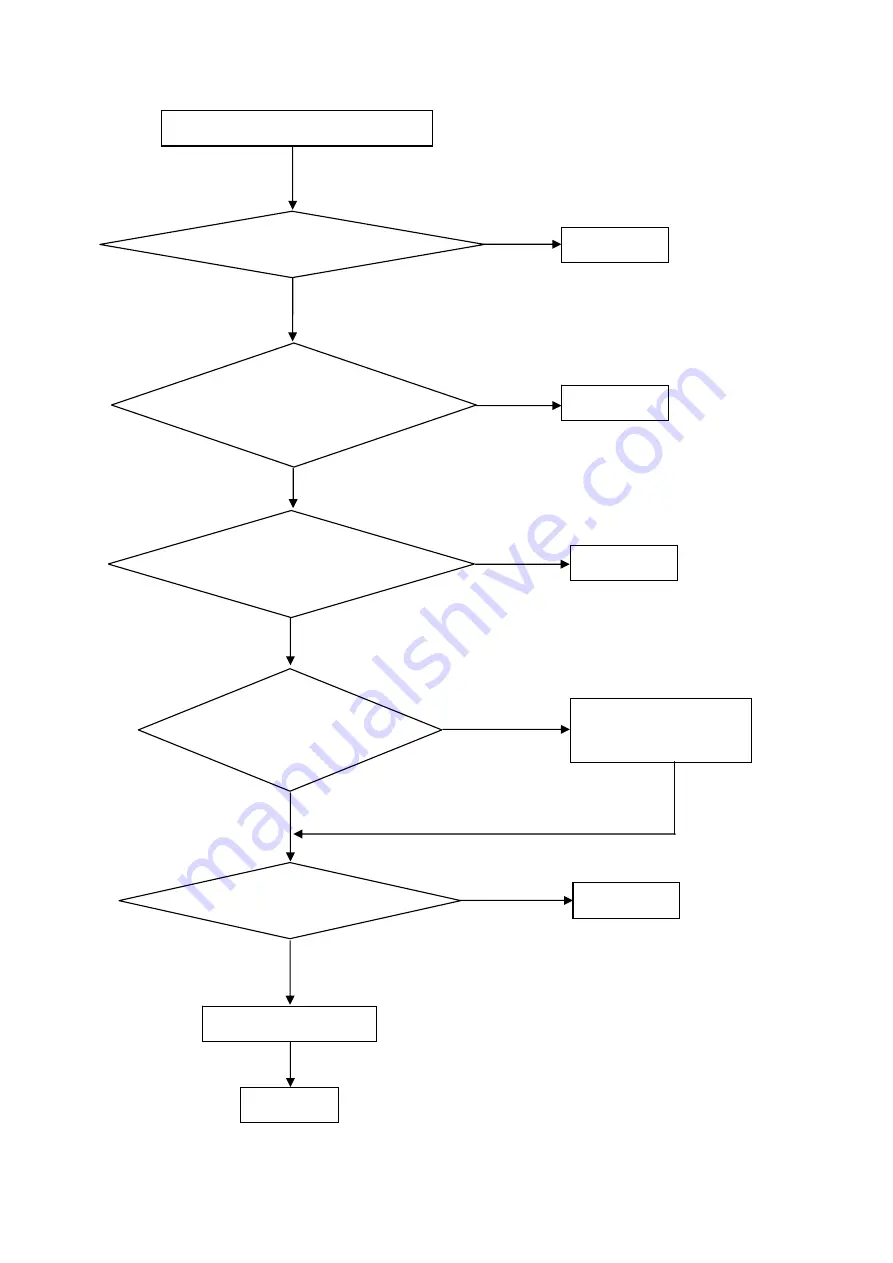
51
3. DIM
OK
The end
OK
The end
OK
The end
DIM (image overlap, focus or flicker)
Reset in factory mode
Set to the optimal
frequency, select the
recommended frequency
Pull out signal cable
and check “Self Test
Feature Check” is ok?
Check the signal cable
and the PC
Readjust the phase and
pixel clock in the user
Replace the main board
Replace the panel
NG
NG
NG
OK
NG
NG
OK
The end
OK
NG
Summary of Contents for Y27g RE
Page 4: ...4 1 Monitor Specifications ...
Page 5: ...5 ...
Page 8: ...8 3 3 OSD Settings ...
Page 9: ...9 ...
Page 10: ...10 ...
Page 11: ...11 ...
Page 13: ...13 4 2 Factory Preset Display Modes ...
Page 15: ...15 4 3 3 Optical Characteristics Ta 25 VDD 12V fv 60Hz Fdclk 35 3MHz If 300mA ...
Page 16: ...16 4 3 4 Electrical Specification ...
Page 17: ...17 Black Light ...
Page 23: ...23 6 Block Diagram 6 1 Main Board ...
Page 39: ...39 8 PCB Layout 8 1 Main Board 715G8134M0E000006T ...
Page 40: ...40 ...
Page 41: ...41 ...
Page 42: ...42 ...
Page 43: ...43 8 2 Key Board 715G8146K01000004Y ...
Page 44: ...44 8 3 USB Board 715G8165T0C000005Y ...
Page 45: ...45 ...
Page 46: ...46 ...
Page 47: ...47 ...
Page 48: ...48 715G8166T0B000005K ...
Page 57: ...57 ...
Page 67: ...67 5 Run the ISP tool 5 1 Double click the icon to open the tool 5 2 Select the EDID folder ...
Page 72: ...72 12 Monitor Exploded View ...






























