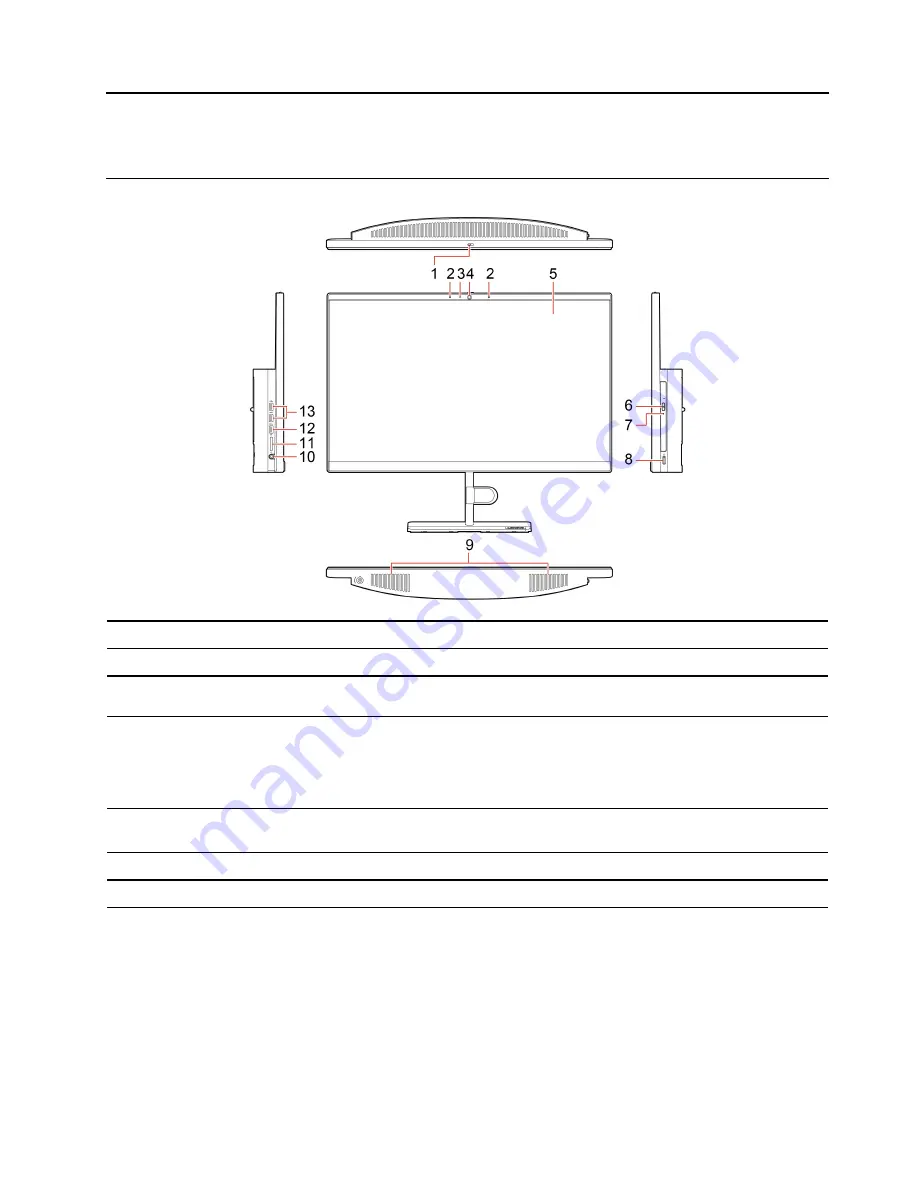
Chapter 1. Meet your computer
Front
1. Integrated camera shield*
Slide to cover the camera lens whenever you need.
2. Integrated microphones*
Capture or record sound and voice.
3. Integrated camera activity
indicator*
The indicator is on when the camera is in use.
4. Integrated camera*
Take pictures or record videos by clicking
Camera
from the
Start
menu.
If you use other apps that support photographing, video chatting, and video
conference, the camera starts automatically when you enable the camera-
required feature from the app.
5. Multi-touch screen*
Enable you to use your computer with simple touch gestures. See “Use the multi-
touch screen (for selected models)” on page 11.
6. Optical drive eject button*
Eject the optical drive tray.
7. Optical drive activity indicator*
This indicator is on when the optical drive is in use.
© Copyright Lenovo 2020, 2021
1
Summary of Contents for V50a-22IMB
Page 1: ...Lenovo V50a 22IMB Lenovo V50a 24IMB User Guide ...
Page 6: ...iv Lenovo V50a 22IMB Lenovo V50a 24IMB User Guide ...
Page 12: ...6 Lenovo V50a 22IMB Lenovo V50a 24IMB User Guide ...
Page 24: ...18 Lenovo V50a 22IMB Lenovo V50a 24IMB User Guide ...
Page 58: ...52 Lenovo V50a 22IMB Lenovo V50a 24IMB User Guide ...
Page 80: ...Mainland China RoHS 74 Lenovo V50a 22IMB Lenovo V50a 24IMB User Guide ...
Page 86: ...80 Lenovo V50a 22IMB Lenovo V50a 24IMB User Guide ...
Page 89: ......
Page 90: ......








































