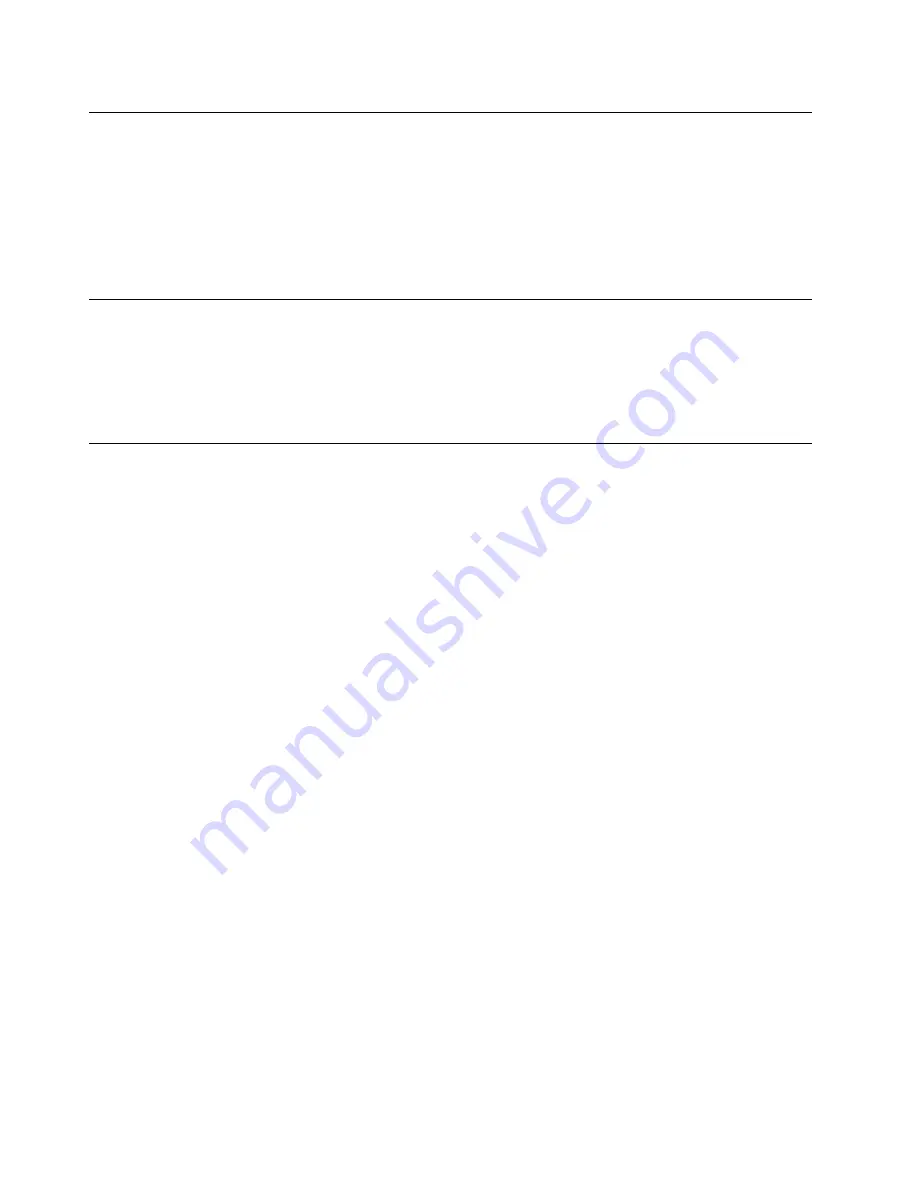
Change the display mode of UEFI BIOS
You can use UEFI BIOS in the graphic mode or the text mode according to your needs.
To change the display mode of UEFI BIOS:
1. Restart the computer. When the logo screen is displayed, press F1 or Fn+F1.
2. Select
Main
➙
Setup Mode Select
and press Enter.
3. Set the display mode as desired.
Set the system date and time
1. Restart the computer. When the logo screen is displayed, press F1 or Fn+F1.
2. Select
Main
➙
System Time & Date
and press Enter.
3. Set the system date and time as desired.
4. Press F10 or Fn+F10 to save the changes and exit.
Change the startup sequence
If the computer does not start up from a device as expected, you can change the startup device sequence
permanently or select a temporary startup device.
Change the startup device sequence permanently
1. Depending on the type of the storage device, do one of the following:
• If the storage device is internal, go to step 2.
• If the storage device is a disc, ensure that the computer is on or turn on the computer. Then, insert
the disc into the optical drive.
• If the storage device is an external device other than a disc, connect the storage device to the
computer.
2. Restart the computer. When the logo screen is displayed, press F1 or Fn+F1.
3. Select
Startup
, and then follow the on-screen instructions to change the startup sequence.
4. Press F10 or Fn+F10 to save the changes and exit.
Select a temporary startup device
Note:
Not all discs and storage drives are bootable.
1. Depending on the type of the storage device, do one of the following:
• If the storage device is internal, go to step 2.
• If the storage device is a disc, ensure that the computer is on or turn on the computer. Then, insert
the disc into the optical drive.
• If the storage device is an external device other than a disc, connect the storage device to the
computer.
2. Restart the computer. When the logo screen is displayed, press F12 or Fn+F12.
3. Select the storage device as desired and press Enter.
If you want to change the startup device sequence permanently, select
Enter Setup
on Startup Device Menu
and press Enter to enter the BIOS menu.
24
Lenovo V50a-22IMB Lenovo V50a-24IMB User Guide
Summary of Contents for V50a-22IMB
Page 1: ...Lenovo V50a 22IMB Lenovo V50a 24IMB User Guide ...
Page 6: ...iv Lenovo V50a 22IMB Lenovo V50a 24IMB User Guide ...
Page 12: ...6 Lenovo V50a 22IMB Lenovo V50a 24IMB User Guide ...
Page 24: ...18 Lenovo V50a 22IMB Lenovo V50a 24IMB User Guide ...
Page 58: ...52 Lenovo V50a 22IMB Lenovo V50a 24IMB User Guide ...
Page 80: ...Mainland China RoHS 74 Lenovo V50a 22IMB Lenovo V50a 24IMB User Guide ...
Page 86: ...80 Lenovo V50a 22IMB Lenovo V50a 24IMB User Guide ...
Page 89: ......
Page 90: ......






























