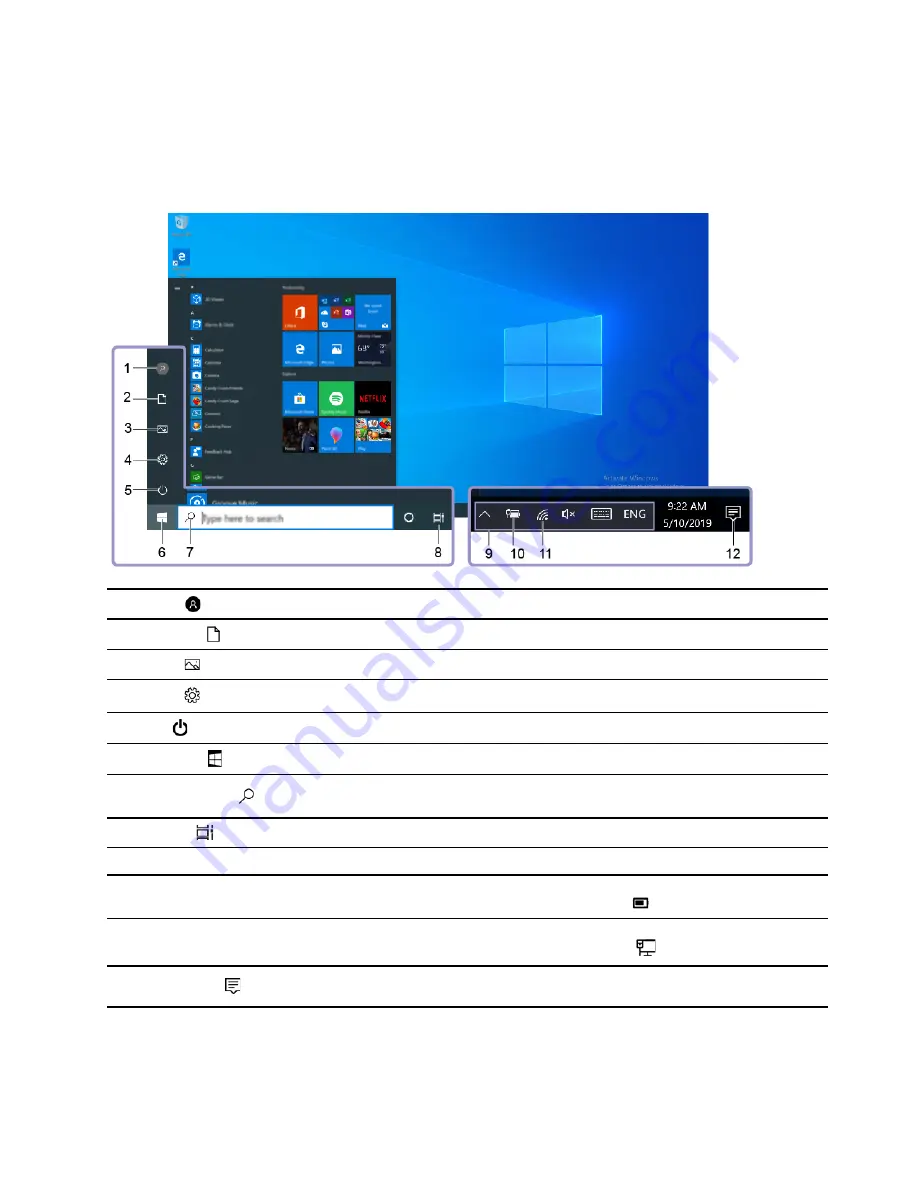
• Enjoy one-time signing in if you are using other Microsoft services, such as OneDrive, Skype, and Outlook.
com.
• Sync personalized settings across other Windows-based devices.
Windows user interface
1.
Account
Change account settings, lock the computer, or sign out from the current account.
2.
Documents
Open the
Documents
folder, a default folder to save your received files.
3.
Pictures
Open the
Pictures
folder, a default folder to save your received pictures.
4.
Settings
Launch Settings.
5.
Power
Shut down, restart, or put the computer into sleep mode.
6.
Start button
Open the
Start
menu.
7.
Windows Search
Type what you are looking for in the search box and get search results from your
computer and the Web.
8.
Task View
Display all opened apps and switch among them.
9.
Windows notification area
Display notifications and status of some features.
10.
Battery status icon
Display power status and change battery or power settings. When your computer
is not connected to ac power, the icon changes to
.
11.
Network icon
Connect to an available wireless network and display the network status. When
connected to a wired network, the icon changes to
.
12.
Action center
Display the latest notifications from apps and provide quick access to some
features.
Open the Start menu
• Click the
Start
button.
.
Get started with your computer
9
Summary of Contents for V50a-22IMB
Page 1: ...Lenovo V50a 22IMB Lenovo V50a 24IMB User Guide ...
Page 6: ...iv Lenovo V50a 22IMB Lenovo V50a 24IMB User Guide ...
Page 12: ...6 Lenovo V50a 22IMB Lenovo V50a 24IMB User Guide ...
Page 24: ...18 Lenovo V50a 22IMB Lenovo V50a 24IMB User Guide ...
Page 58: ...52 Lenovo V50a 22IMB Lenovo V50a 24IMB User Guide ...
Page 80: ...Mainland China RoHS 74 Lenovo V50a 22IMB Lenovo V50a 24IMB User Guide ...
Page 86: ...80 Lenovo V50a 22IMB Lenovo V50a 24IMB User Guide ...
Page 89: ......
Page 90: ......






























