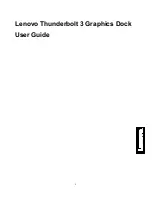11
If the problem persists, disconnect all connections of the dock, and uninstall the dock device driver. Then, reinstall the device driver
and the dock. See Chapter 3
“Using the dock” on page 8.
2.
I cannot play back videos on the external monitor but can play them back on the computer monitor.
Some computers do not support the Certified Output Protection Protocol (COPP), and you cannot play back the protected videos
on the external monitor connected to the dock.
To play back videos on the external monitor, you can connect the external monitor to the HDMI or DisplayPort connector on your
computer, and extend the display to the external monitor. For more information about
configuring the display settings, see “Setting
the resolution of
the external monitor” on page 9.
3.
The images on the external monitor flutter.
Check the display resolution of the computer and ensure that the resolution is supported by the dock.
4.
The computer can play back Web flashes. However, when you drag the window to the external monitor and maximize
the playback window, the playback stops.
To solve the problem, update your Adobe Flash Player program to the latest version.
4.3 Audio
I cannot hear anything through my computer speakers or I cannot use the audio connectors on the computer.
By default, Lenovo computers use the headset and microphone combo connector on the dock and disable built-in audio connectors
when the dock is connected.
To enable the built-in audio connectors on your computer, do the following:
1. Right-click the
Volume
icon in the Windows notification area.
2. Select
Sounds
, and the Sound window is displayed.
3. Click the
Playback
tab to select a built-in audio device, and then click the
Recording
tab to select another built-in audio device.
See “Using the video output connectors” on page 8 for more information.
Note:
To apply the new settings, restart the applications that are using the audio devices. The settings you have adjusted will be
saved until you change the settings next time.
Trademarks
Lenovo and the Lenovo logo are trademarks of Lenovo in the United States, other countries, or both.
DisplayPort is a trademark of the Video Electronics Standards Association.
Microsoft and Windows are trademarks of the Microsoft group of companies.
NVIDIA and GeForce
are trademarks and/or registered trademarks of NVIDIA Corporation in the U.S. and/or other countries.
Thunderbolt and the Thunderbolt logo are trademarks of Intel Corporation or its subsidiaries in the U.S.and/or other countries.
The terms HDMI and HDMI High-Definition Multimedia Interface are trademarks or registered trademarks of HDMI Licensing LLC in
the United States and other countries.
Other company, product, or service names may be trademarks or service marks of others.