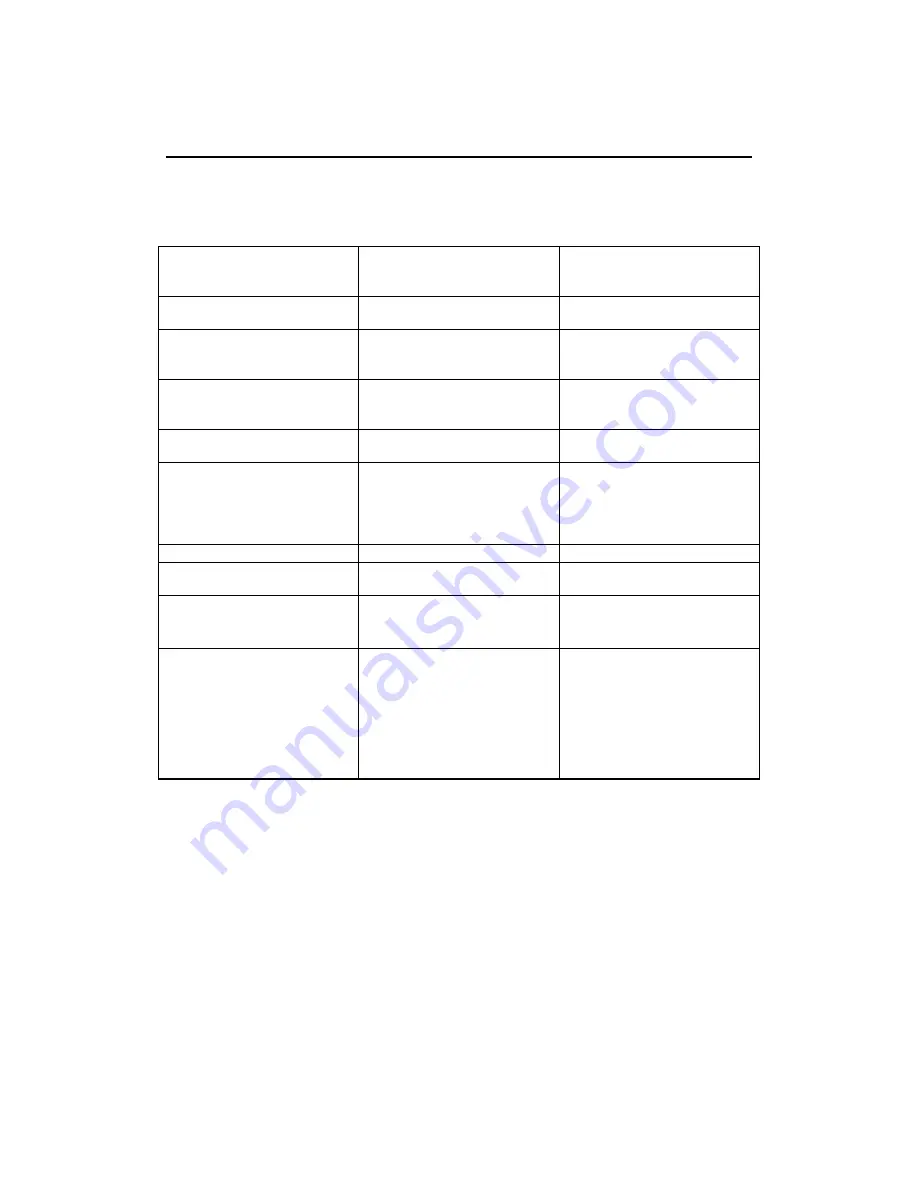
Specifications
The C190 (MT6739) color monitor uses a 19-inch FFSM CRT with a viewable image size of
457.3mm (18.0 in.).
Dimensions Width:
Depth:
Height:
456 mm (17.95 in.)
458 mm (18.03 in.)
468 mm (18.42 in.)
Weight Packing:
Unpacking:
24.6 kg (54.23 lb)
21.25 kg (46.85 lb)
Tilt Swivel
Forward tilt:
Backward tilt:
Swivel:
4.5°
15°
+90°/-90°
Image Maximum
Height:
Maximum Width:
Dot Pitch:
274.5 mm (10.80 in.)
365.8 mm (14.40 in.)
0.25 mm (0.0098 in.)
Power Input
Supply Voltage:
Max Supply Current:
100-240 V ac, 60-50Hz
1.8A at 100 V ac
Video Input
Input Signal:
Horiz. Addressability:
Vert. Addressability:
Clock Rate
Analog Direct Drive,
75 ohm 0-0.7 V
1600 pels (maximum)
1200 lines (maximum)
202.5 Mhz
Communications VESA
DDC
2B
Synchronization Range
Horiz. Frequency:
Vert. Frequency:
30 kHz-96 kHz
50 Hz-160 Hz
Power Consumption
(Typical)
Normal Operation:
Off:
<100 W
<2 W
Environment Operating
Temperature:
Storage Temperature:
Shipping Temperature:
Operating Humidity:
Storage Humidity:
Shipping Humidity:
Emissions:
5 to 40 °C (41 to 104 °F)
-20 to 65 °C (-4 to 149 °F)
-20 to 65 °C (-4 to 149 °F)
10 to 90 %
10 to 95 %
10 to 95 %
TCO03/TCO99
19





































