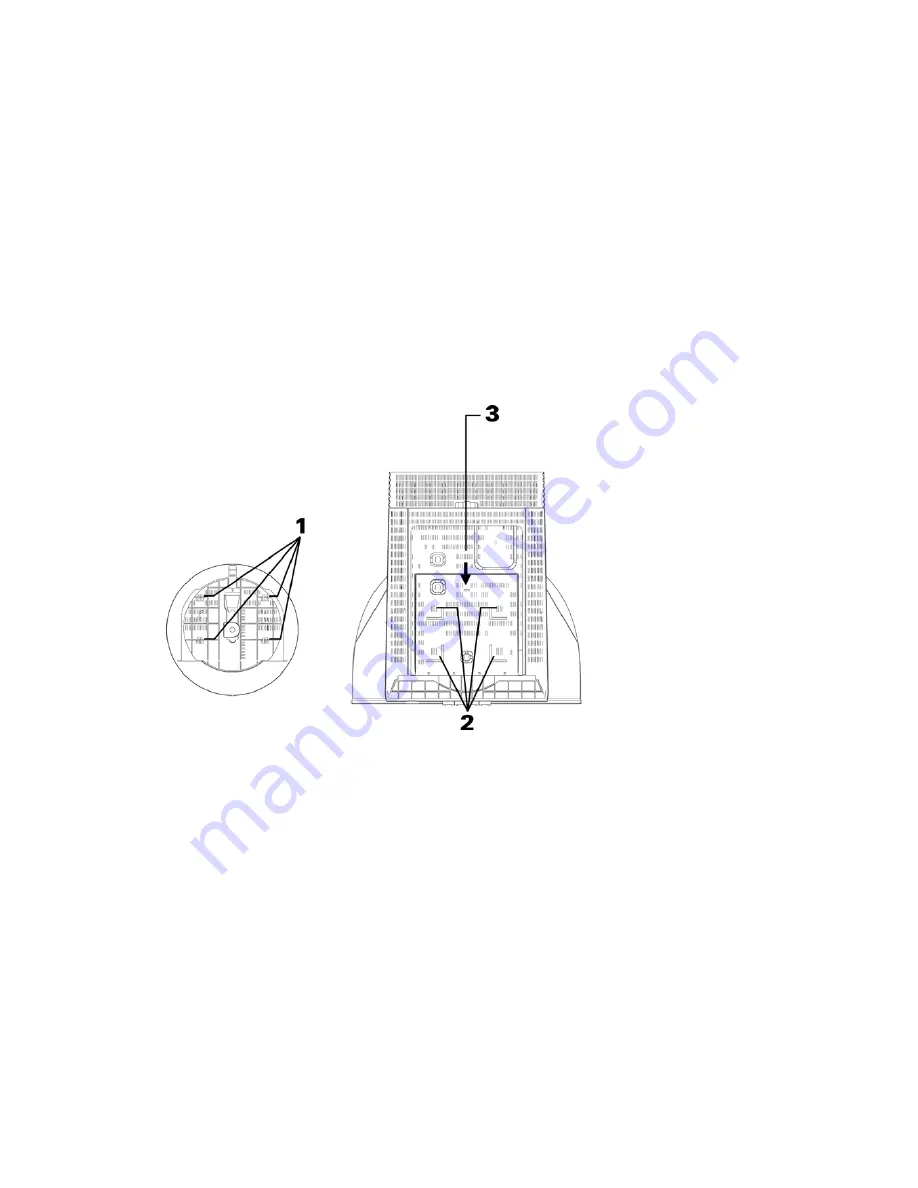
Important
: Before connecting the monitor, turn off the computer and attached devices. Also
ensure the power at the electrical outlet matches the power requirements of the monitor.
Refer to the
Specifications
section on page 18 for more details.
Attaching the stand
1. Place the monitor face down on a soft surface to prevent the screen being scratched.
2. Insert the hook (1) into the matching slots on the underside of the monitor (2).
3. Slide the base towards the front of the monitor until the latch (3) clicks into the locked
position.
3





































