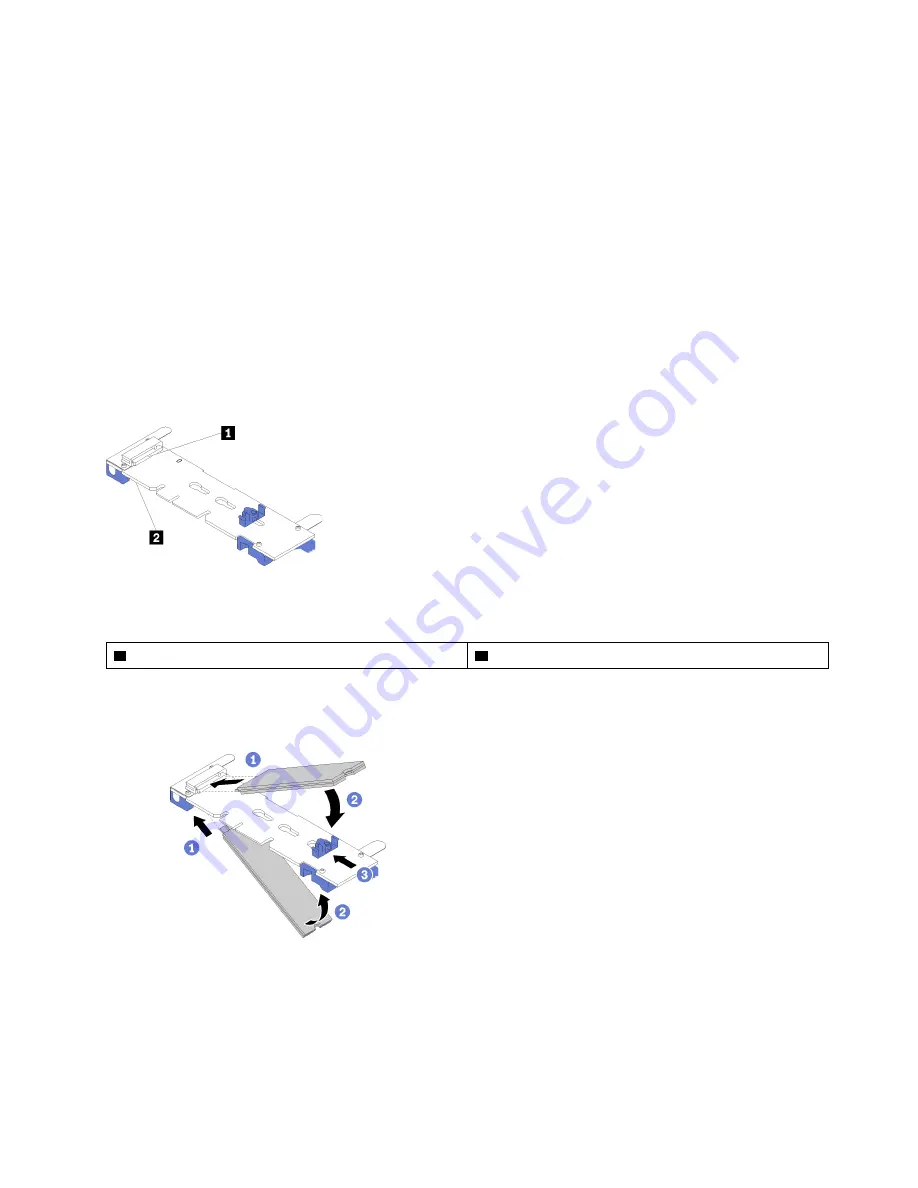
4. Touch the static-protective package that contains the M.2 drive to any
unpainted
metal surface on the
chassis or any
unpainted
metal surface on any other grounded rack component; then, remove the M.2
drive from the package.
5. Make sure the retainer on the M.2 backplane is in the correct keyhole to accommodate the particular
size of the M.2 drive you wish to install (see “Adjust the position of the retainer on the M.2 backplane” on
page 40).
To install an M.2 drive in the M.2 backplane, complete the following steps:
Watch the procedure
. A video of the installation process is available:
• Youtube: https://www.youtube.com/playlist?list=PLYV5R7hVcs-DtV8A4UWy7d3AoFKjCvas3
• Youku: http://list.youku.com/albumlist/show/id_50481024
Notes:
• Some M.2 backplanes support two identical M.2 drives. When two drives are installed, align and support
both drives when sliding the retainer forward to secure the drives.
• Install the M.2 drive in slot 0 first.
Figure 19. M.2 driveslot
Table 14. M.2 driveslot
1
Slot 0
2
Slot 1
Step 1. Insert the M.2 drive at an angle (approximately 30 degrees) into the connector and rotate it until the
notch catches on the lip of the retainer; then, slide the retainer forward (toward the connector) to
secure the M.2 drive in the M.2 backplane.
Figure 20. M.2 drive installation
Attention:
When sliding the retainer forward, make sure the two nubs on the retainer enter the
small holes on the M.2 backplane. Once they enter the holes, you will hear a soft “click” sound.
.
39
Summary of Contents for thinksystem SN850 7X15
Page 1: ...ThinkSystem SN850 Compute Node Setup Guide Machine Type 7X15 ...
Page 4: ...ii ThinkSystem SN850 Compute Node Setup Guide ...
Page 8: ...vi ThinkSystem SN850 Compute Node Setup Guide ...
Page 22: ...14 ThinkSystem SN850 Compute Node Setup Guide ...
Page 76: ...68 ThinkSystem SN850 Compute Node Setup Guide ...
Page 84: ...76 ThinkSystem SN850 Compute Node Setup Guide ...
Page 87: ......
Page 88: ...Part Number SP47A10189 Printed in China 1P P N SP47A10189 1PSP47A10189 ...
















































