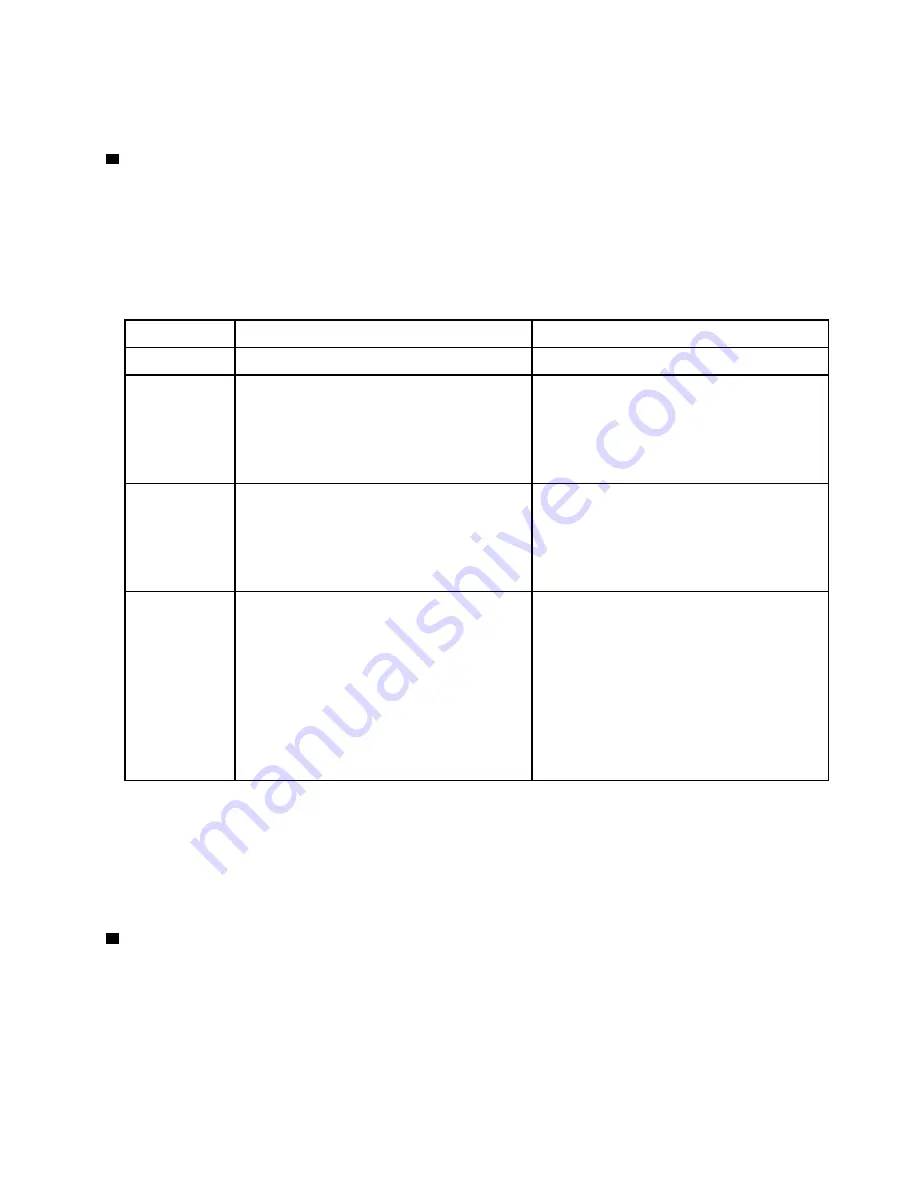
Attention:
If an operating system is running, you might have to press the button for approximately 4 seconds
to initiate the shutdown. This forces the operating system to shut down immediately. Data loss is possible.
8
Identification LED (blue)
The system administrator can remotely light this blue LED to aid in visually locating the compute node. When
this LED is lit, the identification LED on the Flex System chassis is also lit. The identification LED can be lit
and turned off through the CMM
led
command, the CMM web interface and the Lenovo XClarity
Administrator application (if installed).
• There are four states of identification LED:
Table 4. Identification LED state
LED state
Operation required for this state
Description
Off
This is the default state, no operation required
Compute node is in the normal state.
Solid On
– Press USB management button
– Use CMM or Lenovo XClarity Controller
Compute node is in locally manual operation
status.
To return LED to Off state, press USB
management button again or change state
through CMM or Lenovo XClarity Controller.
Blinking (blink
one time per
second)
Use CMM or Lenovo XClarity Controller
Compute node is in the locally manual
operation status (same as solid On state).
To return LED to Off state, press USB
management button again or change state
through CMM or Lenovo XClarity Controller.
Slow blinking
(blink one time
every two
seconds)
– Press USB management button for 3
seconds
– Use CMM or Lenovo XClarity Controller
Compute node is in the status, where USB port
is connected to the Lenovo XClarity Controller.
In this state, you can access the Lenovo
XClarity Controller directly via a mobile device
connected to the USB connector of the
compute node.
To return LED to Off state, press USB
management button again or change state
through CMM or Lenovo XClarity Controller.
• For more information about the:
– CMM
led
command, see
Flex System Chassis Management Module: Command-Line Interface
at http://flexsystem.lenovofiles.com/help/topic/com.lenovo.acc.cmm.doc/cli_
– Lenovo XClarity Administrator application, see https://datacentersupport.lenovo.com/us/en/solutions/
9
Fault LED (yellow)
When this yellow LED is lit, it indicates that a system error has occurred in the compute node. In addition, the
fault LED on the chassis system LED panel is lit. You can check the CMM event log and the light path
diagnostics LEDs to determine the source of the condition. See “Light path diagnostics LEDs” on page 18 for
more information about the LEDs on the compute node.
The fault LED turns off only after the error is corrected. When the fault LED turns off, you should also clear
the XClarity Controller event log. Use the Setup utility to clear the XClarity Controller event log.
.
17
Summary of Contents for thinksystem SN850 7X15
Page 1: ...ThinkSystem SN850 Compute Node Setup Guide Machine Type 7X15 ...
Page 4: ...ii ThinkSystem SN850 Compute Node Setup Guide ...
Page 8: ...vi ThinkSystem SN850 Compute Node Setup Guide ...
Page 22: ...14 ThinkSystem SN850 Compute Node Setup Guide ...
Page 76: ...68 ThinkSystem SN850 Compute Node Setup Guide ...
Page 84: ...76 ThinkSystem SN850 Compute Node Setup Guide ...
Page 87: ......
Page 88: ...Part Number SP47A10189 Printed in China 1P P N SP47A10189 1PSP47A10189 ...














































