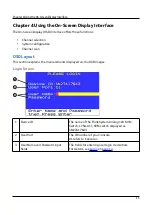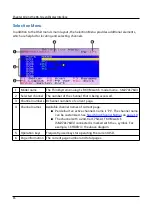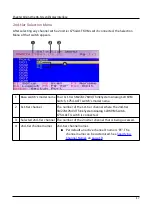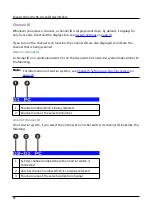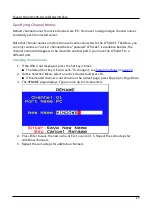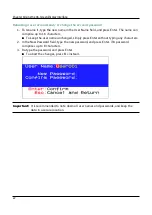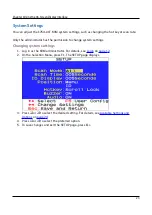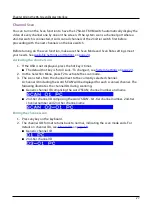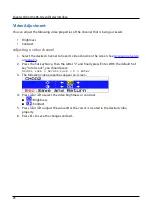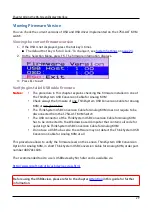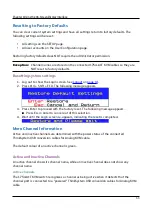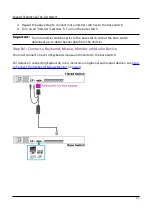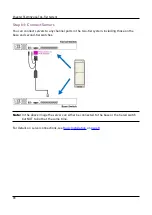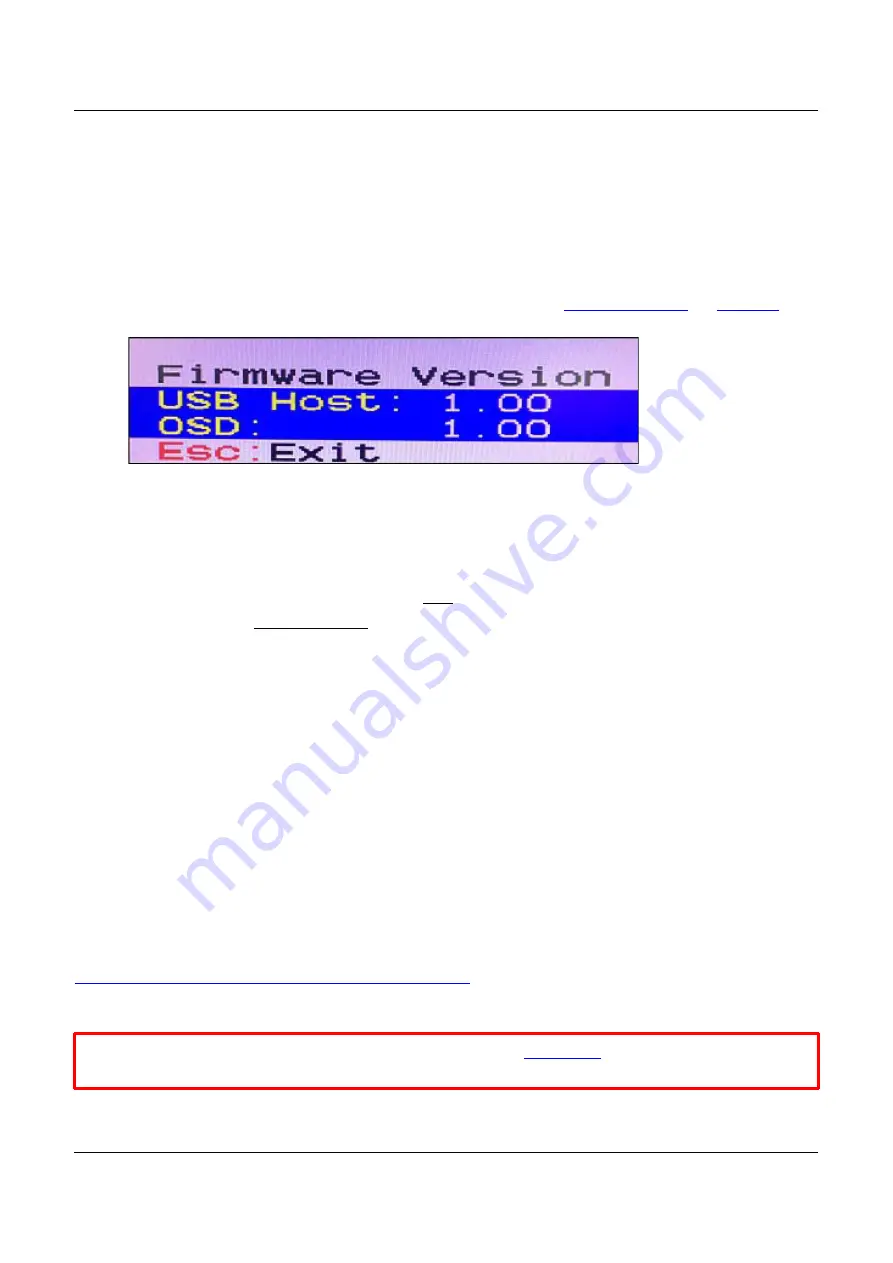
Chapter 4 Using the On-Screen Display Interface
Viewing Firmware Version
You can check the current versions of OSD and USB driver implemented on the 1754-A1T K VM
switch.
Viewing the current firmware version
1. If the OSD is not displayed, press the hot key 3 times.
The default hot key is 'Scroll Lock.' To change it, see
2. On the Selection Menu, press F5. The firmware information displays.
3. Press Esc to exit
Verifying installed USB cable firmware
Notes:
•
The procedure in this chapter explains checking the firmware installed in one of
the ThinkSystem USB Conversion Cable for Analog KVM
•
Check always the firmware of
one
ThinkSystem USB Conversion Cable for Analog
KVM at
any given time
•
The ThinkSystem USB Conversion Cable for Analog KVM does not require to be
disconnected from the 1754-A1T KVM Switch
•
The USB connector of the ThinkSystem USB Conversion Cable for Analog KVM
has to be connected to the Windows based computer that contains all code for
updating the ThinkSystem USB Conversion Cable for Analog KVM
•
Do not use a USB hub as else the software may not detect the ThinkSystem USB
Conversion Cable for Analog KVM at all
This procedure allows to verify the firmware level on the Lenovo ThinkSystem USB Conversion
Option for Analog KVM, in short ThinkSystem USB Conversion Cable for Analog KVM, order part
number 4X97A11106.
The recommended tool to use is USBDeview by Nir Sofer and is available via
http://www.nirsoft.net/utils/usb_devices_view.html
Before using the USBDeview, please refer to the chapter
information.
29
Summary of Contents for ThinkSystem 1754-A1T
Page 1: ...ThinkSystem Analog 1x8 KVM Switch SM27A17643 User Guide Machine Types 1754 A1T 1754 HC5 ...
Page 2: ......
Page 16: ...Safety xiii ...
Page 87: ......
Page 88: ......