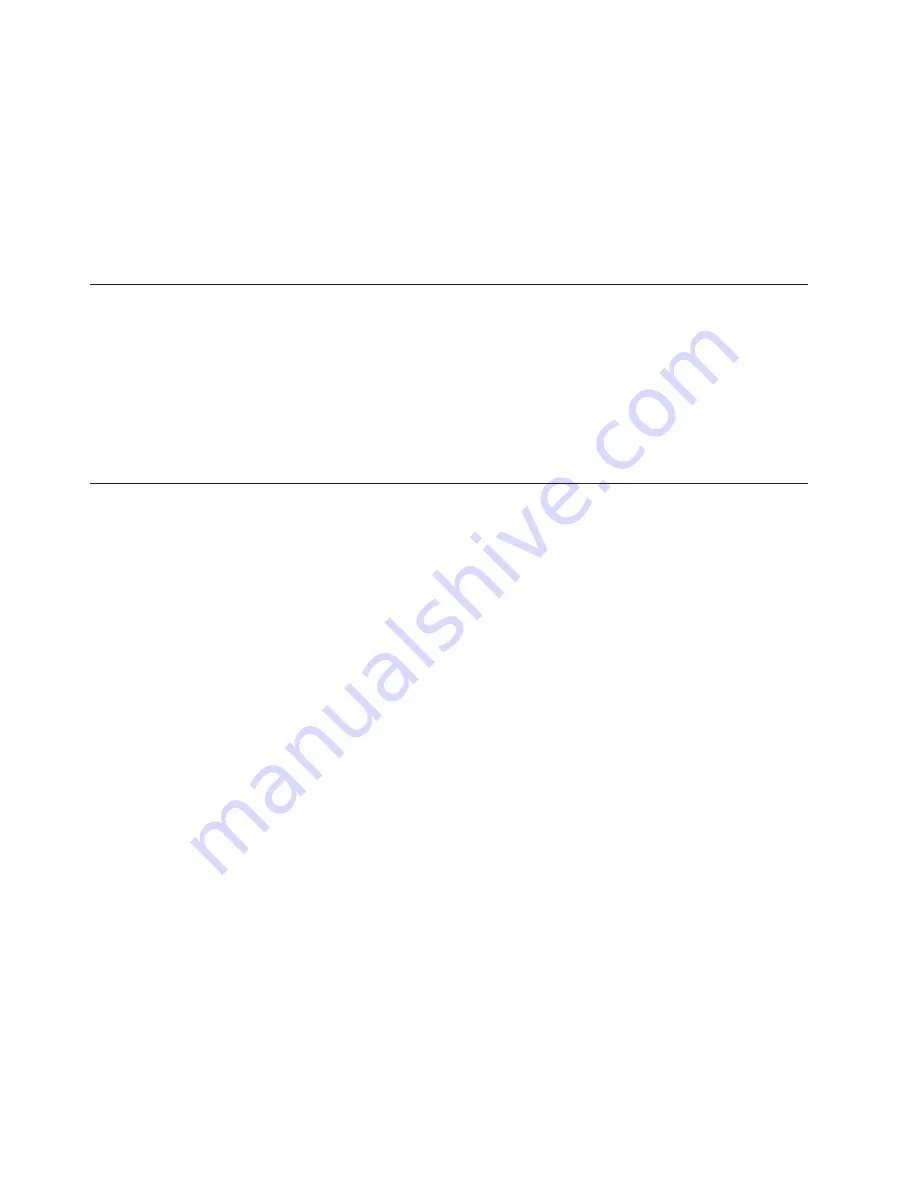
2.
Select
Startup
→
Startup Sequence
, and see the information displayed on the
right side of the screen.
3.
Select the devices for the Primary Startup Sequence, the Automatic Startup
Sequence, and the Error Startup Sequence.
4.
Select
Exit
from the
Setup Utility
menu and then
Save Settings
or
Save and
exit the Setup Utility
.
If you have changed these settings and want to return to the default settings, select
Load Default Settings
on the
Exit
menu.
Advanced settings
On some computer models, the
Advanced settings
menu includes a setting to
enable or disable HyperThreading. This feature works only with
HyperThreading-aware operating systems, such as Windows Vista. The default
setting for HyperThreading is
Enabled
. However, if you select
Set Defaults
and
are using an operating system other than Windows Vista, your computer
performance might be degraded. Therefore, you should always set
HyperThreading to
Disabled
unless you are sure your operating system supports
HyperThreading.
Exiting from the Setup Utility program
After you finish viewing or changing settings, press Esc to return to the Setup
Utility program menu (you might have to press Esc several times). If you want to
save the new settings, select
Save Settings
or
Save and exit the Setup Utility
.
Otherwise, your changes will not be saved.
54
Hardware Maintenance Manual
Summary of Contents for ThinkStation S20
Page 1: ......
Page 2: ......
Page 3: ...ThinkStation Hardware Maintenance Manual ...
Page 17: ...Chapter 2 Safety information 11 ...
Page 18: ...12 Hardware Maintenance Manual ...
Page 19: ... 18 kg 37 lbs 32 kg 70 5 lbs 55 kg 121 2 lbs 1 2 Chapter 2 Safety information 13 ...
Page 23: ...Chapter 2 Safety information 17 ...
Page 24: ...1 2 18 Hardware Maintenance Manual ...
Page 25: ...Chapter 2 Safety information 19 ...
Page 26: ...1 2 20 Hardware Maintenance Manual ...
Page 33: ...Chapter 2 Safety information 27 ...
Page 34: ...28 Hardware Maintenance Manual ...
Page 35: ...1 2 Chapter 2 Safety information 29 ...
Page 39: ...Chapter 2 Safety information 33 ...
Page 40: ...1 2 34 Hardware Maintenance Manual ...
Page 44: ...38 Hardware Maintenance Manual ...
Page 48: ...42 Hardware Maintenance Manual ...
Page 56: ...50 Hardware Maintenance Manual ...
Page 66: ...60 Hardware Maintenance Manual ...
Page 70: ...64 Hardware Maintenance Manual ...
Page 107: ...Chapter 10 Replacing FRUs Menorca Computers 101 ...
Page 112: ...106 Hardware Maintenance Manual ...
Page 114: ...108 Hardware Maintenance Manual ...
Page 118: ...112 Hardware Maintenance Manual ...
Page 152: ...146 Hardware Maintenance Manual ...
Page 174: ...168 Hardware Maintenance Manual ...
Page 256: ...250 Hardware Maintenance Manual ...
Page 263: ......
Page 264: ...Part Number 53Y4348 Printed in USA 1P P N 53Y4348 ...






























