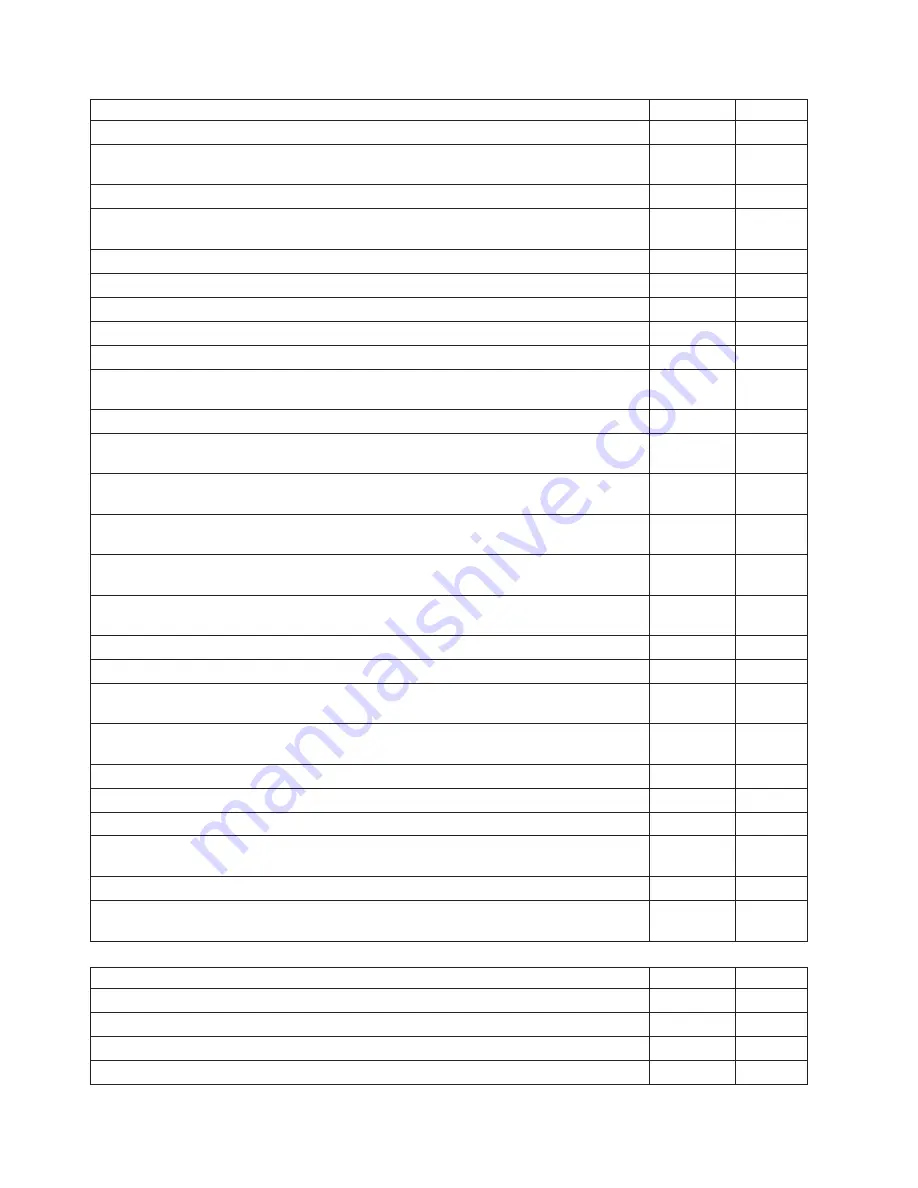
4155 Keyboards (Lenovo Preferred Pro USB)
FRU#
CRU Tier
USB --Greek (models 15G 16G 19G 17G 21G 22G 23G 24G 42G 43G 73G 74G 75G CTO)
41A5304
1
USB --Greek/US (models 15G 16G 19G 17G 21G 22G 23G 24G 42G 43G 73G 74G 75G
CTO)
41A5305
1
USB --Hebrew (models 15G 16G 19G 17G 21G 22G 23G 24G 42G 43G 73G 74G 75G CTO)
41A5306
1
USB --Hungarian (models 15G 16G 19G 17G 21G 22G 23G 24G 42G 43G 73G 74G 75G
CTO)
41A5307
1
USB --Iceland (models 15G 16G 19G 17G 21G 22G 23G 24G 42G 43G 73G 74G 75G CTO)
41A5308
1
USB --Italy (models 15G 16G 19G 17G 21G 22G 23G 24G 42G 43G 73G 74G 75G CTO)
41A5309
1
USB --Japanese (models 25J 44J 56J 57J 58J 59J 61J 62J 76J 77J 78J CTO)
41A5310
1
USB --Korean (models 69K 71K CTO)
41A5311
1
USB --LA Spanish (models 68S CTO)
41A5312
1
USB --Norwegian (models 15G 16G 19G 17G 21G 22G 23G 24G 42G 43G 73G 74G 75G
CTO)
41A5313
1
USB --Polish (models 15G 16G 19G 17G 21G 22G 23G 24G 42G 43G 73G 74G 75G CTO)
41A5314
1
USB --Portuguese (models 15G 16G 19G 17G 21G 22G 23G 24G 42G 43G 73G 74G 75G
CTO)
41A5315
1
USB --Romanian (models 15G 16G 19G 17G 21G 22G 23G 24G 42G 43G 73G 74G 75G
CTO)
41A5316
1
USB --Romanian (models 15G 16G 19G 17G 21G 22G 23G 24G 42G 43G 73G 74G 75G
CTO)
41A5317
1
USB --Russian/Cyrillic (models 15G 16G 19G 17G 21G 22G 23G 24G 42G 43G 73G 74G
75G CTO)
41A5318
1
USB --Serbian/Cyrillic (models 15G 16G 19G 17G 21G 22G 23G 24G 42G 43G 73G 74G
75G CTO)
41A5319
1
USB --Slovak (models 15G 16G 19G 17G 21G 22G 23G 24G 42G 43G 73G 74G 75G CTO)
41A5320
1
USB --Spanish (models 15G 16G 19G 17G 21G 22G 23G 24G 42G 43G 73G 74G 75G CTO)
41A5321
1
USB --Swedish/Finnish (models 15G 16G 19G 17G 21G 22G 23G 24G 42G 43G 73G 74G
75G CTO)
41A5322
1
USB --Swiss F/G (models 15G 16G 19G 17G 21G 22G 23G 24G 42G 43G 73G 74G 75G
CTO)
41A5323
1
USB --Thailand (models 15G 16G 19G 17G 21G 22G 23G 24G 42G 43G 73G 74G 75G CTO)
41A5324
1
USB --Turkish (models 15G 16G 19G 17G 21G 22G 23G 24G 42G 43G 73G 74G 75G CTO)
41A5325
1
USB --Turkish (models 15G 16G 19G 17G 21G 22G 23G 24G 42G 43G 73G 74G 75G CTO)
41A5326
1
USB --UK English (models 15G 16G 19G 17G 21G 22G 23G 24G 42G 43G 73G 74G 75G
CTO)
41A5327
1
USB --US Euro (models 15G 16G 19G 17G 21G 22G 23G 24G 42G 43G 73G 74G 75G CTO)
41A5328
1
USB --Slovenian (models 15G 16G 19G 17G 21G 22G 23G 24G 42G 43G 73G 74G 75G
CTO)
41A5329
1
4155 Fingerprint Keyboards (Lenovo Preferred Pro USB)
FRU#
CRU Tier
US English (models 18G 29U CTO)
41R0038
1
Arabic (models 18G CTO)
41R0039
1
Arabic/French (models CTO)
41R0040
1
Belgium French (models 18G CTO
41R0041
1
190
Hardware Maintenance Manual
Summary of Contents for ThinkStation S20
Page 1: ......
Page 2: ......
Page 3: ...ThinkStation Hardware Maintenance Manual ...
Page 17: ...Chapter 2 Safety information 11 ...
Page 18: ...12 Hardware Maintenance Manual ...
Page 19: ... 18 kg 37 lbs 32 kg 70 5 lbs 55 kg 121 2 lbs 1 2 Chapter 2 Safety information 13 ...
Page 23: ...Chapter 2 Safety information 17 ...
Page 24: ...1 2 18 Hardware Maintenance Manual ...
Page 25: ...Chapter 2 Safety information 19 ...
Page 26: ...1 2 20 Hardware Maintenance Manual ...
Page 33: ...Chapter 2 Safety information 27 ...
Page 34: ...28 Hardware Maintenance Manual ...
Page 35: ...1 2 Chapter 2 Safety information 29 ...
Page 39: ...Chapter 2 Safety information 33 ...
Page 40: ...1 2 34 Hardware Maintenance Manual ...
Page 44: ...38 Hardware Maintenance Manual ...
Page 48: ...42 Hardware Maintenance Manual ...
Page 56: ...50 Hardware Maintenance Manual ...
Page 66: ...60 Hardware Maintenance Manual ...
Page 70: ...64 Hardware Maintenance Manual ...
Page 107: ...Chapter 10 Replacing FRUs Menorca Computers 101 ...
Page 112: ...106 Hardware Maintenance Manual ...
Page 114: ...108 Hardware Maintenance Manual ...
Page 118: ...112 Hardware Maintenance Manual ...
Page 152: ...146 Hardware Maintenance Manual ...
Page 174: ...168 Hardware Maintenance Manual ...
Page 256: ...250 Hardware Maintenance Manual ...
Page 263: ......
Page 264: ...Part Number 53Y4348 Printed in USA 1P P N 53Y4348 ...
















































