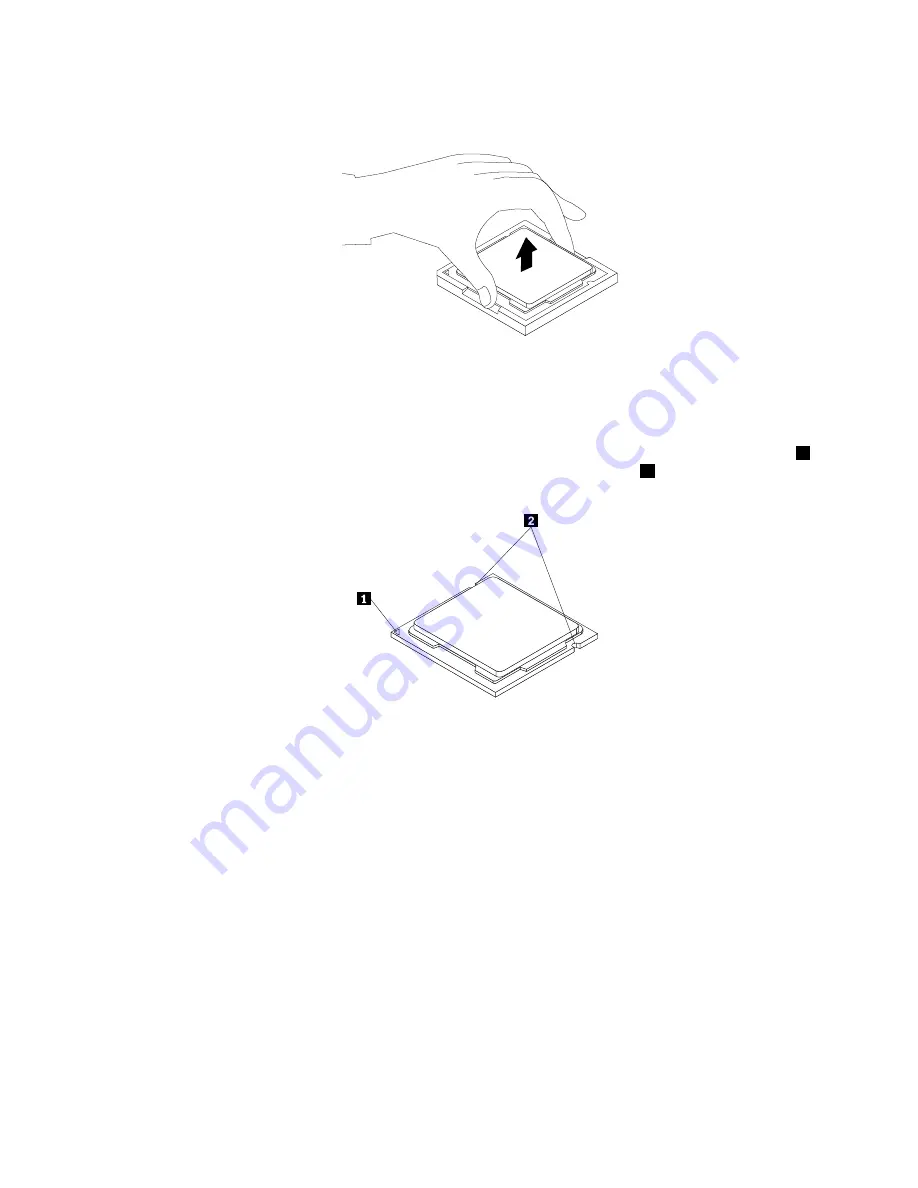
6. Lift the microprocessor straight up and out of the microprocessor socket.
Figure 71. Removing the microprocessor
Notes:
a. Your microprocessor and socket might look different from the one illustrated.
b. Note the orientation of the microprocessor in the socket. You can either look for the small triangle
1
on one corner of the microprocessor or note the orientation of the notches
2
on the microprocessor.
This is important when installing the new microprocessor on the system board.
c. Touch only the edges of the microprocessor. Do not touch the gold contacts on the bottom.
d. Do not drop anything onto the microprocessor socket while it is exposed. The socket pins must be
kept as clean as possible.
7. Ensure that the small handle is in the raised position and the microprocessor retainer is fully open.
8. Remove the protective cover that protects the gold contacts of the new microprocessor.
9. Hold the new microprocessor by its sides and align the small triangle on one corner of the new
microprocessor with the corresponding small triangle on one corner of the microprocessor socket.
70
ThinkStation E32 User Guide
Summary of Contents for ThinkStation E32
Page 1: ...ThinkStation E32 User Guide Machine Types 30A2 and 30A3 ...
Page 6: ...iv ThinkStation E32 User Guide ...
Page 12: ...x ThinkStation E32 User Guide ...
Page 32: ...20 ThinkStation E32 User Guide ...
Page 114: ...102 ThinkStation E32 User Guide ...
Page 150: ...138 ThinkStation E32 User Guide ...
Page 152: ...140 ThinkStation E32 User Guide ...
Page 158: ...146 ThinkStation E32 User Guide ...
Page 162: ...150 ThinkStation E32 User Guide ...
Page 166: ...154 ThinkStation E32 User Guide ...
Page 170: ...158 ThinkStation E32 User Guide ...
Page 171: ......
Page 172: ......






























