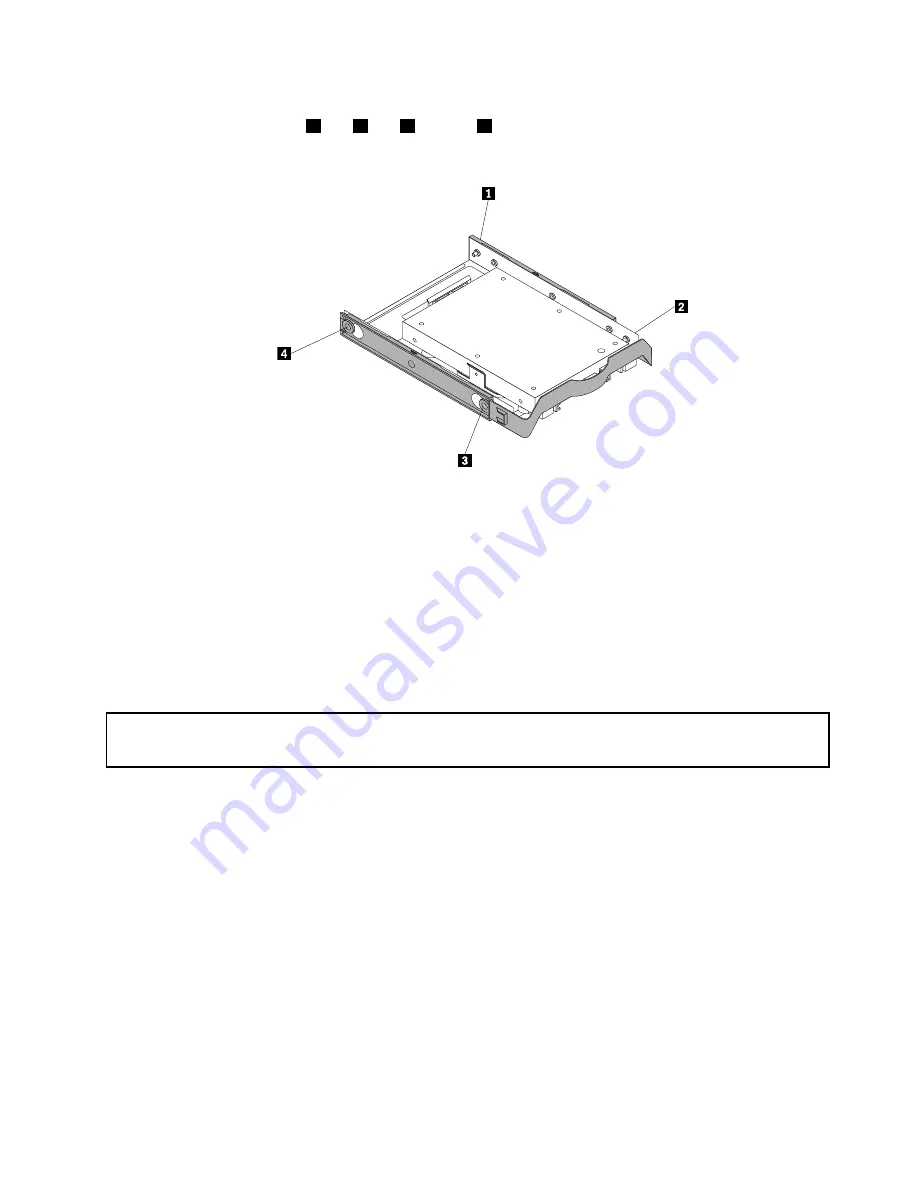
2. To install the solid-state drive with the storage converter into the 3.5-inch hard disk drive bracket, flex
the bracket and align pin
1
, pin
2
, pin
3
, and pin
4
on the bracket with the corresponding holes in
the storage converter.
Figure 29. Installing the solid-state drive with the storage converter into the hard disk drive bracket
3. Connect the signal cable and the power cable to the solid-state drive.
4. Install the solid-state drive into the desired hard disk drive bay. See “Replacing the hard disk drive”
on page 51.
What to do next:
• To work with another piece of hardware, go to the appropriate section.
• To complete the installation or replacement, go to “Completing the parts replacement” on page 93.
Installing or replacing the mSATA solid-state drive
Attention:
Do not open your computer or attempt any repair before reading and understanding the “Important safety information”
on page v.
This section provides instructions on how to install or replace the mSATA solid-state drive.
Note:
The mSATA solid-state drive is only available in some models. For new installation, see “Installing
the mSATA solid-state drive” on page 45. For replacement, see “Replacing the mSATA solid-state drive”
on page 47.
Installing the mSATA solid-state drive
To install the mSATA solid-state drive, do the following:
1. Remove all media from the drives and turn off all attached devices and the computer. Then, disconnect
all power cords from electrical outlets and disconnect all cables that are connected to the computer.
2. Remove the computer cover. See “Removing the computer cover” on page 32.
3. Remove the front bezel. See “Removing and reinstalling the front bezel” on page 32.
4. Locate the card reader drive bay. See “Locating internal drives” on page 13.
Note:
You might have to remove the metal cover of the card reader drive bay.
Chapter 5
.
Installing or replacing hardware
45
Summary of Contents for ThinkStation E32
Page 1: ...ThinkStation E32 User Guide Machine Types 30A2 and 30A3 ...
Page 6: ...iv ThinkStation E32 User Guide ...
Page 12: ...x ThinkStation E32 User Guide ...
Page 32: ...20 ThinkStation E32 User Guide ...
Page 114: ...102 ThinkStation E32 User Guide ...
Page 150: ...138 ThinkStation E32 User Guide ...
Page 152: ...140 ThinkStation E32 User Guide ...
Page 158: ...146 ThinkStation E32 User Guide ...
Page 162: ...150 ThinkStation E32 User Guide ...
Page 166: ...154 ThinkStation E32 User Guide ...
Page 170: ...158 ThinkStation E32 User Guide ...
Page 171: ......
Page 172: ......






























