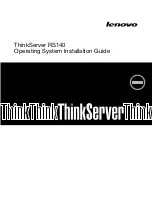4. Click
Yes
. The Readme File Information window is displayed.
5. Click
Next
. The Setup Progress window is displayed.
6. Click
Next
. The Setup Is Complete window is displayed.
7. Select
Yes, I want to restart this computer now
. Then, click
Finish
to restart your server.
Installing the driver for an Ethernet card
To install the driver for an Ethernet card, do the following:
1. Download the driver for the Ethernet card from the Lenovo Support Web site to your server. If the driver
is a compressed file, unzip it to a folder. The most up-to-date device drivers for various server models
are always available for download on the Lenovo Support Web site at:
http://www.lenovo.com/drivers
2. Open the folder that contains the driver and double-click the Autorun file. The“Intel
®
Network
Connections” window is displayed.
3. Click
Install Drivers and Software
.
Note:
If the User Account Control window is displayed, click
Yes
.
4. When the “Welcome to the install wizard for Intel
®
” window is displayed, click
Next
. The License
Agreement window is displayed.
5. Read the license terms, and select
I accept the terms in the license agreement
. The Setup Options
window is displayed.
6. Select corresponding options depending on your need, and click
Next
. The “Ready to Install Program”
window is displayed.
7. Click
Install
. The installation begins.
8. When the installation is completed, click
Finish
.
9. Go back to the “Intel
®
Network Connections” window, click
Exit
.
Installing the driver for an onboard graphics card
To install the driver for an onboard graphics card, do the following:
1. Download the driver for the onboard graphics card from the Lenovo Support Web site to your server. If
the driver is a compressed file, unzip it to a folder. The most up-to-date device drivers for various server
models are always available for download on the Lenovo Support Web site at:
http://www.lenovo.com/drivers
2. Open the folder that contains the driver and double-click the Setup file. The “Welcome to the Setup
Program” window is displayed.
Note:
If the User Account Control window is displayed, click
Yes
.
3. Click
Next
. The License Agreement window is displayed.
4. Click
Yes
. The Readme File Information window is displayed.
5. Click
Next
. The Setup Progress window is displayed.
6. Click
Next
. The Setup Is Complete window is displayed.
Note:
If the Windows Security window is displayed, click
Install
to continue the installation.
7. Select
Yes, I want to restart this computer now.
Then, click
Finish
to restart your server.
Installing the driver for onboard USB 3.0 connectors
To install the driver for onboard USB 3.0 connectors, do the following:
Chapter 2
.
Installing an operating system in legacy mode
5