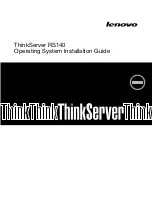16. When the “Sign in to your PC” (in Windows 8) or “Your account” (in Windows 8.1) window is displayed,
follow the instructions on the screen to configure the settings. Then, click
Finish
to log in to the
operating system.
Installing drivers for Windows 8 or Windows 8.1 operating system
To install drivers for Windows 8 or Windows 8.1 operating system, refer to the related topics.
•
“Installing the driver for the chipset” on page 4
•
“Installing the driver for an Ethernet card” on page 5
•
“Installing the driver for an onboard graphics card” on page 5
•
“Installing the driver for a PCI or PCI Express card” on page 6
•
“Installing the driver for an HBA card” on page 6
Note:
The driver for onboard USB 3.0 connectors is installed during the operating system installation.
Installing a Microsoft Windows Server 2008 R2 (x64) operating system
with Service Pack 1
This topic provides instructions on how to install the following operating systems:
• Microsoft Windows Server 2008 R2 Datacenter Edition (x64) with Service Pack 1
• Microsoft Windows Server 2008 R2 Enterprise Edition (x64) with Service Pack 1
• Microsoft Windows Server 2008 R2 Foundation Edition (x64) with Service Pack 1
• Microsoft Windows Server 2008 R2 Standard Edition (x64) with Service Pack 1
This topic also provides instructions on how to install device drivers for the operating system.
Installing a Microsoft Windows Server 2008 R2 (x64) operating system
with Service Pack 1
To install a Microsoft Windows Server 2008 R2 (x64) operating system with Service Pack 1, do the following:
1. Insert the operating system installation disc into the optical drive that you have set as the first startup
device. Then, start the server from the optical drive.
2. If the message
Press any key to boot from cd or dvd...
is displayed, press any key. If the message
Windows
Setup [EMS Enabled]
is displayed, press Enter. Wait several minutes for the system to load the files.
3. When the “Enter your language and other preferences...” window is displayed, configure the language
and other options as you need and then click
Next
.
4. Click
Install now
.
5. Select the operating system that you want to install. Then, click
Next
.
Note:
If you are installing the Windows Server 2008 R2 Foundation Edition (x64) with Service Pack
1, skip this step.
6. Read the license terms and select
I accept the license terms
. Then, click
Next
.
7. Select the type of installation as you need. The following steps are based on the scenario that
Custom:
(Advanced)
is selected in this step.
8. In the “Where do you want to install Windows?” window, click
Load driver
.
9. Connect the USB storage device that contains the driver to your server.
10. Browse to the folder where the driver is stored, and click
OK
. The “Select the driver to be installed”
window is displayed.
8
ThinkServer RS140 Operating System Installation Guide