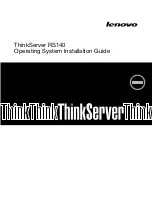1. Download the driver for onboard USB 3.0 connectors from the Lenovo Support Web site to your server.
If the driver is a compressed file, unzip it to a folder. The most up-to-date device drivers for various
server models are always available for download on the Lenovo Support Web site at:
http://www.lenovo.com/drivers
2. Open the folder that contains the driver and double-click the Setup file. The “Welcome to the Setup
Program” window is displayed.
Note:
If the User Account Control window is displayed, click
Yes
.
3. Click
Next
. The License Agreement window is displayed.
4. Click
Yes
. The Readme File Information window is displayed.
5. Click
Next
. The Setup Progress window is displayed.
6. Click
Next
. The Setup Is Complete window is displayed.
7. Select
Yes, I want to restart this computer now.
Then, click
Finish
to restart your server.
Installing the driver for a PCI or PCI Express card
To install the driver for a Peripheral Component Interconnect (PCI) or PCI Express card, do the following:
1. Download the driver for the PCI or PCI Express card from the Lenovo Support Web site to your server. If
the driver is a compressed file, unzip it to a folder. The most up-to-date device drivers for various server
models are always available for download on the Lenovo Support Web site at:
http://www.lenovo.com/drivers
2. Open the folder that contains the driver and double-click the Setup file. The Choose Setup Language
window is displayed.
Note:
If the User Account Control window is displayed, click
Yes
.
3. Click
Next
. The “Welcome to the InstallShied Wizard for SUNIX Multi-IO Controller” window is displayed.
4. Click
Next
. The “Ready to Install the Program” window is displayed.
5. Click
Install
. The installation begins.
6. When the installation is completed, click
Finish
.
Installing the driver for an HBA card
To install the driver for a host bus adapter (HBA) card, do the following:
1. Download the driver for the HBA card from the Lenovo Support Web site. If the driver is a compressed
file, unzip it to a folder. The most up-to-date device drivers for various server models are always
available for download on the Lenovo Support Web site at:
http://www.lenovo.com/drivers
2. Copy the folder that contains the driver to a USB storage device and connect the USB storage device to
your server.
3. Log in to the operating system.
4. In the Device Manager window, right-click the HBA card which you want to install drivers for.
5. Click
Update Driver Software
➙
Browse
.
6. Go to the folder where the driver is stored, click
OK
, and then click
Next
. The installation begins.
Note:
If prompted, select
Always trust software from Qlogic Corporation
and click
Install
.
7. When the installation is completed, click
Close
.
6
ThinkServer RS140 Operating System Installation Guide