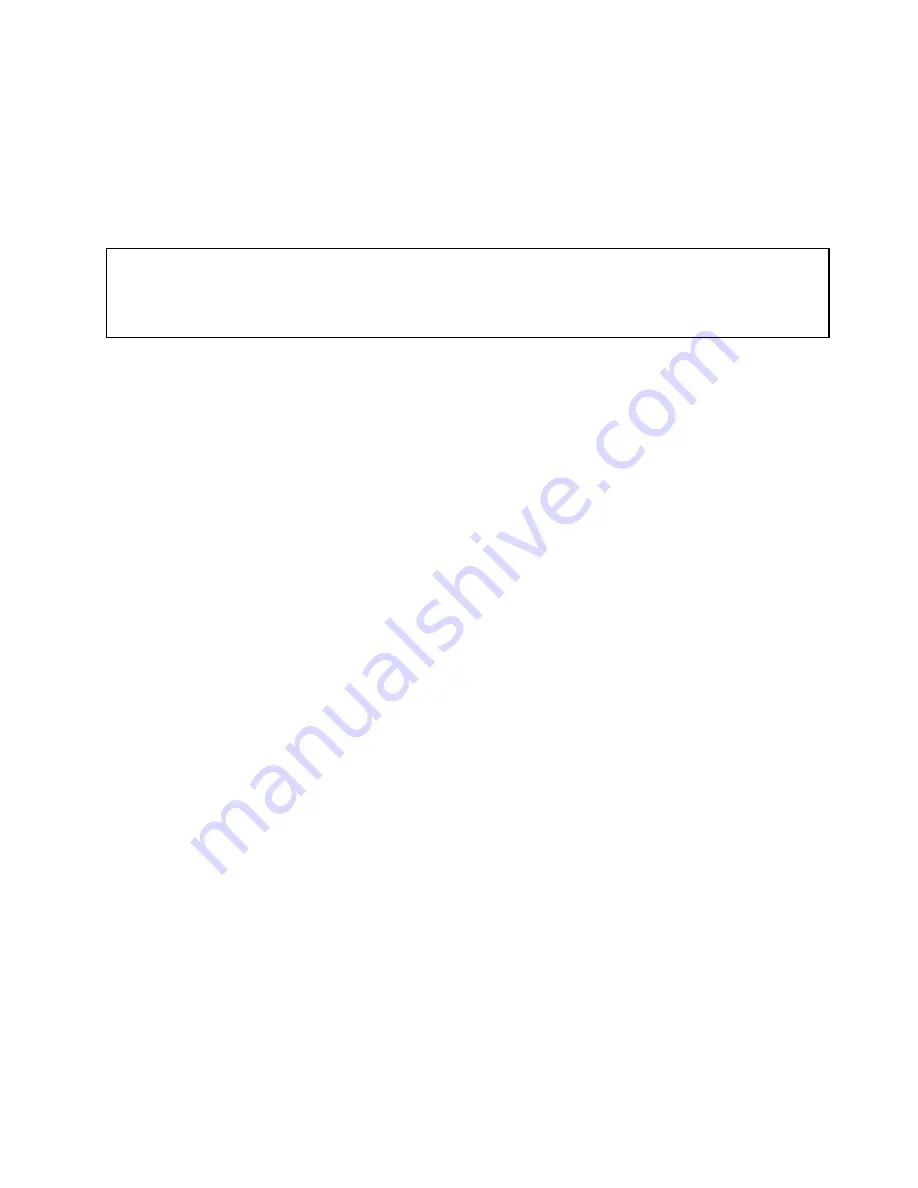
10. Reinstall the front bezel. See “Removing and reinstalling the front bezel” on page 34.
What to do next:
• To work with another piece of hardware, go to the appropriate section.
• To complete the replacement, go to “Completing the parts replacement” on page 66.
Replacing the front fan assembly
Attention:
Do not open your server or attempt any repair before reading and understanding the
Safety Information
and the
Warranty and Support Information
on the documentation DVD that came with your product, and “Guidelines” on page
29. To obtain a copy of the publications, go to:
http://www.lenovo.com/support
Depending on the model type, your server might have a front fan assembly installed. This section provides
instructions on how to replace the front fan assembly.
To replace the front fan assembly, do the following:
1. Remove all media from the drives and turn off all attached devices and the server. Then, disconnect all
power cords from electrical outlets and disconnect all cables that are connected to the server.
2. Remove the server cover. See “Removing the server cover” on page 33.
3. Remove the front bezel. See “Removing and reinstalling the front bezel” on page 34.
4. Disconnect the front fan assembly cable from the power fan connector on the system board. See
“Locating parts on the system board” on page 26.
Note:
If your server has a secondary hard disk drive installed, remove the secondary hard disk drive
to get easier access to the power fan connector on the system board. See “Installing or replacing the
secondary hard disk drive” on page 46.
Chapter 5
.
Replacing FRUs
55
Summary of Contents for ThinkServer 1098
Page 1: ...ThinkServer TS130 Hardware Maintenance Manual Machine Types 1098 1100 1105 and 1106 ...
Page 32: ...28 ThinkServer TS130 Hardware Maintenance Manual ...
Page 86: ...82 ThinkServer TS130 Hardware Maintenance Manual ...
Page 110: ...106 ThinkServer TS130 Hardware Maintenance Manual ...
Page 128: ...124 ThinkServer TS130 Hardware Maintenance Manual ...
Page 129: ......
Page 130: ......






























